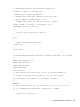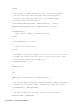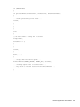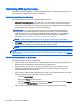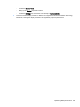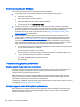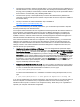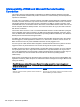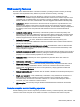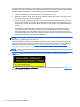HP Remote Graphics Software 6.0 User Guide
Interoperability of RGS and Microsoft Remote Desktop
Connection
This section discusses interoperability considerations for RGS and Remote Desktop Connection
(RDC). Because RGS and RDC both provide connection to a remote desktop, their interoperation is
important to understand.
If a local user is connected to a remote computer using RDC and then attempts to establish an RGS
connection, the RGS connection only works if the local user credentials match for both connections.
This implies that the same user wants access to transition from RDC to an RGS connection. If the
credentials match, the current RDC session disconnects, and the RGS Receiver takes control of the
remote computer Windows desktop session. The current user does not log off, and work continues
with the new connection.
The reverse works as well. If a user is connected with RGS and then connects with RDC (using the
same credentials as the RGS connection), the RDC session displaces the RGS connection. In this
case, the RGS Sender will disconnect all Receivers (including all RGS collaborators). The Windows
desktop session remains active during the switch.
If an RDC user disconnects from a remote computer using the RDC disconnect button, the session
remains logged in, and all applications continue to run. The session, however, locks its screen. An
RGS connection works only if the credentials match the currently logged-in user.
If a user logs out of their session while using RDC, the RGS Sender returns the system to its initial
logged out state. Any authorized user can connect and log into this system using RGS.
An RDC connection made to a Sender already occupied with a RGS connection by a non-matching
user prompts the new user to logout the current RGS user. Only administrators can log out other
users. Non-administrators are refused with a warning message about permissions. If RDC logs out
the current RGS user, then the Sender disconnects all of its receivers (including all RGS
collaborators).
Under reverse circumstances for the above, RGS connections will not log out an existing RDC user,
regardless of authority. RGS will report an authorization failure message concerning a different user
owning the desktop
When RGS displaces an existing RDC session on Windows 7, the desktop may enter into a temporary logged in and
unlocked state due to these operations. The user should exercise caution in situations where even a temporarily unlocked
desktop is a security concern.
Cause Solution
Windows 7 performs session operations that are outside the
control of RGS.
This issue can be avoided by logging out of the RDC session
before establishing an RGS connection.
108 Chapter 7 Advanced capabilities