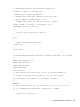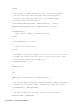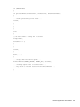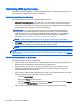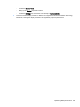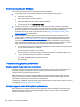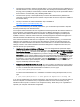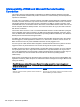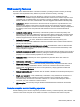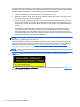HP Remote Graphics Software 6.0 User Guide
●
Use the ping command to measure network latency. From a command prompt on Windows or a
terminal window on Linux, execute ping hostname. This will report the network latency. Be sure
the ping protocol (ICMP) is not blocked by a firewall. Windows may be set up with IPSec filters—
be sure there is no IPSec filter policy disabling ICMP traffic.
●
Use Traceroute (Linux) or tracert (Windows) to measure the network latency between two
computers. Traceroute will report the number of hops it takes to reach a computer in addition to
the network latency.
●
Use ttcp to measure the network bandwidth. ttcp is available at:
http://www.pcausa.com/Utilities/pcattcp.htm
Once you’ve characterized your network performance, you can decide if improvement is required.
Several possible steps are described below.
The computer network interface will auto-negotiate the network speed with the network switches on
the local network. The negotiated speed can vary from 10 Mb/sec half duplex to 10 Gb/sec full
duplex. Most modern network interfaces and switches will negotiate the highest possible speed
available. However, unless the network has been carefully designed for maximum throughput, the
network interfaces and switches may auto-negotiate to a sub-optimal speed.
If the network interface and switches are configured to auto-negotiate properly, you can leave the
settings to auto-negotiate. If you want to force the network to operate at a particular speed, the
settings in the network interface and switches can be hardcoded. You must be careful with these
settings, however. If the network interface and switch settings don’t complement each other, the
network will have poor performance.
●
Configuring the network interface on Windows—You can change the link speed and duplex
mode on Windows by opening the Device Manager. Click Control Panel > System > Hardware
Tab > Device Manager. Once the Device Manager is open, click the + next to Network adapters.
Then, right-click the network adapter that you want to change, and select Properties. Click the
Advanced tab. Each network adapter has its own properties/settings that can be changed. The
property that affects the link speed and duplex is usually named "Link Speed & Duplex". Click
that property. If you want auto-negotiation, select the Auto Detect entry in the Value box. If you
want to hard-code the speed and duplex, always choose the fastest link your network can
support, and always choose full duplex.
●
Configuring the Network Interface on Linux—On Linux systems, the ethtool tool can be used to
configure networking. Perform the following steps to obtain and set the network characteristics
on Linux. To obtain the LAN characteristics for interface 0, as root, type:
$ /usr/local/sbin/ethtool eth0
To set the LAN characteristics for a 100 Mb/sec connection running full-duplex mode, as root,
type:
$ /usr/local/sbin/ethtool -s eth0 speed 100 duplex full autoneg off
If you are not satisfied with your network performance, look at the log files on your network switch (if
the local computer is connected to one). A significant number of errors on the switch port may
indicate that the computer or network is not configured correct
ly. Work with your IT organization to
optimize your computer and network configuration.
Optimizing RGS performance 107