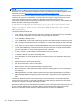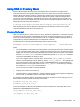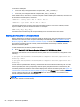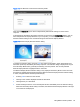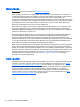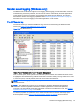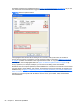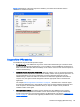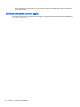HP Remote Graphics Software 6.0 User Guide
Sender event logging (Windows only)
The RGS Sender on Windows supports event logging. Event logging provides information useful for
troubleshooting connection problems, and can also be used to automatically terminate applications
on the Sender in case the connection is lost between the Sender and the Receiver. This section
describes the Sender event logging capabilities while
Remote Application Termination on page 91
describes how to use event logging to terminate applications on the Sender.
The HPRemote log
The Sender event log is called the HPRemote log, and can be viewed using the Windows Event
Viewer (see
Figure 7-5 The HPRemote log on page 87)
Figure 7-5 The HPRemote log
To view the HPRemote log, bring up the above dialog by selecting:
Control Panel > Administrative Tools > Computer Management
Then, in the left pane, select System Tools followed by Event Viewer—the HPRemote Event Viewer
is highlighted. The HPRemote log reflects recent RGS connection activity. The log entries are in "Last
In, First Out" (LIFO) order. By default, the most recent events are listed first.
NOTE: RGS event logging is supported only on the RGS Sender on Windows. It is not supported on
the RGS Receiver.
NOTE: The HPRemote log allows you to implement a capability called Remote Application
Termination. Remote Application Termination enables applications on the Sender (Remote)
Computer to be automatically terminated if the RGS connection to the Receiver is lost. See
Remote
Application Termination on page 91 for details.
To view the properties of a particular event, double-click the event of interest—this brings up the
Event Properties window.
Figure 7-6 Event Properties window on page 88 shows the Event
Sender event logging (Windows only) 87