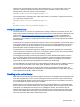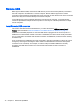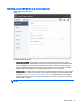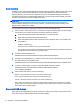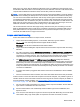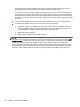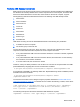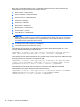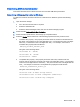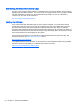HP Remote Graphics Software 6.0 User Guide
There are two important things. The first is what’s between the “[ ]”. The first number is the “card”
(denoted “c” below) and the second number is the “device” (denoted “d” below). The second
important thing is the word “capture” in the description.
Rgsender.Audio.Linux.DeviceName=plughw:c,d
In the example above, depending upon which audio device you would like to capture the audio from,
you could specify the device with:
Rgsender.Audio.Linux.DeviceName=plughw:0,0
or
Rgsender.Audio.Linux.DeviceName=plughw:1,0
Configuring audio on Linux
The audio devices on Linux are not consistent in the naming conventions of the audio controls. The
RGS Sender installer will attempt to adjust volume levels for known audio devices to allow audio to be
captured. See
Remote Audio device support on Linux on page 144 for a list of supported audio
devices. This section describes how to adjust volume levels for the supported audio devices. This
information may be helpful for configuring audio devices that are not currently supported by the RGS
Sender installer.
Volume levels can typically be adjusted through the Volume Control application. This is usually found
in the gnome panel or the system preferences menu. The Volume Control application may not show
all available volume controls. The preferences for the Volume Control application may need to be
adjusted to allow access to hidden volume controls.
The alsamixer is a command line program for adjusting volume. This application will not hide audio
controls like its GUI counterpart, however it is not as intuitive. Press the h key after running alsamixer
to get additional information on how to control capture volumes.
The Audigy2ZS and Audigy 4 audio devices require the controls labeled "PCM Capture" to have a
non-zero volume. Other volume controls will not impact the volume of the signal captured through
RGS. Since the Master control does not impact RGS, the volume of the speakers on the sender
system can be muted without preventing RGS from capturing an audio signal.
The Sound Blaster Live! needs to have recording enabled on the Wave control in addition to having a
non-zero volume level. Similar to the Audigy cards, the Master control does not impact RGS.
Unsupported PCI audio devices are known to allow capture of application generated audio. The
names of the controls that need to be adjusted are not consistent. Names of controls that may need
to be adjusted include "PCM", "Capture" and "Mix".
Disabling audio on the Sender
Most audio devices will allow the Sender speakers (if present) to be disabled while still allowing audio
to be sent to the Receiver. This is done by enabling the mute for the master volume control through
the Sounds and Audio Devices control panel or through the Volume icon in the taskbar. The Volume
icon in the taskbar will change when mute is enabled.
Enabling mute on some devices will prevent audio from arriving at the Receiver. The Realtek audio
device used in the HP xw4300 has this issue. One possible solution when running the 32-bit version
of Windows is to disable the audio device prior to installing the Sender. This will cause the HP
Remote Audio device driver to be installed. The real audio device and the HP Remote Audio device
should not be enabled at the same time. The Sender will connect to the first audio device it detects,
which may not be the device that is selected by the user.
Remote Audio 71