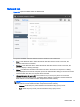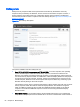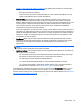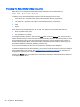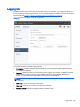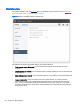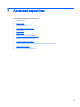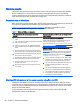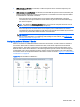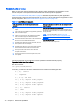HP Remote Graphics Software 6.0 User Guide
●
USB devices are Remote—If selected, a USB microphone can be accessed anytime by the
remote computer.
●
USB devices are Local/Remote—If selected, how the USB microphone can be accessed by the
remote computer depends on when the microphone is connected to the local computer relative
to establishment of the RGS connection:
◦
If the microphone is connected to the local computer after establishment of an RGS
connection, the microphone will be a remote device only and can be accessed directly by
the remote computer.
TIP: The Windows Recording devices dialog on the remote computer allows the user to
set the default sound recording device (microphone).
◦
If the microphone is connected to the local computer prior to establishment of an RGS
connection, the microphone will be a local device only and will be accessible by the remote
computer only via the RGS Audio Recorder on the Receiver.
IMPORTANT: This method is only supported if the remote computer is running Windows
XP. For more information on configuring audio settings for this method, see
Audio on the
Windows XP Sender on page 167.
Configuring audio on Windows 7 Sender
When a connection is established between a Receiver and Sender, an audio session is created on
the Sender. When audio is enabled in the Receiver GUI, audio will be captured from the default
playback device. The master volume level on the Sender should have the expected impact on the
Remote Audio volume level. Windows 7 also allows application specific volume controls through the
Volume Mixer. This can be opened through the volume control in the taskbar. This control will allow
the Sender volume to be adjusted relative to the master volume as shown in
Figure 7-1 Volume Mixer
for Windows 7 on page 69
Figure 7-1 Volume Mixer for Windows 7
Remote Audio 69