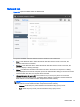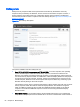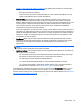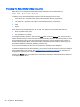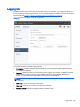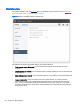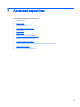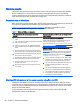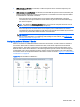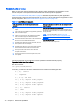HP Remote Graphics Software 6.0 User Guide
Figure 6-6 The Hotkeys tab options on page 62, the default hotkey sequence to activate Setup
Mode is:
◦
Press and hold down the Shift key.
◦
At the same time, press then release the space bar—this activates Setup Mode. You will
remain in Setup Mode until you release the Shift key.
●
Send First Key: This checkbox controls how the Receiver responds to a key sequence. For
example, the default Setup Mode hotkey consists of a Shift Press, Space Press, and Space
Release. When the Receiver sees a shift key press, this key event is not immediately sent to the
remote computer. Instead, the Receiver retains the event to determine if the next keystroke
forms a hotkey sequence. If the next key pressed is not space, the Receiver immediately
forwards all key events to the remote computer.
Some user applications, in order to function correctly, require that the first key press event arrive
separately from subsequent key events. If this is the case, check the Send First Key checkbox to
enable the immediate transmission of the first key in a hotkey sequence to the remote computer.
Note that, in addition to sending the first key to the remote computer, the key sequence is still
processed by the local computer.
●
Key Repeat: When using a hotkey sequence, Windows injects repeating shift down events in
response to the Shift key being held down. By default, the Receiver ignores these key repeats.
Processing of key repeats can be enabled by checking this box if it’s required for your
applications.
NOTE: If Key Repeat is enabled, the hotkey sequence will not trigger Setup Mode, so the
sequence must be typed faster if this setting is enabled.
●
Additional hotkeys—The following hotkeys are also supported; these hotkeys can be entered as
either upper case or lower case:
◦
“M”—Restores the Receiver Control Panel if it has been minimized (iconified). Also brings
the Receiver Control Panel to the front if it is obscured by other windows.
◦
“N”—Minimizes (iconifies) the Remote Display Window
◦
“C”—Closes the Remote Display Window, which terminates the RGS connection
◦
“G”—Toggles “Game Mode.” Game Mode enables relative cursor movements instead of
absolute cursor movements. See
Game Mode on page 86 for more details.
If Setup Mode is activated by the hotkey sequence (as opposed to the Setup Mode button), and you
have multiple Remote Display Windows on your computer, you can bring up the Remote Display
Window selection dialog to view a thumbnail image of each Remote Display Window (see
Starting the
Receiver in Directory Mode on page 84)
Hotkeys tab 63