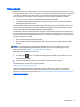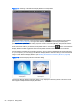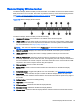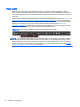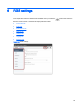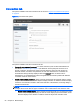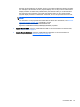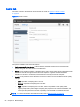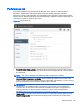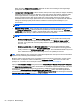HP Remote Graphics Software 6.0 User Guide
When selecting Adaptive image quality, RGS will use this control setting for the target image
quality when the updates per second allow.
●
Increase text rendering quality—When checked, will improve image quality for images containing
significant amounts of text or lines. Because of the high contrast ratio between adjacent pixels,
such images often don’t compress well. Such high contrast cases will be compressed in a
manner to better preserve their visual quality, but at the possible expense of higher network
bandwidth and/or lower image update rates. HP recommends that you experiment with different
settings of the image quality slider and this checkbox to find the optimal settings for your
environment.
NOTE: This option is disabled when Advanced Video Compression is enabled.
●
Adaptive image quality—When selected, RGS will begin to degrade the image quality down to
the Minimum image quality setting anytime the updates per second falls below the Minimum
update rate. This selection is useful in low bandwidth and/or high latency network environments.
By adjusting these settings, a better interactive experience is achieved.
NOTE: These options are disabled when Advanced Video Compression is enabled.
◦
Minimum image quality—The Minimum image quality control specifies the lowest quality
level that will be used during the automatic adjustment. The Minimum image quality is
absolute - the system will not lower quality below the specified value. Valid settings are
from 0 to 100.
◦
Minimum update rate—The Minimum update rate controls how aggressively the image
quality is reduced. Specifying a Minimum update rate of 30 will drive the most aggressive
quality reduction. The Minimum update rate is a target. The available bandwidth may be too
low to maintain the target rate. Valid settings are 0 to 30 updates per second.
TIP: Certain Windows user environment configuration adjustments can improve the user interactive
experience by minimizing the bandwidth required.
Mute the audio on the Receiver if it is not needed using the Receiver's mute button, not the system
mute function, or adjust the audio in the Receiver Advanced > Audio tab to use mono with a the
quality at 11 or 22 KHz. See an example of these controls in
Audio tab on page 58.
Adjust the Performance settings using the Windows Control Panel > System Properties > Advanced.
The Adjust for best performance option will minimize the bandwidth requirements for RGS. The most
noticeable performance improvement can be made by disabling the fade and animation options,
especially the Animate windows when minimizing and maximizing option. Text based applications
performance is most improved by disabling Smooth edges of screen fonts and ensuring that the RGS
Increase text rendering quality checkbox is enabled (default).
60 Chapter 6 RGS settings