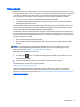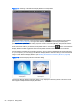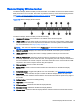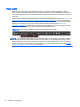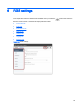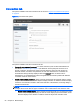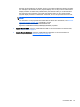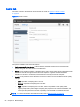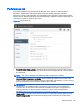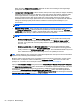HP Remote Graphics Software 6.0 User Guide
Performance tab
The controls available in the Performance tab allow the user to adjust for a better interactive
experience. Typically these adjustments will be made when working with highly interactive
applications such as a CAD application in low bandwidth and/or high latency network environments.
Allowing RGS to degrade the image quality while attempting to maintain a minimum update rate, can
smooth the movement of objects on the screen.
Figure 6-4 Performance tab
●
Force full screen image updates—Select this option if image tearing is present. When enabled,
the entire screen is updated when any part of the screen is changed. This can, however, reduce
the update rate.
NOTE: This option is disabled when Advanced Video Compression is enabled.
●
Advanced Video Compression on Sender—When enabled, this option uses a modern video
codec to greatly reduce the bandwidth needed for high-quality video streams. You can choose to
have the compression done by either the graphics card or the CPU.
IMPORTANT: CPU consumption will be much higher on both the Sender and Receiver
systems when using Advanced Video Compression. This feature is not recommended for
customers who do not require reduced network bandwidth consumption. If using Advanced
Video Compression, be sure the Sender and Receiver systems meet the requirements
described in
Advanced Video Compression requirements on page 143.
●
Image quality—The quality slider adjusts the maximum image quality desired. When not using
Adaptive image quality, RGS will maintain the image quality specified by this control setting.
Performance tab 59