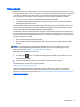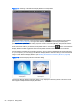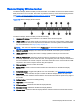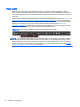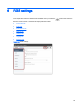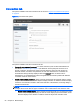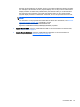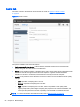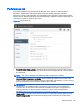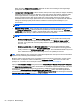HP Remote Graphics Software 6.0 User Guide
Connection tab
The options available under the Connection tab are shown in Figure 6-2 Connection tab options
on page 56.
Figure 6-2 Connection tab options
The options available under the Connection tab are:
●
Prompt for username and password—In certain scenarios (such as silent authentication as
described in
Standard Login on page 12) the Receiver will not prompt the local user for a
domain, username, and password. If the local user desires a prompt in order to enter an
alternate domain, username, and password, the user can check this box. If checked, the
authentication dialog is always displayed when the Connect button is clicked. This is
advantageous on Sender/Receiver pairs running Windows and Directory Mode with different
connection needs for each session.
●
Match receiver display resolution—When checked, the Receiver will negotiate with the remote
computer Sender to have the Sender adjust its display resolution to match the Receiver display
resolution. If the Sender is unable to match the resolution of the Receiver, a warning dialog is
issued to the local user.
NOTE: Match receiver display resolution is not supported on Linux by default. Users need to
configure the X-Server with the proper modelines and or metamodes for this feature to work.
◦
Match receiver display layout—When checked, the Receiver will try to set the layout of the
remote computer's physical displays to have the same display layout and resolution as the
Receiver displays. If the Sender is unable to match the layout and resolution of the
56 Chapter 6 RGS settings