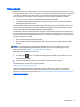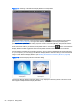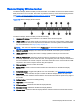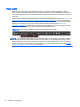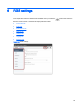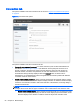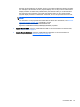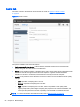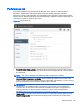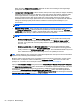HP Remote Graphics Software 6.0 User Guide
Setup Mode
Depending on how you configure RGS on the local computer, the Remote Display Window may cover
the entire local computer monitor. Furthermore, the Remote Display Window may be set to borderless
—therefore, the window won’t have the title bar and borders that normally allow the window to be
moved, minimized, and resized. Such a configuration raises a number of questions, including:
●
How do you move or resize the window absent a title bar and borders?
●
If multiple Remote Display Windows are covering each other, how do you select a particular
Remote Display Window to view?
Complicating the situation is that all keyboard and mouse events in the Remote Display Window are
sent to the remote computer for processing. Therefore, the keyboard and mouse cannot be readily
used to interact with the locally-displayed Remote Display Window.
To address this situation, RGS provides Setup Mode. In Setup Mode, transmission of keyboard and
mouse events to the remote computer is suspended—instead, the keyboard and mouse can be used
to interact with the Remote Display Window on the local computer. In Setup Mode, you can perform a
number of operations, including:
●
Move a borderless Remote Display Window
●
Raise a particular Remote Display Window that is being obscured by another Remote Display
Window
NOTE: In Normal Mode, only a single Remote Display Window can be displayed on the local
computer. Displaying Multiple Remote Display Windows on the local computer requires using
Directory Mode (see
Using RGS in Directory Mode on page 83).
Setup Mode can be activated in two ways:
1.
By clicking the
button on the Remote Display Window toolbar. This presumes, of course,
that the toolbar is visible.
2. By typing a special key sequence on the keyboard, called a
hotkey sequence
.
The default hotkey sequence to enter Setup Mode is:
Shift press, space press, space release
When the Receiver detects this key sequence, it does not send the key sequence to the remote
computer—instead, the Receiver activates Setup Mode on the local computer, as denoted by
dimming of the Remote Display Window (see
Figure 5-17 Dimming of the Remote Display Window in
Setup Mode on page 52).
Setup Mode 51