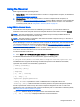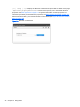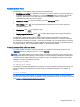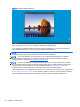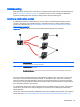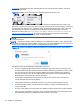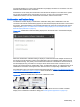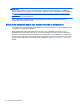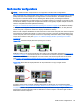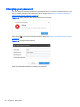HP Remote Graphics Software 6.0 User Guide
Multi-monitor configurations
NOTE: Advanced Video Compression is not supported on multi-monitor configurations.
Many computers have a frame buffer that is larger in size (as measured in horizontal pixels by vertical
pixels) than what can be displayed on a single monitor. In these situations, the default operation is
that a portion of the frame buffer is used, allowing the utilized portion (containing the Windows
desktop) to be displayed on a single monitor. It is possible, however, to configure a computer so that
the Windows desktop occupies the complete frame buffer—this typically requires multiple monitors to
view the complete frame buffer (Windows desktop).
In
Figure 5-13 A Remote Display Window spanning two monitors on page 49, the Windows desktop
is configured to occupy the complete frame buffer of the remote computer, which, for this particular
remote computer, requires two monitors to display the Windows desktop.
When a local computer establishes an RGS connection to the remote computer, the remote computer
will transmit its complete frame buffer. In order for the local user to view the complete desktop of the
remote computer, the local computer must have a comparably-sized frame buffer, which will typically
require two monitors to view (see
Figure 5-13 A Remote Display Window spanning two monitors
on page 49).
Figure 5-13 A Remote Display Window spanning two monitors
Multiple monitors on the local computer are also useful in the configuration described in Many-to-one
connection on page 10. If the local computer is connected to two remote computers, each remote
computer frame buffer can be displayed on its own monitor if the local computer has two monitors
(see
Figure 5-14 Each Remote Display Window can be positioned to occupy a single monitor
on page 49).
Figure 5-14 Each Remote Display Window can be positioned to occupy a single monitor
As always, each remote computer (Sender) frame buffer is displayed in its own Remote Display
Window. In
Figure 5-14 Each Remote Display Window can be positioned to occupy a single monitor
on page 49, the user has positioned each Remote Display Window to occupy a single monitor,
achieving the result that the left monitor is dedicated to remote computer 1 while the right monitor is
dedicated to remote computer 2.
Multi-monitor configurations 49