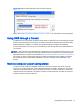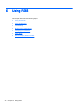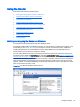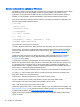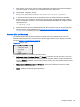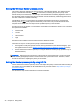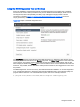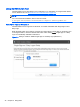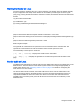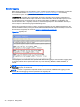HP Remote Graphics Software 6.0 User Guide
1. Start regedit —This can be done by opening a Windows command prompt and executing the
command “regedit” or using the "run" command line from the Start menu.
2. Using regedit, navigate to the key:
HKEY_LOCAL_MACHINE\SYSTEM\CurrentControlSet\Services\rgsender
3. 3. Add the desired process priority command-line option for starting the Remote Graphics
Sender service. For example, to increase the process priority to high add the “-high” option to
the key “ImagePath” as follows: "C:\Program Files\Hewlett-Packard\Remote Graphics Sender
\rgsendersvc.exe":
-l logSetup -high
4. Restart the Sender service and RGS Sender with the new option. This can be done using the
Windows Service Control Manager (see
Starting and stopping the Sender on Windows
on page 33) or by re-starting the computer.
Sender GUI on Windows
The Sender displays the HP Remote Graphics Software icon in the application tray. The icon
animates when Receivers are connected to the Sender. Right-click the icon to display the Sender
GUI (see
Figure 5-2 Sender GUI on page 35).
Figure 5-2 Sender GUI
The following options are provided by the Sender GUI:
●
Collaborator Input > Enable or Disable—If Disable is selected, all local users are in view-only
mode—only the primary user can control the remote computer desktop using a keyboard and
mouse. If Enable is selected, all local users (and the primary user) can interact with the remote
computer desktop.
●
Disconnect > Collaboration Users or Everyone—Disconnects Receiver sessions for either
collaboration users or all users.
●
About—Displays the RGS program information.
Using the Sender 35