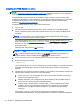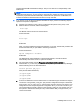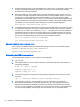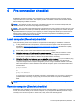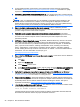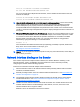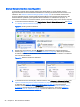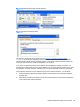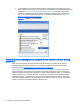HP Remote Graphics Software 6.0 User Guide
1. If using Advanced Video Compression, ensure the Sender system meets the requirements
described in
Advanced Video Compression requirements on page 143 (essential for a quality
experience when using this feature).
2. OPTIONAL: Ensure RGS Sender licensing is set up—For detailed information on RGS licensing,
see the HP Remote Graphics Software Licensing Guide, available at
http://www.hp.com/support/
rgs.
NOTE: Step 1 is optional because you can establish a connection from the Receiver to the
Sender without a Sender license. However, an error dialog will be displayed in the Remote
Display Window if the Sender license file is missing or invalid. If you don’t set up RGS licensing
now, you can do it after you’ve verified you can establish an RGS connection.
3. Ensure you have a login account on the remote computer—When establishing an RGS
connection, the remote computer will prompt you for a user name and password. Ensure that
you have a login account on the remote computer.
4. Verify the remote computer login account does not have a blank password—The remote
computer will not allow a connection for any account with a blank or undefined password. Any
accounts on the remote computer used for connection by the local computer must have
password protection.
5. OPTIONAL: Disable Guest login access—By default, Windows allows any user who can access
a computer over the network to log in with Guest access. Because this is a potential security
issue, HP recommends that you disable Guest logins on the remote computer. To disable this
policy, open the "Control Panel", selecting "Administrative Tools", selecting "Local Security
Policy", expanding the "Local Policies", expanding "Security Options", and setting "Network
access: Sharing and security model for local accounts" to "Classic – local users authenticate as
themselves". For more information on this topic, go to:
http://support.microsoft.com/kb/103674
6. Ensure that the RGS Sender is running on the remote computer—This can be done on Windows
as follows:
a. Click Start
b. Right-click My Computer
c. Select Manage from the menu.
d. In the Computer Management console, click the + sign to expand Services and Applications
and select Services. The service Remote Graphics Sender should be listed as Started.
7. Verify that the rgdiag.exe diagnostics tool passes all tests on the RGS Sender on Windows—
This tool may be run any time after Sender installation. Refer to
Using the RGS Diagnostics Tool
on Windows on page 37 for information on running this tool.
8. Network Interface binding—The Sender defaults to listening to multiple network interfaces if the
computer is so equipped. If the remote computer has multiple network interfaces, the Sender will
dynamically add or remove network interfaces without restarting the Sender. This topic is
expanded considerably in
Network Interface binding on the Sender on page 27 .
9. Linux Sender machine name and IP address—The default on Linux is to bind the machine name
to the following loopback interface in the /etc/hosts file:
127.0.0.1 blade2 localhost.localdomain
The RGS Sender will not accept remote connections with this configuration. Edit the /etc/hosts
file and bind the machine name to its proper IP address as follows:
26 Chapter 4 Pre-connection checklist