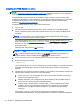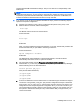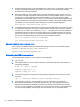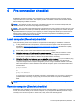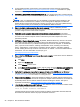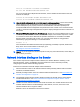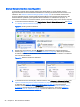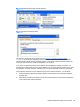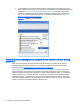HP Remote Graphics Software 6.0 User Guide
4 Pre-connection checklist
Establishing an RGS connection from a Receiver to a Sender requires that the Local and remote
computers be in the correct state. This chapter provides a checklist of items that should be verified
before attempting an RGS connection.
NOTE: This chapter can also be used as a troubleshooting aid. If a connection attempt fails, the
checklists below can be used to help diagnose the problem.
NOTE: The port used by the RGS Receiver is assigned by the local computer OS and can vary. The
RGS Sender listens on TCP/IP port 42966 by default, but you can change the port number using the
Rgsender.Network.Port property. If this property is used to change the Sender port number from its
default value of 42966, the Sender port number must then be specified in establishing an RGS
connection from the Receiver to the Sender.
Local computer (Receiver) checklist
Verify the following items on the Receiver computer before attempting to establish a connection.
1. If using Advanced Video Compression, ensure the Receiver system meets the requirements
described in
Advanced Video Compression requirements on page 143 (essential for a quality
experience when using this feature).
2. Ensure that you are on the same network as the remote computer.
3. Verify the hostname or IP address of the remote computer—Verify that you have the correct
hostname or IP address of the remote computer. If the remote computer hostname fails to
resolve to the correct IP address, address this problem before continuing.
4. Verify that, from the local computer, you can ping the remote computer—If you’re unable to ping
the remote computer, you won’t be able to establish an RGS connection. Ping the remote
computer using the same computer designator you’ll be using to establish an RGS connection,
either the hostname or the IP address of the remote computer. Open a Command window and
execute either:
ping hostname
or
ping <IP address>
If no ping reply is received, the Sender computer is unreachable or is not running—resolve this
problem before continuing. If a ping reply is received, the Sender computer is reachable by
RGS.
NOTE: Ensure that firewall settings are not preventing the ping command from working.
Remote computer (Sender) checklist
Modification and verification of the Sender state can be performed either by connecting a keyboard,
mouse, and monitor directly to the remote computer, or by using Remote Desktop Protocol to log in
remotely to the remote computer. In either case, verify each of the following items:
Local computer (Receiver) checklist 25