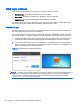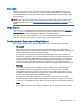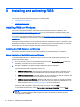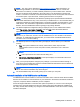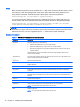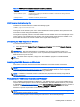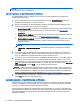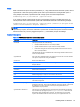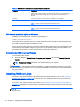HP Remote Graphics Software 6.0 User Guide
Easy Login
With Easy Login, the user is pre-connected to the system and standard Windows or Linux login
screens are used to log in to the desktop or unlock the screen. If authentication is successful, the
user will immediately see the desktop session without needing to be first authenticated by the RGS
Receiver/Sender.
NOTE: There are several Sender setup issues that can prevent an Easy Login connection to the
RGS Sender. The RGS Diagnostics Tool programmatically detects several of these issues, and
suggests possible solutions. See
Using the RGS Diagnostics Tool on Windows on page 37 for more
details.
Single Sign-on
With Single Sign-on, the RGS connection authentication process is used (see step 1 in Standard
Login on page 12. If authentication is successful, the user will immediately see the Windows desktop
session without needing to explicitly log into Windows or unlock the desktop.
If the user “locks” the screen on Windows 7, they may see an additional user profile tile named HP
RGS SSO. The user must click the “user” tile to log in, not the HP RGS SSO tile
Deciding between Easy Login and Single Sign-on
When selecting between Easy Login and Single Sign-on, there are some factors to consider:
●
Windows XP
Easy Login on Windows XP supports GINA (Graphical Identification and Authentication)
chaining, allowing custom 3rd-party login mechanisms to be integrated into RGS. Single Sign-on
does not support chaining of 3rd-party GINA modules.
For example, a 3rd-party fingerprint reader will typically install a custom GINA module. The
GINA module will allow the user to be authenticated through their standard username/password
mechanism (because the GINA modules are chaining) or with their fingerprint. The fingerprint
reader would be physically attached to the local computer but would be logically connected to
the remote computer using Remote USB. If Easy Login is used, only a single login step is
required—the fingerprint reader will provide the credentials for logging into the remote computer.
●
Windows 7
Easy Login on Windows 7 uses credential providers to allow the user to be authenticated
through their standard username/password mechanism or using smart card or ActivKey
technologies. Single Sign-on does not support smart card or ActivKey technologies. The only
credential providers supported when using Easy Login are the Microsoft Password Credential
Provider and the Microsoft Smartcard Credential Provider.
For example, if a smart card or ActivKey is not connected to the system, the user will be
authenticated through their standard username/password mechanism. However if a smart card
or ActivKey is connected to the system, Easy Login will use that device to authenticate the user.
●
Linux
Easy Login is supported on Linux Senders. Single Sign-on is not supported on Linux senders.
RGS login methods 13