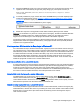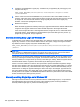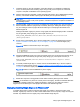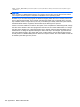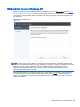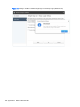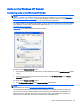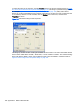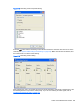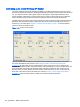HP Remote Graphics Software 6.0 User Guide
To select the mixer as the input line, click the Volume button in the Sound recording section of Figure
D-6 Sound and Audio Devices Properties dialog on page 167. This brings up the Recording Control
window (see
Figure D-7 Select Recording Control Properties on page 168). Many audio device
drivers do not show all available inputs by default. The mixer line is often one of the control lines that
is not visible by default. To make it visible, click the Options item in the menu, and then click
Properties as shown.
Figure D-7 Select Recording Control Properties
This brings up another window showing all available volume controls. The control associated with the
mixer is often called “Wave Out Mix”, “Stereo Mix”, or some variation on “Mixer”. The Creative Audigy
driver calls this the “What U Hear” control. Make sure this control is enabled in a similar manner to
Figure D-8 Recording Control Properties dialog on page 169.
168 Appendix D RGS on Windows XP