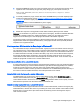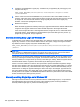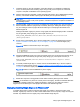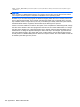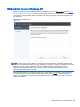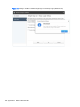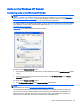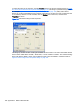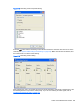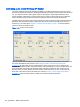HP Remote Graphics Software 6.0 User Guide
5. Add the GinaDllMode registry key if does not already exist. This can be done through the use of
regedit as well. Create the key as type RGS_SZ (a string type). The full path of the key is:
HKEY_LOCAL_MACHINE\Software\Hewlett-Packard\Remote Graphics Sender
\GinaDllMode
6. To actually enable Easy Login, set the value of the GinaDllMode key to the text "HprEasyLogin".
Confirm the spelling before closing.
Figure D-1 Addition of the GinaDllMode key to the registry
on page 161 shows the registry key contents:
Figure D-1 Addition of the GinaDllMode key to the registry
7. Restart the computer. The hprgina.dll module will be loaded by WinLogon when started.
Summary—If the GinaDLL key does not currently exist in the registry, the Microsoft default GINA DLL
(msgina.dll) is loaded by WinLogon. Adding the GinaDLL registry key, and setting its value to
hprgina.dll, informs WinLogon to load the hprgina.dll instead of the default msgina.dll.
The hprgina module is a chaining GINA DLL. When the RGS hprgina.dll is loaded by WinLogon, the
hprgina module loads the msgina.dll shared library. The hprgina module chains (forwards) all GINA
requests to the msgina.dll module.
Chaining custom GINA modules for Easy Login in Windows XP
If it is determined in step 3 above that the GinaDLL registry key does exist and the value of the key is
not msgina.dll, then a custom GINA module is currently loaded and being used by WinLogon. Custom
GINA modules provide custom authentication dialogs or even custom user authentication methods. If
it is determined that functionality of both the RGS Easy Login and a custom GINA module is required,
the hprgina.dll needs further configuration. The hprgina.dll module needs to be set up to load the
custom GINA module rather than the default msgina.dll as described above. There are three ways to
enable the hprgina.dll module to load a custom GINA module:
Install time specification of the custom GINA module
A custom GINA module can be chained by the hprgina.dll at install time. This is the preferred method.
The installer will bring up a GUI that allows the Easy Login GINA module (hprgina.dll) to be enabled,
as well as provides a text box to enter the name of the custom GINA module. The name of the
custom module is all that is needed, provided it is installed in the C:\WINDOWS\system32 directory. If
the custom module is installed elsewhere, the full file path needs to be entered.
Using the RGS Admin Tool to specify a custom GINA module
The RGS Admin Tool can be used to chain a custom GINA module. When Enable Easy Login is
selected, the associated text entry box Chained GINA Dll is not grayed out. Enter the name of the
custom GINA module in the text box, and click Apply. Using the RGS Admin Tool to specify a custom
GINA module is preferred over the manual method, described next.
Manually enabling hprgina.dll to load a custom GINA module
To manually enable the hprgina.dll module to load a custom GINA module, create a new registry key,
ChainedGinaDLL, with the value of the key containing the name of the chained custom GINA module.
Perform steps 1–6 shown above (the restart will be done below) plus the following three steps to
chain custom modules:
Easy Login and Single Sign-on 161