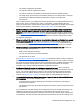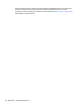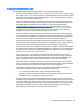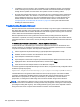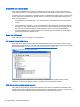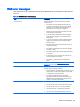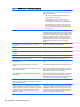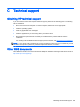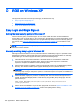HP Remote Graphics Software 6.0 User Guide
●
ToggleKeys sound not working—The Accessibility control in Windows will play a sound when
some control keys are pressed. This sound is not heard on the Receiver because it is played
through the PC Speaker. See the section “PC speaker sounds not working” above.
●
No audio with multiple audio devices—The Sender will open up the device that is registered as
the default audio device. The Sender is a service that is running in a different context. If you
have multiple audio devices, it may choose a different device than you have selected as the
default. Disable the extra audio device to ensure the Sender uses the correct device. See
Configuring audio on the Windows XP Sender on page 167 to set up the audio device after
disabling the extra audio device.
Troubleshooting Remote Clipboard
Both the RGS Receiver and the RGS Sender have the ability to log various types of information to log
files during their operation. If the logging level is set to DEBUG on the Receiver and Sender, Remote
Clipboard information will be stored in the Receiver and Sender log files. These log files can then be
used to detect and resolve Remote Clipboard problems.
Remote Clipboard entries in the log files have the text below preceding the Remote Clipboard
information. In particular, the string “(format filter)” identifies each log file entry that contains Remote
Clipboard information. In this section, the text preceding the Remote Clipboard information will not be
shown.
11-08-08 00:26:14 DEBUG - (format filter) ...Remote Clipboard information...
To demonstrate use of the RGS logs to view Remote Clipboard information on the Receiver and
Sender computers, an example is presented in which a copy and paste is performed from a Sender
computer to a Receiver computer. The steps in this example are:
1. Set the Rgreceiver.Clipboard.FilterString="|1|2|13|Object Descriptor|HTML Format|"
2. Establish an RGS connection from the Receiver to the Sender.
3. Open Notepad on the Receiver computer.
4. Open Notepad on the Sender computer (via the Remote Display Window) and enter some text.
5. Highlight the text in the Sender Notepad window, and then select Copy.
6. Paste the text into the Notepad window on the Receiver computer.
To set the Rgreceiver.Clipboard.FilterString as shown above, the rgreceiverconfig configuration file is
modified to specify the property:
Rgreceiver.Clipboard.FilterString="|1|2|13|Object Descriptor|HTML Format|"
The RGS Receiver is stopped and then restarted to ensure this property is used. When an RGS
connection is established, the RGS Receiver sends this filter string to the RGS Sender. From the
RGS Receiver’s perspective, it’s setting a "remote filter" (on the Sender). From the Sender’s
perspective, it’s setting its local filter string when it receives the filter string from the Receiver.
NOTE: If the clipboard on either the local or remote computer already contains content at the time
the RGS connection is established, a sending formats entry will appear in the log file of that computer
preceding the setting filter log entry. The sending formats log entry is due to the clipboard contents
being sent to the remote computer when the RGS connection is first established.
154 Appendix B Troubleshooting RGS