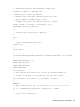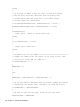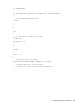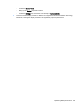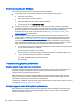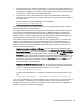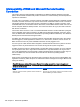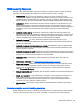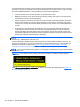HP Remote Graphics Software 6.0 User Guide
Performance tuning for Windows
This section provides performance tuning tips for RGS on Windows.
1. Lock desktop icons on the remote computer by performing the following steps:
●
Select the Control Panel
●
Bring up the Display Properties window
●
Select the Desktop tab and select Customize Desktop.
●
On the Web tab, check Lock desktop items.
2. Sender process priority—Occasionally, an activity such as rotating a model in a 3D design
program may appear slow and erratic, and image update may appear inconsistent. If the Sender
is running on Windows, OS scheduling may be an issue. This can often be resolved by
increasing the process priority of the Sender. See the
Setting the Windows Sender process
priority on page 36 for further details.
3. Java Applications—Some versions of the Java Runtime Environment use DirectX. To see
screen updates on Windows XP with these versions of Java, Automatic 3D Updates must be
enabled (see
Using the RGS Admin Tool on page 38). Rendering through DirectX will often
cause the entire DirectX window to be registered as a screen modification. This can result in
higher bandwidth and slightly higher CPU utilization by the Remote Graphics Sender. In some
cases, performance may be improved by using GDI rather than DirectX with Java.
●
To use GDI with Java, the "-Dsun.java2d.noddraw=true" option needs to be supplied to the
java or javaw executable. For example:
java -Dsun.java2d.noddraw=true SomeApp
●
This can be done by passing this option on the command line or adding this option to the
_JAVA_OPTIONS environment variable. For example:
set _JAVA_OPTIONS=-Dsun.java2d.noddraw=true
java SomeApp
Troubleshooting graphics performance
Graphics adapter frame buffer read performance
The dominant factor impacting performance on the Sender is the frame buffer read performance of
the graphics adapter. Frame buffer read performance of at least ten frames per second is
recommended for optimum RGS performance.
RGS uses the remote computer graphics adapter to accelerate rendering of the image. After the
image on the remote computer is modified, the RGS Sender reads the rendered image from the
frame buffer, compresses it, and transmits it to the Receiver.
On Windows, use BltTest to test the frame buffer read performance of the remote computer. This tool
is available at:
http://www.stereopsis.com/blttest/
Configuring your network for optimal performance
RGS depends on low network latency and reasonably high network bandwidth. There are several
methods to test and measure the network bandwidth, latency, and the number of hops between
Sender and Receiver computers:
106 Chapter 7 Advanced capabilities