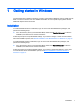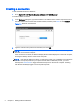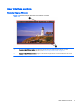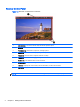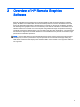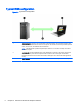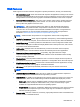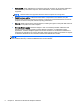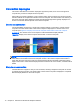HP Remote Graphics Software 6.0 User Guide
1 Getting started in Windows
The information in this chapter is meant to provide a quick guide for Windows users to install and use
RGS in common scenarios. For more detailed information or Linux-specific topics, please see the
additional chapters in this document.
Installation
To install the RGS Receiver on Windows, log in to an account with administrator privileges, and
perform the following steps:
▲
Go to the directory where you downloaded RGS, double-click ReceiverSetup.exe to start the
installation, and follow the on-screen instructions.
Follow the prompts to accept the default settings. If you want to change, or need more information
about the installation options, see
Manual installation of the RGS Receiver on Windows on page 14.
To install the RGS Sender on Windows, log in to an account with administrator privileges, and
perform the following steps:
▲
Go to the directory where you downloaded RGS, double-click SenderSetup.exe to start the
installation, and follow the on-screen instructions.
Follow the prompts to accept the default settings. If you want to change the settings or if you need
more information about the installation options, see
Manual installation of the RGS Sender on
Windows on page 18.
Installation 1