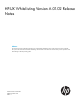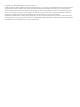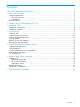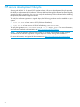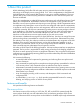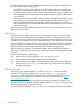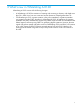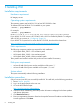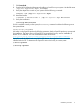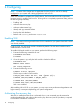HP-UX Whitelisting Version A.01.02 Release Notes (766165-001,March 2014)
Table Of Contents
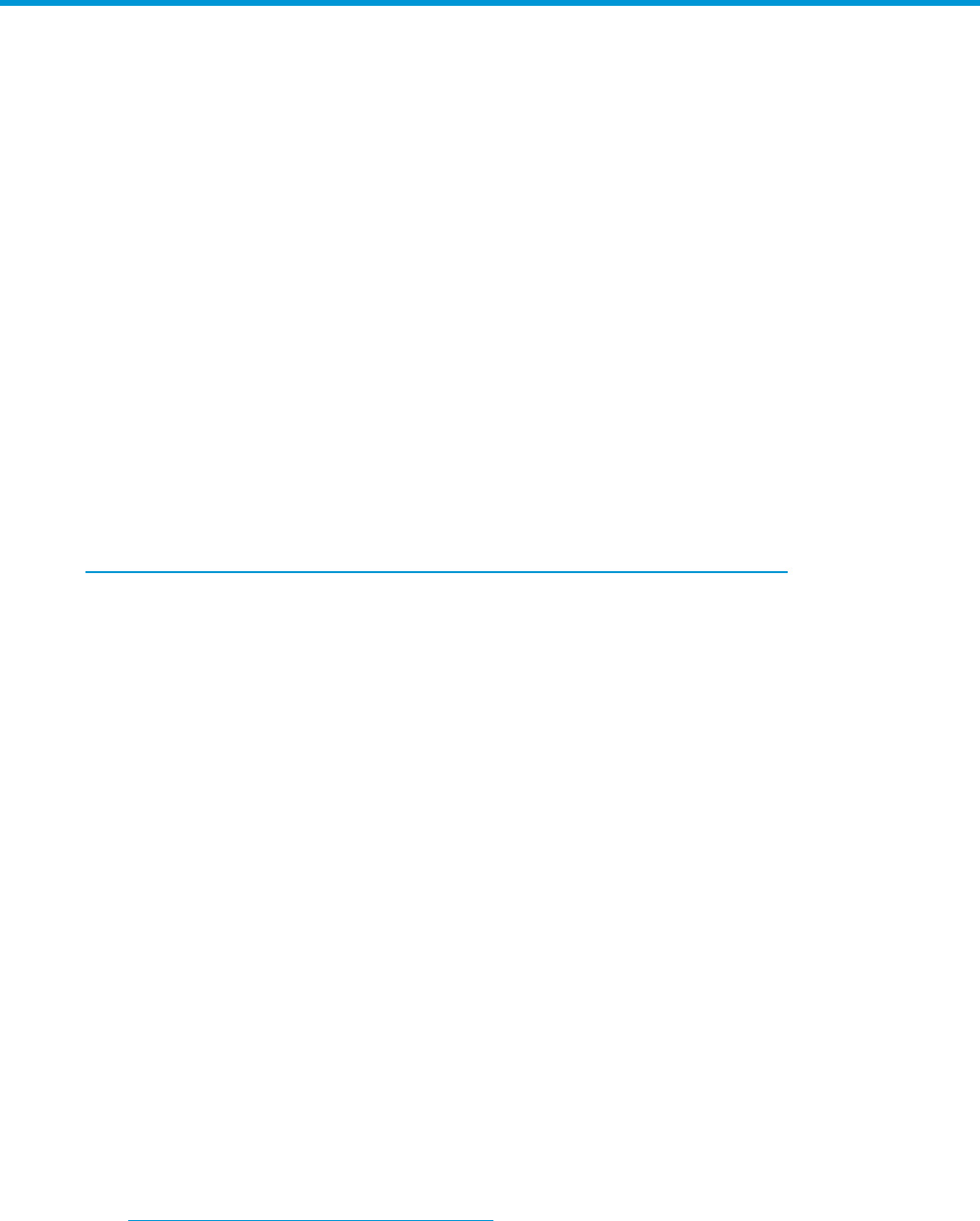
3 Installing WLI
Installation requirements
Hardware requirement
HP Integrity servers
Operating system requirements
The operating system must be HP-UX 11iv3 at level B.11.31.0909 or later.
To determine the level of HP-UX 11iv3 installed on your system:
% swlist | grep HPUX11i
For example:
% swlist | grep HPUX11i
HPUX11i-DC-OE B.11.31.0909 HP-UX Data Center Operating Environment
If your HP-UX 11iv3 OE version is B.11.31.1403, WLI A.01.02 is installed by default. To configure
WLI A.01.02, go to section 4, “Configuring” (page 10).
If your HP-UX 11iv3 system level is earlier than B.11.31.0909, download this release from:
https://h20392.www2.hp.com/portal/swdepot/try.do?productNumber=SD
Patch requirements
The following corequisite patches are required for WLI installation:
• HP-UX patch PHKL_38951—VFS cumulative patch
• HP-UX patch PHKL_39401—VM cumulative patch
• HP-UX patch PHKL_40450—DLKM cumulative patch
These patches are bundled with the WLI product and are installed if necessary.
Disk space requirements
• At least 28 MB of disk space must be available on file system “/”.
• At least 24 MB of disk space available on file system “/stand”.
System reboot
The system automatically reboots following installation.
Installation procedure
Only a root user (user ID 0) can successfully install WLI. To install WLI, use the following procedure:
1. Review Section (page 8)
2. Log in to the target system as the root user.
3. Go to the HP Software Depot:
http://www.hp.com/go/softwaredepot
4. Search for HP-UX Whitelisting. Read the product information webpage for the latest updates
and release information.
5. Click Receive for Free >>.
6. Enter your registration information. Read and accept the Terms and Conditions and the Software
License Agreement. Click Next.
8 Installing WLI