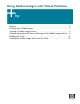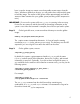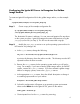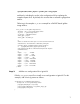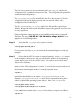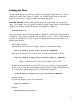Using Golden Images with Virtual Partitions
5
have it save the image to a remote server that enables remote access from this
client. Whichever method you choose, you will need to have sufficient disk space
to hold the image. The amount of disk space will be approximately one half the
amount of data contained on your golden system (assuming a 50% compression
ratio).
IMPORTANT: Do not use the system while
make_sys_image is executing in the next step.
Device files are removed, and the host and/or networking information on the
system is reset. After the command is complete, these files are put back in place.
Step 2. On the Ignite-UX server, create an archives directory to store the golden
image:
mkdir -p /var/opt/ignite/archives/Rel_B.11.23
The -p option creates intermediate directories. It is best to keep the naming
conventions Rel_B.11.23 (or the release you are using). This directory must be NFS
exported if you are using NFS to transfer the archive to the client.
Step 3. On the golden system, execute:
/tmp/make_sys_image [options]
By default, this creates a gzip-compressed archive in /var/tmp with the name
hostname.gz, and all specific host information, device files, log files, and network
information is removed. Optionally, if you do not have enough disk space, or
you would like for the archive to be created on a remote server, you may use the
following options:
/tmp/make_sys_image -d directory_to_place_archive \
-s destination_system_IP_address
For example:
/tmp/make_sys_image -d \
/var/opt/ignite/archives/Rel_B.11.23 -s 10.2.72.150
The
make_sys_image command can also build an archive containing any
combination of tar, cpio, gzip and compressed formats. HP recommends using tar for
the archive format and
gzip for compression.