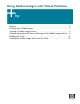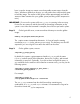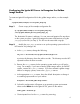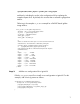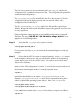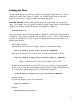Using Golden Images with Virtual Partitions
10
Installing the Golden Image Archive on the Client
In this section, we will use Ignite-UX to customize the golden image archive installation.
Once the client has booted from the previous step into the Ignite-UX TUI, follow the steps
below:
Step 1. From the TUI menu, select Install HP-UX.
Step 2. From the User Interface and Media Options menu, select Ignite-UX
server based installation and then Guided Installation.
Step 3. From LAN Interface Selection, choose an appropriate LAN.
Step 4. From the NETWORK CONFIGURATION menu, enter all of the correct
system information, and select OK.
Step 5. On the Basic tab, select the HP-UX 11.23 Golden Image Archive
configuration.
Step 6. Ensure that the Root Disk, Root Swap and other fields are correct for
your installation.
NOTE: Any disks you select here are overwritten. If you have a disk with existing user
information that you do not want to modify, add it manually after Ignite-UX has
installed the operating system.
Step 7. On the Software tab, there are no changes needed because there is an
archive selected. All information on the dialog box is blank.
Step 8. On the System tab, select Set parameters now from Final System
Parameters:.
Fill in the appropriate data under Set Time Zone, Network Services... and,
optionally, Set Root Password.
Step 9. On the File System tab, verify the correct disk usage parameters are set.
At this point, you can also add disks or modify the disk and file system
parameters.
Step 10. No changes are needed on the Advanced tab.