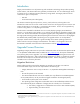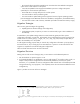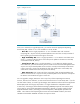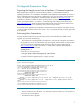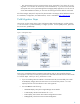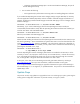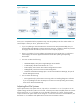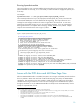Upgrading to Integrity VM Version 4.0 from 3.X
8
Figure 4. Update Steps
Once you’ve completed all of the preparation steps, start the update process from either media or a
network depot. When you do so, please bear in mind:
If you are updating to either the VSE-OE or the Data Center OE (recommended), then you
should update T2767BC(OE) - Integrity VM at the same time. Update-ux detects the presence
of Integrity VM and auto-selects it, but it never hurts to explicitly request it.
There is no problem if you are updating to the Base OE or the HA OE, but you will have to
install Integrity VM from the Application Release Media after updating the Operating
Environment.
You must not select the following:
– HPSIM-HP-UX(OE), HP Systems Insight Manager Server Bundle
– T1335CC(OE), HP-UX Virtual Partitions for 11.31
– VseAssist(OE), Virtual Server Environment Configuration Assistant
– VSEMgmt(OE), Virtual Server Environment Management
– T2787AC Virtualization Manager (this is not the Virtual Machines Manager, but part of
the VSE Management Suite)
You can select the following:
– Serviceguard and/or performance monitoring and error handling/diagnostics software.
If you are updating from either the Enterprise or Mission Critical Operating Environments,
these will be selected automatically
Adjusting Root File Systems
Space requirements in file systems such as /opt and /usr increased in 11i v3. If you plan to use an
update strategy and the file systems are too small, use the Dynamic Root Disk (DRD) toolset to increase
the file system sizes. It is not possible to just use extendfs, particularly for /stand – the boot loader
requires all of the file system extents to be contiguous. For the most recent size recommendations, see
the HP-UX 11i v3 Installation and Update at the Technical Documentation website