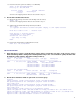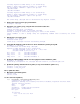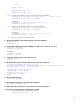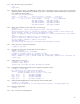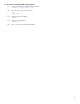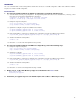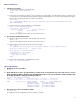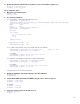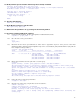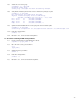LVM/VxVM and vPars sx2000 Upgrade
18
4. Update the primary and alternate boot paths (see step 2 for hardware path to use):
# setboot –p 4/0/4/1/0.10.0
# setboot –a new_alt_path
Now, update the vPars:
5. Mount the required filesystems:
# mount /usr
# mount /stand
6. For each virtual partition,
6.1. Run vparstatus –v and examine the [IO Details] section:
# vparstatus –p vpar_name –v
vparstatus: Warning: Not accessing live Monitor database, Requested resources shown.
[Virtual Partition Details]
Name: vpar1
State: N/A
Attributes: Dynamic,Autoboot,Nosearch
Kernel Path: /stand/vmunix
Boot Opts:
... ...
[IO Details]
4.0.3.1.0.10.0.0.0.0.0 BOOT
4.0.4
2.0.11
[Memory Details]
... ...
ILM Granularity (MB): 128
... ...
CLM Granularity (MB): 128
6.2. For all the virtual partitions, remove the old paths from the vPars database:
# vparmodify -p vpar_name -d io:old_boot_path # Note: no :boot
# vparmodify -p vpar_name -d io:old_path
For example:
# vparmodify -p vpar1 -d io:4.0.3.1.0.10.0.0.0.0.0
# vparmodify -p vpar1 -d io:4.0.4
6.3. Update the vPars database to reflect the new paths using the Table 1:
# vparmodify -p vpar_name -a io:new_boot_path:boot
# vparmodify -p vpar_name -a io:new_path
For example:
# vparmodify -p vpar1 -a io:4.0.4.1.0.10.0.0.0.0.0:boot
# vparmodify -p vpar1 -a io:4.0.5
6.4. Go back to 6.1. for the next virtual partition.
7. Update the hardware path to EFI mapping in the vPars database:
# vparefiutil –d
# vparefiutil -u
8. Set the ILM and CLM granularity in NVRAM, using the values shown in step 6.1:
# vparenv –g ilm:<size>
# vparenv –g clm:<size>
For example:
# vparenv -g ilm:128
# vparenv –g clm:128
9. Setup the system for vPars mode and reboot it:
# vparenv –m vPars
# reboot -s