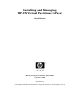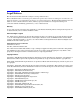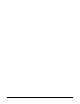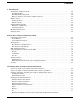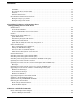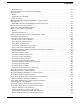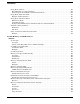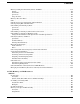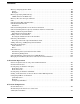Installing and Managing HP-UX Virtual Partitions (vPars) Ninth Edition Manufacturing Part Number: T1335-90057 September 2006 United States © Copyright 2006 Hewlett-Packard Development Company L.P. All rights reserved.
Legal Notices The information in this document is subject to change without notice. Hewlett-Packard makes no warranty of any kind with regard to this manual, including, but not limited to, the implied warranties of merchantability and fitness for a particular purpose. Hewlett-Packard shall not be held liable for errors contained herein or direct, indirect, special, incidental or consequential damages in connection with the furnishing, performance, or use of this material.
Trademark Notices Unix® is a registered trademark in the United States and other countries, licensed exclusively through The Open Group. Publication History The manual publication date and part number indicate its current edition. The publication date will change when a new edition is released. The manual part number will change when extensive changes are made. To ensure that you receive the new editions, you should subscribe to the appropriate product support service.
Contents 1. Introduction Information on This Document . . . . . . . . . . . . . . . . . . . . . . . . . . . . . . . . . . . . . . . . . . . . . . . . . . . . . . . . . Intended Audience . . . . . . . . . . . . . . . . . . . . . . . . . . . . . . . . . . . . . . . . . . . . . . . . . . . . . . . . . . . . . . . . . How This Book is Organized . . . . . . . . . . . . . . . . . . . . . . . . . . . . . . . . . . . . . . . . . . . . . . . . . . . . . . . . . Where to Get the Latest Version of This Document . . .
Contents (PA-RISC) . . . . . . . . . . . . . . . . . . . . . . . . . . . . . . . . . . . . . . . . . . . . . . . . . . . . . . . . . . . . . . . . . . . . . . . . Choosing the Boot and Lan Paths . . . . . . . . . . . . . . . . . . . . . . . . . . . . . . . . . . . . . . . . . . . . . . . . . . . . . Autoboot . . . . . . . . . . . . . . . . . . . . . . . . . . . . . . . . . . . . . . . . . . . . . . . . . . . . . . . . . . . . . . . . . . . . . . . . . Virtual Partition Plan. . . . . . . . . . . . . . . . .
Contents Example Server. . . . . . . . . . . . . . . . . . . . . . . . . . . . . . . . . . . . . . . . . . . . . . . . . . . . . . . . . . . . . . . . . . . . 94 Modes: Switching between nPars and vPars Modes (Integrity only) . . . . . . . . . . . . . . . . . . . . . . . . . . . . . . . . . . . . . . . . . . . . . . . . . . . . . . . . . . . . . . . . . . . . . . 95 Modes. . . . . . . . . . . . . . . . . . . . . . . . . . . . . . . . . . . . . . . . . . . . . . . . . . . . . . . . . . . . . . . . . . . . .
Contents Boot||Shut: Autoboot . . . . . . . . . . . . . . . . . . . . . . . . . . . . . . . . . . . . . . . . . . . . . . . . . . . . . . . . . . . . . . . The AUTO File on a Virtual Partition . . . . . . . . . . . . . . . . . . . . . . . . . . . . . . . . . . . . . . . . . . . . . . . . . Autobooting the vPars Monitor and Virtual Partitions . . . . . . . . . . . . . . . . . . . . . . . . . . . . . . . . . . . Boot||Shut: Single-User Mode . . . . . . . . . . . . . . . . . . . . . . . . . . . . . . . . . . .
Contents Memory: Setting the Granularity Values (PA-RISC) . . . . . . . . . . . . . . . . . . . . . . . . . . . . . . . . . . . . . . . Syntax . . . . . . . . . . . . . . . . . . . . . . . . . . . . . . . . . . . . . . . . . . . . . . . . . . . . . . . . . . . . . . . . . . . . . . . . . . Commands. . . . . . . . . . . . . . . . . . . . . . . . . . . . . . . . . . . . . . . . . . . . . . . . . . . . . . . . . . . . . . . . . . . . . . . vparcreate . . . . . . . . . . . . . . . . . . . . . . . . . . . . . .
Contents Memory: Assigning By Size (ILM) . . . . . . . . . . . . . . . . . . . . . . . . . . . . . . . . . . . . . . . . . . . . . . . . . . . . . Syntax . . . . . . . . . . . . . . . . . . . . . . . . . . . . . . . . . . . . . . . . . . . . . . . . . . . . . . . . . . . . . . . . . . . . . . . . . . Examples . . . . . . . . . . . . . . . . . . . . . . . . . . . . . . . . . . . . . . . . . . . . . . . . . . . . . . . . . . . . . . . . . . . . . . . . Memory: Specifying Address Range . . . . . . . . . . . .
Contents 10. Crash Processing and Recovery Crash Processing . . . . . . . . . . . . . . . . . . . . . . . . . . . . . . . . . . . . . . . . . . . . . . . . . . . . . . . . . . . . . . . . . . . Crash User Interface . . . . . . . . . . . . . . . . . . . . . . . . . . . . . . . . . . . . . . . . . . . . . . . . . . . . . . . . . . . . . . Directory Location and Filenames . . . . . . . . . . . . . . . . . . . . . . . . . . . . . . . . . . . . . . . . . . . . . . . . . . . . Monitor Dump Analysis Tool . . . . .
Contents rp7400/N4000 IO Block Diagram . . . . . . . . . . . . . . . . . . . . . . . . . . . . . . . . . . . . . . . . . . . . . . . . . . . . . . rp7410 and rp7405 PCI IO Block Diagram . . . . . . . . . . . . . . . . . . . . . . . . . . . . . . . . . . . . . . . . . . . . . . rp8400 PCI IO Block Diagram . . . . . . . . . . . . . . . . . . . . . . . . . . . . . . . . . . . . . . . . . . . . . . . . . . . . . . . . Superdome PCI IO Block Diagram . . . . . . . . . . . . . . . . . . . . . . . . . . . . . . . .
Tables Table 3-1. Hardware Path Format Rules . . . . . . . . . . . . . . . . . . . . . . . . . . . . . . . . . . . . . . . . . . . . . . 58 Table 4-1. rx7620 to rx7640 Hardware Path Changes . . . . . . . . . . . . . . . . . . . . . . . . . . . . . . . . . . . . 87 Table 4-2. rx8620 to rx8640 Hardware Path Changes . . . . . . . . . . . . . . . . . . . . . . . . . . . . . . . . . . . . 87 Table 4-3. Integrity Superdome Hardware Path Changes (x=cell) . . . . . . . . . . . . . . . . . . . . . . . . . .
Tables 14
1 Introduction This chapter covers: • Information on This Document • What Is vPars? • Why Use vPars? • Supported Environments • Product Interaction • Ordering vPars Chapter 1 15
Introduction Information on This Document Information on This Document Intended Audience This document is written for system administrators to help them learn and manage the product HP-UX Virtual Partitions (vPars). How This Book is Organized Chapter 1 covers a brief introduction to vPars and its interaction with other HP-UX products. Chapter 2 covers conceptual material about vPars and its components. Chapter 3 covers planning your vPars environment. Chapter 4 covers vPars installation.
Introduction What Is vPars? What Is vPars? The vPars (Virtual Partitions) product allows you to run multiple instances of HP-UX simultaneously on one hard partition by dividing the hard partition further into virtual partitions. Each virtual partition is assigned its own subset of hardware, runs a separate instance of HP-UX, and hosts its own set of applications. Because each HP-UX instance is isolated from all other instances, vPars provides application and OS (Operating System) fault isolation.
Introduction What Is vPars? Figure 1-2A Superdome Cabinet A hard partition is any isolated hardware environment, such as an nPartition within a Superdome complex or an entire rp7400/N4000 server. A nPartition is a subset of a complex that divides the complex into groups of cell boards where each group operates independently of other groups. an nPartition can run a single instance of HP-UX or be further divided into virtual partitions.
Introduction What Is vPars? Why Use vPars? The following explains some of the advantages of using vPars: vPars Increases Server Utilization and Isolates OS and Application Faults In certain environments one entire server is dedicated to a single application. When the demand for that application is not at peak, such as during non-business hours, the server is underutilized. If many servers are configured this way, you have many servers that are being underutilized.
Introduction Supported Environments Supported Environments Hardware and Firmware This information on supported hardware and required firmware versions has been moved to the document HP-UX Virtual Partitions Ordering and Configuration Guide, available at: http://docs.hp.com/hpux/11i/index.html#Virtual%20Partitions NOTE Updating Firmware on the rp5470/L3000 and rp7400/N4000 Installing firmware patches on these servers requires additional steps in a vPars environment.
Introduction HP Product Interaction HP Product Interaction • PCI OL* (On-Line Addition and Replacement) Except for the function stated below, OL* for PCI slots works the same on a vPars server as it does on a non-vPars server. Note that you can execute PCI OL* functions only on the PCI slots that the virtual partition owns. PCI doorbells (the physical attention button on the system) are supported beginning with the HP-UX December 20003 HWE release and vPars A.03.01.
Introduction HP Product Interaction You must boot the nPartition into nPars mode to operate these utilities. For more information on modes, see “Modes: Switching between nPars and vPars Modes (Integrity only)” on page 95 Ignite-UX — Making Depots for Ignite-UX: For information on where to find a "cookbook" for setting up your Ignite-UX server for use with vPars, see “Setting Up the Ignite-UX Server” on page 64. — Reading the CPU counts from Ignite-UX (vPars A.03.
Introduction HP Product Interaction • Ignite-UX Recovery and Expert Recovery Beginning with vPars A.02.03, the creation of make_tape_recovery tapes is supported on vPars-enabled servers. However, recoveries using these tapes must be done outside of the vPars environment; they cannot be used to recover a system from within a virtual partition. For example, the tape cannot be used with the vparboot -I command. See page 11 for a sample disaster recovery recipe that uses make_tape_recovery.
Introduction HP Product Interaction • Real-time clock (RTC) Fixed in A.03.03 and later, A.04.01 and later: The monitor keeps track of the OS time for each virtual partition relative to the real-time clock. The OS time is the time that is changed via the set_parms or date commands. However, you can change the real-time clock at the BCH prompt or at the monitor prompt (MON>).
Introduction HP Product Interaction Also, if a virtual partition is not set for autoboot using the autoboot attribute (see the vparmodify (1M) manpage), the -r and -R options of the shutdown or reboot commands will only shut down the virtual partition; the virtual partition will not reboot. In other words, the virtual partition will halt when the autoboot attribute is not set. For more information, see the vparmodify (1M) manpage.
Introduction Ordering vPars Ordering vPars For the latest information on ordering vPars, please see the HP-UX Virtual Partitions Release Notes. NOTE 26 The free product known as VPARSBASE is obsolete and is no longer available or supported.
2 How vPars and its Components Work This chapter covers: • Partitioning Using vPars • vPars Monitor and vPars Partition Database • vPars Boot Sequence • EFI and Integrity Notes • Virtual Consoles and Logs • Security Chapter 2 27
How vPars and its Components Work Partitioning Using vPars Partitioning Using vPars To understand how vPars works, compare it to a server not using vPars. Figure 2-1 shows a 4-way HP-UX server. Without vPars, all hardware resources are dedicated to one instance of HP-UX and the applications that are running on this one instance. Figure 2-1 Server without vPars Processor 0 Memory 6 Host PCI Bridge 4 SCSI 0/0 Processor 2 Processor 1 Processor 3 Host PCI Bridge 5 SCSI 0/0 LAN 1/0 LAN 1/0 6.0 6.
How vPars and its Components Work Partitioning Using vPars Figure 2-3 Server Block Diagram with 2 Virtual Partitions Processor 0 Host PCI Bridge 4 SCSI 0/0 Processor 2 Processor 1 Memory (subset) Memory (subset) Processor 3 Host PCI Bridge 5 SCSI 0/0 LAN 1/0 LAN 1/0 6.0 6.0 Each application can run on top of separate OS instances.
How vPars and its Components Work Partitioning Using vPars Once a virtual partition is launched, the Monitor transfers ownership of the hardware to the virtual partition. At that point the Monitor is not involved in accessing IO hardware, physical memory, or process to processor cycles: the individual HP-UX instances have complete ownership of their respective hardware resources. This allows each partition to run at full speed.
How vPars and its Components Work Boot Sequence Boot Sequence NOTE This section describes a manual boot sequence to help explain how vPars impacts the boot process, but you can continue to use an autoboot sequence to boot all partitions. See “Boot||Shut: Autoboot” on page 140. Boot Sequence: Quick Reference On a server without vPars, a simplified boot sequence is: PA-RISC Integrity 1. ISL (Initial System Loader) 1. EFI 2. hpux (secondary system loader) 2. hpux.efi 3. /stand/vmunix (kernel) 3.
How vPars and its Components Work Boot Sequence The Monitor loads the partition database (the default is /stand/vpdb) from the same disk that /stand/vpmon was booted. The Monitor internally creates (but does not boot) each virtual partition according to the resource assignments in the partition database. Next, the vPars Monitor runs in interactive mode (when no options to /stand/vpmon are given) with a command line interface.
How vPars and its Components Work EFI and Integrity Notes EFI and Integrity Notes • EFI Shell Accessibility After the vPars Monitor (/stand/vpmon) is booted, the EFI shell will not be accessible. This includes using hpux.efi and other EFI commands. If you need to perform any EFI functions, you will need to shut down all the virtual partitions and reboot the nPartition to access the EFI shell. • New vPars Commands The vPars commands introduced in vPars A.04.
How vPars and its Components Work EFI and Integrity Notes Also, while running in vPars mode, the EFI device path of a boot device, specifically the Monitor boot device, can be changed when the boot device is reformatted due to an installation (either cold or Ignite-UX). The associated EFI boot path is updated to use the new EFI device path. However, firmware-saved EFI boot path options are not updated.
How vPars and its Components Work EFI and Integrity Notes Chapter 2 35
How vPars and its Components Work Integrity Differences Relative to PA-RISC Integrity Differences Relative to PA-RISC Beginning with vPars A.04.01, vPars is supported on both Integrity and PA-RISC platforms. This section describes the major conceptual differences for booting and running vPars on Integrity relative to PA-RISC. Booting • Modes On Integrity platforms, you have to set the mode (vPars or nPars) to be able to boot the nPartition into standalone (nPars) or the vPars environment (vPars).
How vPars and its Components Work Virtual Consoles Virtual Consoles HP-UX servers have a special terminal or window called a console that allows special control and displays system error messages. With vPars, each virtual partition has its own virtual console. On Integrity, the console is virtualized by firmware (and therefore, there is no vcs driver). On PA-RISC, for each partition, its console IO is sent to its vcn (Virtual CoNsole) driver. From the vcn driver, the console IO is sent to the Monitor.
How vPars and its Components Work Virtual Consoles It is not deterministic which virtual partition will be active with the physical console when multiple virtual partitions are booted. • Switchover Pause with Shutting Down When the virtual partition that owns the hardware console port is shut down, there will be a pause of console output (the system is not hung) as console IO management switches over from the virtual partition to the vPars Monitor. Console output resumes automatically after the pause.
How vPars and its Components Work Virtual Consoles When the monarch CPU of the server is not assigned to any partition, you will see the Monitor prompt. Press Ctrl-A to cycle to the console window of the next partition. nPartition Logs On an nPartition server running vPars, all virtual partitions within an nPartition share the same console device: the nPartition’s console. Thus, an nPartition’s console log contains console IO for multiple virtual partitions.
How vPars and its Components Work Virtual Consoles installation of a new virtual partition, a console window may be desired. For information on the differences between console and root windows, see the HP-UX System Administrator’s Guide available at http://docs.hp.com.
How vPars and its Components Work Security Security You should be aware of the following security concerns: • The vPars commands (as described in “Monitor and Shell Commands” on page 93) are restricted to root access, but the commands work on any of the virtual partitions, regardless of which partition the commands are executed from. Therefore, a user on one partition can affect another virtual partition by targeting the virtual partition in a vPars command.
How vPars and its Components Work Security 42 Chapter 2
3 Planning Your System for Virtual Partitions This chapter covers • Example System • Planning Your Virtual Partitions • Hardware Path Formats Chapter 3 43
Planning Your System for Virtual Partitions full ioscan output of non-cellular system named winona full ioscan output of non-cellular system named winona winona# ioscan H/W Path Class Description =================================================== root 0 ioa System Bus Adapter (803) 0/0 ba Local PCI Bus Adapter (782) 0/0/0/0 lan HP PCI 10/100Base-TX Core 0/0/1/0 ext_bus SCSI C895 Fast Wide LVD 0/0/1/0.7 target 0/0/1/0.7.0 ctl Initiator 0/0/2/0 ext_bus SCSI C875 Ultra Wide Single-Ended 0/0/2/0.
Planning Your System for Virtual Partitions full ioscan output of non-cellular system named winona 1/4/0/0.5 1/4/0/0.5.0 1/4/0/0.7 1/4/0/0.7.0 1/4/0/1 1/4/0/1.7 1/4/0/1.7.
Planning Your System for Virtual Partitions full ioscan output of cellular (nPartitionable) system named keira full ioscan output of cellular (nPartitionable) system named keira keira# ioscan H/W Path Class Description ========================================================================== root 0 cell 0/0 ioa System Bus Adapter (805) 0/0/0 ba Local PCI Bus Adapter (782) 0/0/0/0/0 tty PCI SimpleComm (103c1290) 0/0/0/0/1 tty PCI Serial (103c1048) 0/0/0/3/0 ext_bus SCSI C1010 Ultra160 Wide LVD A6793-60001
Planning Your System for Virtual Partitions full ioscan output of cellular (nPartitionable) system named keira 1/0/0/3/1.7 target 1/0/0/3/1.7.0 ctl 1/0/1 ba 1/0/1/1/0 ba 1/0/1/1/0/1/0 ext_bus 1/0/1/1/0/1/0.7 1/0/1/1/0/1/0.7.0 1/0/1/1/0/1/1 ext_bus 1/0/1/1/0/1/1.7 1/0/1/1/0/1/1.7.0 1/0/1/1/0/4/0 lan 1/0/2 ba 1/0/4 ba 1/0/4/1/0 ba 1/0/4/1/0/4/0 fc Port Combo Adapter 1/0/4/1/0/4/0.1 1/0/4/1/0/4/0.1.0.0.0 1/0/4/1/0/4/0.1.0.0.0.0 1/0/4/1/0/4/0.1.0.0.0.0.1 1/0/4/1/0/4/0.1.0.255.0 1/0/4/1/0/4/0.1.0.255.0.
Planning Your System for Virtual Partitions Planning, Installing, and Using vPars with an nPartitionable Server Planning, Installing, and Using vPars with an nPartitionable Server When using vPars, the major difference between non-nPartitionable and nPartitionable systems is the hardware path.
Planning Your System for Virtual Partitions Planning, Installing, and Using vPars with an nPartitionable Server Impact on vPars Commands: Specifying CPU Since the nPartitionable systems include the cell in the hardware path, when specifying a CPU hardware path, you must include the cell number to specify the entire CPU hardware path. On a non-nPartitionable system, if the ioscan output shows 41 processor Processor 45 processor Processor where 41 and 45 are the hardware paths of two CPUs.
Planning Your System for Virtual Partitions Planning Your Virtual Partitions Planning Your Virtual Partitions Virtual Partitions Layout Plan Before you install vPars, you should have a plan of how you want to configure the virtual partitions within your server. Example of a virtual partition plan for vPars A.04.xx based on the example cellular server: Partition Name keira1 keira2 keira3 Assigned CPUs (A.04.xx) num = 2 num = 1 and 1 from cell 1 num = 1 Unassigned CPUs (A.04.
Planning Your System for Virtual Partitions Planning Your Virtual Partitions console port (PA-RISC Only) Autoboot NOTE owned by winona1 AUTO AUTO AUTO When you create a partition, the vPars Monitor assumes you will boot and use the partition. Therefore, even if a partition is down, the resources assigned to the partition cannot be used by any other partition. The next few sections will describe how we arrived at each portion of the partition plan.
Planning Your System for Virtual Partitions Planning Your Virtual Partitions • RAM (sufficient for HP-UX and the applications in that partition) • a boot disk (when using a mass storage unit, please check your hardware manual to verify that it can support a boot disk) Although not required for booting a virtual partition, you can add LAN card(s) as required for networking.
Planning Your System for Virtual Partitions Planning Your Virtual Partitions We have three CPUs that were not assigned to any of the virtual partitions, so we will have three CPUs available. Unassigned CPUs three CPUs are available vPars A.03.xx and earlier For this example, winona1 will have two bound CPUs, winona2 will have two bound CPUs where the hardware paths will be 41 and 45, and winona3 will have one bound CPU.
Planning Your System for Virtual Partitions Planning Your Virtual Partitions keira#ioscan -kC lba 0/0/0 0/0/1 0/0/2 0/0/4 0/0/6 0/0/8 0/0/10 0/0/12 0/0/14 1/0/0 1/0/1 1/0/2 1/0/4 1/0/6 1/0/8 1/0/10 1/0/12 1/0/14 ba ba ba ba ba ba ba ba ba ba ba ba ba ba ba ba ba ba Local Local Local Local Local Local Local Local Local Local Local Local Local Local Local Local Local Local PCI Bus Adapter (782) PCI-X Bus Adapter (783) PCI-X Bus Adapter (783) PCI-X Bus Adapter (783) PCI-X Bus Adapter (783) PCI-X Bus Adapter
Planning Your System for Virtual Partitions Planning Your Virtual Partitions Ensuring the Hardware Console Port Is Owned by the First Virtual Partition (PA-RISC) In our example server, the hardware console port is at 0/0/4/0, which uses the LBA at 0/0. The LBA 0/0 is owned by the partition winona1: console port 0.0.4.0 1/0/0/0/1 LBA 0.0 1.0.0 partition winona1 keira1 console port owned by winona1 owned by keira1 When we create the virtual partitions, we will create winona1 and keira1 first.
Planning Your System for Virtual Partitions Planning Your Virtual Partitions For more information, see the vparmodify (1M) manpage. NOTE When using vparboot -I to install vPars, you need to leave the autoboot attribute set to AUTO during the installation due to the reboots that occur during the installation. After installation is complete, you can set the autoboot attribute to MANUAL using the vparmodify command.
Planning Your System for Virtual Partitions Planning Your Virtual Partitions console port (PA-RISC Only) Autoboot Chapter 3 owned by winona1 AUTO AUTO AUTO 57
Planning Your System for Virtual Partitions New Hardware Path Formats (A.02.02) New Hardware Path Formats (A.02.02) Beginning with vPars version A.02.02, the way to specify hardware paths has changed. This was done so that older vPars configuration databases remain compatible with additional hardware that is being supported. For example, given a path where its sequential digits are 4 0 1 0 0 0 0, it is not possible to determine whether this path means a device at "4/0/1/0/0.0.
Planning Your System for Virtual Partitions New Hardware Path Formats (A.02.02) In the former case above, the ioscan output for a combo-card (combination of SCSI and LAN on a single PCI card) may show: disk 0 12/0/8/0/0/4/0.0.0 ... SEAGATE ST39103LC Then, the vPars command would be # vparmodify -p winona2 -a io:12/0/8/0/0/4/0.0.0 Note that this path of 12/0/8/0/0/4/0.0.0 becomes correctly padded to 12.0.8.0.0.4.0.0.0.0.0.0.0, in accordance to the table above.
Planning Your System for Virtual Partitions New Hardware Path Formats (A.02.
4 Installing, Updating, or Removing vPars and Upgrading Servers with vPars This chapter covers • Ignite-UX • Installing vPars • Updating vPars to the Latest Version of vPars • Upgrading Servers with vPars • Removing vPars CAUTION Hardware Paths on the vPars Command Line — Hardware Path Differences Between Cellular (nPartitionable) and Non-cellular Systems The hardware paths for some example system are formatted for non-cellular systems.
Installing, Updating, or Removing vPars and Upgrading Servers with vPars Bundle Names Bundle Names You can install vPars on an existing HP-UX installation directly from a depot, DVD, or by using an Ignite-UX server. vPars Product Bundles The vPars bundle names are: CAUTION Bundle Name Description T1335BC vPars A.04.xx and later for HP-UX 11i v2 Feature11i Required vPars enablement patches for vPars A.04.xx and later. This bundle can be obtained from the 11i v2 May 2005 Update OE DVD.
Installing, Updating, or Removing vPars and Upgrading Servers with vPars Patches # swinstall -s /cdrom B6826AA To remove the Partition Manager product: # /usr/sbin/swremove PartitionManager Note that the PartitionManager product can be removed only after the vPars product is removed from a virtual partition. VPARMGR (vPars A.03.xx and earlier) The vPars GUI (vparmgr) is not automatically installed when vPars is installed.
Installing, Updating, or Removing vPars and Upgrading Servers with vPars Setting Up the Ignite-UX Server Setting Up the Ignite-UX Server If you are having problems with terminal emulation, see also “Ignite-UX and other Curses Applications” on page 23. For complete information on Ignite-UX, see the document Ignite-UX Administration Guide. Ignite-UX Versions vPars A.03.xx and A.04.xx have different version requirements.
Installing, Updating, or Removing vPars and Upgrading Servers with vPars Setting Up the Ignite-UX Server 3. Enter the keyword vPars 4. You will see Ignite-UX & vPars Cookbook Ignite-UX, the LAN, the LAN card, and vparboot -I NOTE Using vparboot -p target_partition -I On both PA-RISC and Integrity, before booting a virtual partition for installation (in other words, using vparboot -p target_partition -I...
Installing, Updating, or Removing vPars and Upgrading Servers with vPars Setting Up the Ignite-UX Server • the network interface card of the target virtual partition is able to connect to the Ignite-UX server.
Installing, Updating, or Removing vPars and Upgrading Servers with vPars Setting Up the Ignite-UX Server Like on PA-RISC, only the vPars shell command vparboot can be used to boot subsequent virtual partition for installation (or recovery); the vPars Monitor command vparload cannot do this. Thus, you need at least one virtual partition successfully booted to use the vparboot command.
Installing, Updating, or Removing vPars and Upgrading Servers with vPars Other Considerations Other Considerations This section covers: • “Notes on Installing Server Firmware” on page 68 • “Setting the GSP Terminal Type” on page 69 • “Increase in Size of /stand File System” on page 70 • “VxFS (Veritas File System) (vPars A.03.xx)” on page 70 Notes on Installing Server Firmware Installing Firmware for the systems running vPars must be done in a standalone (PA-RISC) or nPars (Integrity) mode.
Installing, Updating, or Removing vPars and Upgrading Servers with vPars Other Considerations • Mid-range Servers Once in standalone or nPars mode, install the server firmware as you normally do. • Superdomes (PA-RISC and Integrity) Upgrading firmware on a Superdome must be performed by Hewlett-Packard qualified service personnel only. Please contact your local HP Support Representative to schedule a convenient time for the firmware upgrade service.
Installing, Updating, or Removing vPars and Upgrading Servers with vPars Other Considerations The virtual partitions that you create will use this terminal-type setting for their virtual console displays. TIP If you get a garbled display, you can press Ctrl-L to refresh the display. Increase in Size of /stand File System Due to the vPars files that will exist in /stand, you should increase by 100 MB the size of the /stand file system that you normally create. VxFS (Veritas File System) (vPars A.03.
Installing, Updating, or Removing vPars and Upgrading Servers with vPars Related Information Related Information For information on the installation of HP-UX, see the manual "HP-UX 11i Installation and Update Guide". For information on swinstall and software depots, see the manual "Software Distributor Administration Guide for HP-UX". For information on using the vPars commands, see the following sections in the chapter Monitor and Shell Commands: • “Managing: Creating a Virtual Partition” on page 125.
Installing, Updating, or Removing vPars and Upgrading Servers with vPars Installing vPars Using Ignite-UX (PA-RISC) Installing vPars Using Ignite-UX (PA-RISC) 1. Boot your system using the Ignite-UX server. If your Ignite server’s IP address is ww.xx.yy.zz: BCH> bo lan.ww.xx.yy.zz install Interact with IPL: n 2.
Installing, Updating, or Removing vPars and Upgrading Servers with vPars Installing vPars Using Ignite-UX (PA-RISC) 6. Interrupt the boot process as your system comes back up to reach the ISL prompt. BCH> bo pri interact with IPL: y 7. At the ISL prompt, boot the Monitor and the first virtual partition. Example: ISL> hpux /stand/vpmon vparload -p winona1 8.
Installing, Updating, or Removing vPars and Upgrading Servers with vPars Installing vPars Using Ignite-UX (Integrity) Installing vPars Using Ignite-UX (Integrity) Lan cards are used for boot during installation on Integrity systems. NOTE Unlike vPars on PA-RISC, vPars on Integrity uses the lan card of the target virtual partition for lanboot. Please check that your lan card is supported for boot on 11.23 Integrity systems.
Installing, Updating, or Removing vPars and Upgrading Servers with vPars Installing vPars Using Ignite-UX (Integrity) 3. Using the Ignite-UX server, install the necessary bundles. This includes HP-UX OE, any desired patches, the Quality Pack bundle, the vPars bundle, and any desired vPars-related bundles onto the disk that will be the boot disk of the first virtual partition. 4. Use ioscan to verify the hardware addresses in your virtual partition plan.
Installing, Updating, or Removing vPars and Upgrading Servers with vPars Installing vPars Using Ignite-UX (Integrity) # vparboot -p -I For our example, if the target partition is keira2, execute the following command from keira1: # vparboot -p keira2 -I You will see messages similar to the following: keira2 loaded b. press Ctrl-A until you see the console of the target partition. [keira2] c. Select a MAC address from the list to perform a LAN boot.
Installing, Updating, or Removing vPars and Upgrading Servers with vPars Installing vPars Using Software Distributor (PA-RISC or Integrity) Installing vPars Using Software Distributor (PA-RISC or Integrity) 1. For the root disk of each virtual partition, use Software Distributor to install HP-UX, desired patches, the Quality Pack bundle, the vPars software bundle, and the desired vPars-related bundles. 2.
Installing, Updating, or Removing vPars and Upgrading Servers with vPars Installing vPars Using Software Distributor (PA-RISC or Integrity) Shell> fs0: fs0:\> hpux HPUX> boot /stand/vpmon vparload -all Your system should now be booted with all virtual partitions up.
Installing, Updating, or Removing vPars and Upgrading Servers with vPars Updating from vPars A.04.xx to A.04.xx Updating from vPars A.04.xx to A.04.xx This section covers how to update from an earlier version of vPars A.04.xx to the latest version of vPars A.04.xx. NOTE The process documented here assumes you are not performing a hardware upgrade that causes a change in hardware paths (for example, upgrading from the sx1000 chipset to the sx2000 chipset).
Installing, Updating, or Removing vPars and Upgrading Servers with vPars Updating from vPars A.04.xx to A.04.xx Step 5. On all the virtual partitions, swinstall the latest vPars bundle on each virtual partition. Example: keiraN# /usr/sbin/swinstall -x autoreboot=true depot1:/vpars/a.04.02 T1335BC NOTE: if you are using alternate boot disks, you will need to boot the alternate boot disks and swinstall the latest vPars bundle to those boot disks as well. Step 6.
Installing, Updating, or Removing vPars and Upgrading Servers with vPars Updating from vPars A.03.xx to A.04.xx with Update-UX (PA-RISC only) Updating from vPars A.03.xx to A.04.xx with Update-UX (PA-RISC only) This section describes how to update an existing A.03.xx PA-RISC vPars environment to the latest A.04.xx PA-RISC vPars environment.
Installing, Updating, or Removing vPars and Upgrading Servers with vPars Updating from vPars A.03.xx to A.04.xx with Update-UX (PA-RISC only) keira2 keira3 Dyn,Manl,Nsr /stand/vmunix Dyn,Auto,Nsr /stand/vmunix Up Up 2. Record the current autoboot and autosearch settings of all the virtual partitions so that you can change back to these settings later. To find the current settings, use vparstatus.
Installing, Updating, or Removing vPars and Upgrading Servers with vPars Updating from vPars A.03.xx to A.04.xx with Update-UX (PA-RISC only) Bundle Names • For HP-UX 11i v2, the possible OE bundles are listed below. HPUX11i-OE Foundation OE HPUX11i-OE-Ent Enterprise OE HPUX11i-OE-MC Mission Critical OE You should chose the same OE that your current virtual partition is running. Use the swinstall command to check which OE you are currently running: # swlist -l bundle | grep -i OE HPUX11i-OE-Ent • B.11.
Installing, Updating, or Removing vPars and Upgrading Servers with vPars Updating from vPars A.03.xx to A.04.xx with Update-UX (PA-RISC only) ISL> hpux /stand/vpmon 9. Boot the virtual partitions. Example: MON> vparload -all When the virtual partitions are booted, they will continue and complete their update processes. After this is completed, you should arrive at the login: prompt for each virtual partition. Login as root and continue to the next step. 10.
Installing, Updating, or Removing vPars and Upgrading Servers with vPars Updating from vPars A.02.xx or A.03.xx to A.03.xx (PA-RISC only) Updating from vPars A.02.xx or A.03.xx to A.03.xx (PA-RISC only) To update from an earlier vPars A.02.xx or A.03.xx version to the latest vPars A.03.xx version, perform the following: Step 1. Save a copy of the vPars database in case you need to revert back to the earlier version of vPars or you need to restore the database. Step 2. Shut down all the virtual partitions.
Installing, Updating, or Removing vPars and Upgrading Servers with vPars Upgrading Servers from the sx1000 to sx2000 Chipset (Integrity) Upgrading Servers from the sx1000 to sx2000 Chipset (Integrity) You can upgrade the following Integrity servers from the sx1000 to sx2000 chipsets: • • • rx7620 to rx7640 rx8620 to rx8640 Integrity Superdome For the upgrade process steps, please see the hardware upgrade documentation for your server.
Installing, Updating, or Removing vPars and Upgrading Servers with vPars Upgrading Servers from the sx1000 to sx2000 Chipset (Integrity) — To delete an old LBA: # vparmodify -p vpar_name -d io:old_path • updating the EFI to hardware path mappings using vparefituil: Example: — To delete the old entries and update with the new entries: # vparefiutil -d # vparefiutil -u Hardware Path Tables The tables below show the new hardware paths.
Installing, Updating, or Removing vPars and Upgrading Servers with vPars Upgrading Servers from the sx1000 to sx2000 Chipset (Integrity) Table 4-3 Integrity Superdome Hardware Path Changes (x=cell) Slot 88 sx1000 Path sx2000 Path 0 x/0/0/1 x/0/0/1 1 x/0/1/1 x/0/1/1 2 x/0/2/1 x/0/2/1 3 x/0/3/1 x/0/4/1 4 x/0/4/1 x/0/5/1 5 x/0/6/1 x/0/6/1 6 x/0/14/1 x/0/14/1 7 x/0/12/1 x/0/13/1 8 x/0/11/1 x/0/12/1 9 x/0/10/1 x/0/10/1 10 x/0/9/1 x/0/9/1 11 x/0/8/1 x/0/8/1 Chapter 4
Installing, Updating, or Removing vPars and Upgrading Servers with vPars Upgrading Backplanes from PCI to PCI-X Upgrading Backplanes from PCI to PCI-X If you upgrade from the PCI to PCI-X backplane with the following server upgrades: • • • rp7410 to rp7420 the rp8400 to rp8420 Superdome the hardware paths of the IO devices will change. The IO device paths are in the format cell/sba/lba/device/function.target.
Installing, Updating, or Removing vPars and Upgrading Servers with vPars Applying a vPars Sub-System Patch Applying a vPars Sub-System Patch The vPars sub-system patch includes the vPars Monitor, commands, and daemons. To apply a vPars patch to an existing version, perform the following: 1. Shut down all the virtual partitions. 2. Reboot the server into standalone mode. This consists of the following: a. At the MON> prompt, type reboot b.
Installing, Updating, or Removing vPars and Upgrading Servers with vPars Updates Involving VPARSBASE (PA-RISC) Updates Involving VPARSBASE (PA-RISC) VPARSBASE (the free demo product for HP-UX 11i v1) is no longer available or supported. You can update directly only from free product to newer free product or from purchased product to newer purchased product. You cannot update directly from free product to the purchased product.
Installing, Updating, or Removing vPars and Upgrading Servers with vPars Removing the vPars Product Removing the vPars Product From a Single Virtual Partition To remove the vPars product, execute the swremove command from the target virtual partition. For example, to remove the vPars product from the partition winona3: winona3# /usr/sbin/swremove -x autoreboot=true VirtualPartition The product will be removed, and the virtual partition will be shut down.
5 Monitor and Shell Commands This chapter covers: • Using Integrity systems — Setting Modes — EFI to Hardware Path Mappings • Using the vPars Monitor — Booting the Monitor — Accessing the Monitor Prompt — Using Monitor Commands • Using the vPars Commands — vPars Manpages — vPars Commands Logging — Obtaining Monitor and Hardware Resource Information • Managing the Virtual Partitions — — — — — — — — — — — — — • Creating a Virtual Partition Booting a Virtual Partition Shutting Down or Rebooting a Virt
Monitor and Shell Commands Notes on Examples in this Chapter Notes on Examples in this Chapter Syntax of Example Commands The example commands at the Unix shell level in the following section use the following syntax: where the shell prompt consists of the hostname of the current virtual partition and the hash sign (#).
Monitor and Shell Commands Modes: Switching between nPars and vPars Modes (Integrity only) Modes: Switching between nPars and vPars Modes (Integrity only) Modes On an Integrity system, you will need to set the mode in order to boot into a specific mode. For vPars usage, there are only two modes: • vPars sets the next nPartition boot to boot into the vPars environment. This allows you to boot the vPars Monitor and therefore the virtual partitions in the next nPartition boot.
Monitor and Shell Commands Modes: Switching between nPars and vPars Modes (Integrity only) ... Shell> fs0: fs0:\> hpux /stand/vpmon ... MON> • Monitor: reboot [mode] where mode has the value of either vPars or nPars reboots the nPartition into the mode mode. If any virtual partitions are up, this will cause them to be shutdown ungracefully.
Monitor and Shell Commands Modes: Switching between nPars and vPars Modes (Integrity only) Differences Between vparconfig and parconfig Table 5-1 vparconfig versus parconfig vparconfig parconfig EFI shell: vparconfig is not a built-in EFI shell command, so you must execute vparconfig from the disk. parconfig is a built-in EFI shell command, so you can execute parconfig from the EFI shell.
Monitor and Shell Commands Modes: Switching between nPars and vPars Modes (Integrity only) 2. Set the mode to vPars so that you can boot the nPartition into the vPars environment. # vparenv -m vPars 3. Reboot the nPartition into the vPars environment and load the first virtual partition. 4. From the first virtual partition, use vparboot -I to install the OE and vPars software onto the remaining boot disks of the remaining virtual partitions.
Monitor and Shell Commands Modes: Switching between nPars and vPars Modes (Integrity only) • On an Integrity system which has vPars software installed but does not have the correct firmware version installed, you will see the following behavior depending upon the mode of operation: — If the current mode is nPars, booting vmunix works as expected. Booting vpmon exits with an unsupported environment message.
Monitor and Shell Commands EFI Boot Disk Paths, including Disk Mirrors, and vparefiutil (Integrity only) EFI Boot Disk Paths, including Disk Mirrors, and vparefiutil (Integrity only) On PA-RISC systems, the bootloader can boot a disk using only the hardware path of the disk. However, on Integrity systems, the bootloader requires the EFI path.
Monitor and Shell Commands EFI Boot Disk Paths, including Disk Mirrors, and vparefiutil (Integrity only) When EFI to Hardware Path Mappings Are Not Up To Date Following are some scenarios where you may need to perform additional actions if the EFI path to hardware path mappings are not up to date in the vPars database: • Creating an alternate vPars database while in vPars mode.
Monitor and Shell Commands EFI Boot Disk Paths, including Disk Mirrors, and vparefiutil (Integrity only) Solutions: • After creating the mirror disk, set the mirror disk as alternate path using setboot. # setboot -a mirror_disk_hw_path • Execute the vparefiutil command on the new disk. # vparefiutil -u [-H mirror_disk_hw_path] • Booting from a recently added boot disk. Problem: If you add a boot disk at a known hardware path, it may not be possible to immediately boot from this new disk.
Monitor and Shell Commands Monitor: Booting the vPars Monitor Monitor: Booting the vPars Monitor To boot the vPars Monitor, from ISL or EFI, specify /stand/vpmon: — PA-RISC: ISL> hpux /stand/vpmon — Integrity: Shell> fs0 fs0:\> hpux HPUX> boot vpmon Note: you must be in vPars mode to boot the Monitor. See “Modes: Switching between nPars and vPars Modes (Integrity only)” on page 95. Also, backspace is sometimes not parsed correctly; if the command fails, try again without backspacing.
Monitor and Shell Commands Monitor: Accessing the Monitor Prompt Monitor: Accessing the Monitor Prompt You can reach the Monitor prompt in the following ways: • From the ISL or EFI prompt, you can boot the Monitor into interactive mode (see “Monitor: Booting the vPars Monitor” on page 103). • After shutting down all virtual partitions, you will arrive at the Monitor prompt on the console (see “Boot||Shut: Shutting Down or Rebooting the nPartition (OR Rebooting the vPars Monitor)” on page 132). • A.03.
Monitor and Shell Commands Monitor: Using Monitor Commands Monitor: Using Monitor Commands You can use the following Monitor commands at the Monitor prompt for booting and basic troubleshooting. However, most vPars operations should be performed using the vPars shell commands. Note the following for the Monitor commands: • Unless specifically stated, all operations occur only on the boot disk from which the Monitor was booted.
Monitor and Shell Commands Monitor: Using Monitor Commands • vparload -all vparload -auto vparload -p partition_name [-b kernelpath] [-o boot_options] [-B hardware_path] boots the virtual partition partition_name; this command is similar to the vPars Unix shell command vparboot. -all boots all virtual partitions, regardless of the autoboot or autosearch attributes. For more information on the autoboot or autosearch attributes, see the vparcreate (1M) or vparmodify (1M) manpages.
Monitor and Shell Commands Monitor: Using Monitor Commands • bootpath displays the device from which the vPars Monitor (/stand/vpmon) was booted Example: MON>bootpath disk(0.0.2.0.6.0) • reboot [mode] reboots the entire hard partition. Other hard partitions are not affected. mode sets the mode for the next reboot and has the value of either nPars or vPars. This is applicable on only Integrity systems.
Monitor and Shell Commands Monitor: Using Monitor Commands Example: MON> getauto hpux /stand/vpmon • log displays the contents, including warning and error messages, of the Monitor log. The Monitor log holds up to 16KB of information in a circular log buffer. The information is displayed in chronological order. • ls [-alniFH] [directory] lists the contents of directory. This command is similar to the Unix ls command. directory must be on a HFS file system.
Monitor and Shell Commands Monitor: Using Monitor Commands • vparinfo [partition_name] This command is for HP internal use only. when no partition_name is given, vparinfo displays all unassigned resources and the names of all existing virtual partitions; when partition_name is given, vparinfo displays the resources assigned to partition_name.
Monitor and Shell Commands Monitor: Using the Monitor Commands from ISL or EFI Monitor: Using the Monitor Commands from ISL or EFI You can specify any of the Monitor commands either at the Monitor prompt (MON>) or at the ISL prompt (ISL>). If you are at ISL or EFI, use the desired command as the argument for the Monitor /stand/vpmon.
Monitor and Shell Commands Commands: vPars Manpages Commands: vPars Manpages The purpose of this document is to describe vPars concepts and how to perform common vPars tasks. For detailed information on the vPars commands, including description, syntax, all the command line options, and the required state of a virtual partition for each command, see the vPars manpages.
Monitor and Shell Commands Commands: vPars Commands Logging Commands: vPars Commands Logging Beginning with vPars A.03.02, vPars will log the vPars commands executed from the HP-UX shell to the local syslog file (the syslog file of the virtual partition from which the vPars command was executed). Log File Location and Log Format The default syslog file on HP-UX systems is /var/adm/syslog/syslog.log.
Monitor and Shell Commands Commands: vPars Commands Logging These commands include vparadmin, vparboot, vparcreate, vparefiutil, vparenv, vparremove, vparmodify, vparreset, and vparutil. Constraints and Restrictions to Logging Note the following: • • • Commands will be logged whether executed on the vPars database in memory, an alternate database, or in standalone mode. The command line text will be logged on only the partition from which the command was executed.
Monitor and Shell Commands Commands: Displaying Monitor and Resource Information (vparstatus) Commands: Displaying Monitor and Resource Information (vparstatus) The Monitor and the partition database maintains information about all the virtual partitions, including the current state of the virtual partitions and their resources. Using the shell command vparstatus, you can display this information. This section describes the possible virtual partition states and the common usages of the vparstatus command.
Monitor and Shell Commands Commands: Displaying Monitor and Resource Information (vparstatus) vparstatus: summary information To see summary information on all the virtual partitions, use vparstatus with no options: • vPars A.03.
Monitor and Shell Commands Commands: Displaying Monitor and Resource Information (vparstatus) vparstatus: verbose information To see verbose (-v) information: • vPars A.03.xx on a rp7400: winona1# vparstatus -p winona2 -v [Virtual Partition Details] Name: winona2 State: Up Attributes: Dynamic,Autoboot Kernel Path: /stand/vmunix Boot Opts: [CPU Details] Min/Max: 1/8 Bound by User [Path]: 41 45 Bound by Monitor [Path]: Unbound [Path]: 97 [IO Details] 0.8.0.0.5.0 0.8 1.
Monitor and Shell Commands Commands: Displaying Monitor and Resource Information (vparstatus) ILM, Monitor-assigned [Base /Range]: (bytes) (MB) ILM Total (MB): 1024 ILM Granularity (MB): 128 CLM, user-assigned [CellID Base /Range]: (bytes) (MB) CLM, Monitor-assigned [CellID Base /Range]: (bytes) (MB) CLM (CellID MB): CLM Granularity (MB): Chapter 5 128 117
Monitor and Shell Commands Commands: Displaying Monitor and Resource Information (vparstatus) vparstatus: available resources To see the available resources (-A) (resources not assigned to any virtual partition): • A.03.xx on a rp7400 (non-nPartitionable server) winona1# vparstatus -A [Unbound CPUs (path)]: [Available CPUs]: 101 109 2 [Available IO devices (path)]: 1.2 [Unbound memory (Base /Range)]: (bytes) (MB) [Available memory (MB)]: 256 • 0x40000000/256 A.04.
Monitor and Shell Commands Commands: Displaying Monitor and Resource Information (vparstatus) vparstatus: pending nPartition RFR On an nPartitionable system, if the nPartition has a pending RFR (Reboot-for-Reconfig), the vparstatus output will show the following message: Note: A profile change is pending. • The hard partition must be rebooted to complete it.
Monitor and Shell Commands Commands: Displaying Monitor and Resource Information (vparstatus) vparstatus: Monitor and database information Beginning with vPars A.03.02, the -m option displays the console path, the hardware path from which the Monitor was booted, the filesystem path of the Monitor, and the vPars database file that is being used by the Monitor: • vPars A.03.02: # vparstatus -m Console path: 0.0.2.0 Monitor Boot disk path: 0.0.1.
Monitor and Shell Commands Commands: Displaying Monitor and Resource Information (vparstatus) vparstatus: migrating CPUs Migrating CPUs may not occur instantaneously. If a virtual partition has a pending (in other words, still in progress) addition or deletion of one or more CPUs, the letter p will be displayed next to the number of CPUs in the summary output and the words (migration pending) will be displayed in the detailed output: • winona1# vparstatus . . .
Monitor and Shell Commands Commands: Displaying Monitor and Resource Information (vparstatus) vparstatus: dual-core CPUs You can see the sibling and virtual partition assignment using vparstatus -d. If you do not have a dual-core system, the output will show dashes (-) for the sibling and assignment information: # vparstatus -d CPU Cell Config Sibling Information path CPU HPA ID Status Assigned to Path /vPar name ===== ================== ==== ====== ================== ======================= 0.
Monitor and Shell Commands Commands: Displaying Monitor and Resource Information (vparstatus) vparstatus: CPU information on vPars A.04 While a virtual partition is in the down state, no specific CPU is assigned to the virtual partition as the boot processor but one is allocated by the Monitor if needed (there are no CPUs assigned to the virtual partition). The boot processor is determined when the virtual partition is booted.
Monitor and Shell Commands Commands: Displaying Monitor and Resource Information (vparstatus) Table 5-3 possible commands to arrive at vparstatus output vparstatus output (final) set of possible commands in sequence to create vparstatus output keira1 # vparstatus -p keira1 -v [Virtual Partition Details] Name: keira1 State: Up Attributes: Dynamic,Autoboot,Autosearch Kernel Path: /stand/vmunix Boot Opts: # vparcreate -p keira1 -a cpu:::1:12 -a cpu::4 (min==1, max==12, total==4 4 non-CLPs are reserved by
Monitor and Shell Commands Managing: Creating a Virtual Partition Managing: Creating a Virtual Partition You can create a virtual partition using the vparcreate command. When you create a virtual partition, the vPars Monitor assumes you will boot and use the partition. Therefore, when a virtual partition is created, even if it is down and not being used, the resources assigned to it cannot be used by any other partition.
Monitor and Shell Commands Managing: Creating a Virtual Partition winona1# vparcreate -p winona2 -a cpu::3 -a cpu:::2:4 -a cpu:41 -a cpu:45 –a mem::1280 –a io:0.8 -a io:1.10 -a io:0.8.0.0.5.0:boot TIP For the vparcreate options, you can create a text file that includes all the options and then cat the text file within the vparcreate command line. This avoids having to remember all the options when you are typing the vparcreate command line. For example, for the vPars A.03.
Monitor and Shell Commands Managing: Removing a Virtual Partition Managing: Removing a Virtual Partition To remove a virtual partition, use vparremove. vparremove purges the virtual partition from the vPars database. Any resources dedicated to the virtual partition are now free to allocate to a different virtual partition (for A.03, see Appendix B for exceptions). You need to shutdown the virtual partition before attempting removal. If the target virtual partition is running, vparremove will fail.
Monitor and Shell Commands Managing: Modifying Attributes of a Virtual Partition Managing: Modifying Attributes of a Virtual Partition You can change a virtual partition’s name and its resource attributes via the vparmodify command. When using vparmodify to change attributes, the partition can be running, and the changes take effect immediately. See the manpage vparmodify (1M) for more information on the attributes. For information on modifying resources, see “CPU, Memory, and IO Resources (A.04.
Monitor and Shell Commands Boot||Shut: Booting a Virtual Partition Boot||Shut: Booting a Virtual Partition To boot a single virtual partition, use either the Monitor command vparload or the shell command vparboot.
Monitor and Shell Commands Boot||Shut: Shutting Down or Rebooting a Virtual Partition Boot||Shut: Shutting Down or Rebooting a Virtual Partition A virtual partition can be gracefully shut down or rebooted via the HP-UX command shutdown. To ensure that the partition database is synchronized (see “vPars Partition Database” on page 30), execute the vparstatus command prior to executing the shutdown command.
Monitor and Shell Commands Boot||Shut: Shutting Down or Rebooting a Virtual Partition When to Shutdown All Virtual Partitions The only times you need to shutdown all the virtual partitions within a hard partition are when: • a hardware problem or nPartition modification requires the nPartition to be down. Note that PCI OL* is supported on vPars A.03.xx and A.04. • the entire hard partition hangs. This might be a problem with the Monitor.
Monitor and Shell Commands Boot||Shut: Shutting Down or Rebooting the nPartition (OR Rebooting the vPars Monitor) Boot||Shut: Shutting Down or Rebooting the nPartition (OR Rebooting the vPars Monitor) To halt or reboot the hard partition gracefully, you need to do the following: 1. Log into every virtual partition that is running and gracefully shutdown the partition via the HP-UX command shutdown. There is no command that shuts down all the virtual partitions at the same time.
Monitor and Shell Commands Boot||Shut: Shutting Down or Rebooting the nPartition (OR Rebooting the vPars Monitor) This command controls power enable to a hardware device. B - Cabinet C - Cell I - IO Chassis Select Device: c Enter cabinet number: 0 Enter slot number: 6 The power state is ON for the Cell in Cabinet 0, Slot 6.
Monitor and Shell Commands Boot||Shut: Setboot and System-wide Stable Storage Boot||Shut: Setboot and System-wide Stable Storage On a vPars system, the setboot command does not read from or write to stable storage. Instead, the setboot command reads from and writes to the vPars partition database, affecting only the entries of the virtual partition from which the setboot command was run.
Monitor and Shell Commands Boot||Shut: Using Primary and Alternate Boot Paths Boot||Shut: Using Primary and Alternate Boot Paths You can set the primary and alternate boot paths of a virtual partition by using the HP-UX setboot command or the vPars command vparmodify and the BOOT and ALTBOOT attributes. NOTE Like many other HP-UX applications, MirrorDisk/UX software is supported. However, vPars does not have a knowledge of the mirror configuration.
Monitor and Shell Commands Boot||Shut: Using Primary and Alternate Boot Paths Setting the Primary or Alternate Boot Paths In the examples below, suppose you want the virtual partition winona2 to have its primary boot disk at 0/8/0/0.5.0 and its alternate boot path at 0/8/0/0.2.0. Using setboot Because setboot affects only the virtual partition from which you execute the command, execute these commands from winona2. To set the primary boot path: winona2# setboot -p 0/8/0/0.5.
Monitor and Shell Commands Boot||Shut: Using Primary and Alternate Boot Paths Using Primary and Alternate Paths with nPartitions The vPars database and the nPartition complex profile are entirely separate. Therefore, a change in the vPars database does not change any complex profile data. A change in the primary or alternate paths in the vPars database does not change the primary or alternate paths in the complex profile.
Monitor and Shell Commands Boot||Shut: Using Primary and Alternate Boot Paths keira2# vparstatus -p keira1 -v [Virtual Partition Details] Name: keira1 State: Down Attributes: Dynamic,Autoboot Kernel Path: /stand/vmunix . . . [IO Details] 0.0.6 0.0.6.0.0.5 0.0.0 0.0.4 0.0.2 0.0.6.0.0.4.0 ALTBOOT 0.0.6.0.0.5.0 BOOT 0.0.6.0.0.6.
Monitor and Shell Commands Boot||Shut: Using Primary and Alternate Boot Paths Booting Using the Primary or Alternate Boot Paths To boot winona2 using the primary path: winona1# vparboot -p winona2 -B pri However, because the primary boot path is the default, you can omit the -B portion: winona1# vparboot -p winona2 To boot winona2 using the alternate path: winona2# vparboot -p winona2 -B alt NOTE • Setting a path using vparmodify requires the target virtual partition to be down; setboot does not.
Monitor and Shell Commands Boot||Shut: Autoboot Boot||Shut: Autoboot The AUTO File on a Virtual Partition On a non-vPars server, the LIF’s AUTO file on the boot disk can contain a boot string that includes boot options, such as -lq for booting without quorum, or a boot kernel path, such as /stand/vmunix.other for booting an alternate kernel (for 11i v2 systems, alternate kernels are in /stand/alternate_config/). The AUTO file can be changed either through LIF shell commands or mkboot.
Monitor and Shell Commands Boot||Shut: Autoboot Autobooting the vPars Monitor and Virtual Partitions You can setup the Monitor and all virtual partitions to boot automatically at power up. To do this, make sure the following four conditions are met: 1. The hard partition’s primary and alternate boot paths point to the boot disks of different virtual partitions. For example, to set the primary and alternate boot paths at BCH or EFI: pa pri 0/0/2/0.6.0 pa alt 0/8/0/0.5.0 2.
Monitor and Shell Commands Boot||Shut: Autoboot NOTE For Superdome and other nPartitionable servers, you must use the boot device path "path flags" to set automatic booting past the BCH for an nPartition. See the manual HP System Partitions Guide for more information, including the proper configuration of paths for an nPartition.
Monitor and Shell Commands Boot||Shut: Single-User Mode Boot||Shut: Single-User Mode It is occasionally necessary to boot HP-UX into single-user mode to diagnose issues with networking or other components. NOTE Although you can boot a virtual partition into single-user mode to diagnosis an OS pro blem, once you are in single-user mode, you should not use vpar* commands in single-user mode. Reboot the target virtual partition and return to multi-user mode before using the vpar* commands.
Monitor and Shell Commands Boot||Shut: Single-User Mode winona1# vparboot -p winona2 -o “-is” NOTE After you have finished with single-user mode and if you want to turn autoboot back on, the command is: winona1# vparmodify -p winona2 -B auto For information on using vparreset, see “Resetting a Virtual Partition” on page 149.
Monitor and Shell Commands Boot||Shut: Other Boot Modes Boot||Shut: Other Boot Modes In the same way you can boot a virtual partition into single-user mode (see “Boot||Shut: Single-User Mode” on page 143), you can boot a partition using other boot options.
Monitor and Shell Commands Boot||Shut: Other Boot Modes From MON> From the Monitor prompt, to boot winona2 overriding the quorum requirement: MON> vparload -p winona2 -o "-lq" From HP-UX shell prompt From the running virtual partition winona1, to boot winona2 overriding the quorum requirement: winona1# vparboot -p winona2 -o "-lq" Specifying the boot options from the command line only affects the current boot.
Monitor and Shell Commands Boot||Shut: Other Boot Modes Step 1. Create a mapfile for the root volume group. Keep the mapfile in the root (/) directory, so that it is accessible during single user mode boot. vgexport -p -m /mapfile.vg00 /dev/vg00 Step 2. Get a list of physical volumes (PVs) in the root volume group. Keep the PV list file in the root (/) directory, so that it is accessible during single user mode boot. vgexport -p -f /pvs.vg00 /dev/vg00 Step 3.
Monitor and Shell Commands Boot||Shut: Other Boot Modes mkdir /dev/vg00 mknod /dev/vg00/group c 64 0x00000 Step 5. Import the root volume group (vg00). For example: vgimport -m /mapfile.vg00 /dev/vg00 /dev/dsk/c1t1d0 /dev/dsk/c1t1d1 where the device filenames are obtained from the ioscan and vgscan above Step 6.
Monitor and Shell Commands Resetting a Virtual Partition Resetting a Virtual Partition Just as it is occasionally necessary to issue a hard reset (RS) or a soft reset (TOC) for a non-vPars OS instance, it is occasionally necessary to issue similar resets for a vPars OS instance. Hard Reset On hard partition not running vPars, a hard reset cold boots the hard partition.
Monitor and Shell Commands Using an Alternate Partition Database File Using an Alternate Partition Database File By default, the local copy of the vPars partition database is kept in the file /stand/vpdb on the boot disk of each virtual partition within a hard partition. However, you can create, edit, and delete virtual partitions in an alternate partition database file by using the "-D filename" option in the vPars command string, where filename is the name of the alternate partition database file.
Monitor and Shell Commands Using an Alternate Partition Database File Autoboot AUTO AUTO To create and boot using an alternate partition database, perform the following: 1. Create the partition configuration and alternate partition database file. winona1# vparcreate -p winsim1 -D /stand/vpdb.sim -a cpu::4 -a cpu:::4 -a mem::1600 -a io:0.0 -a io:0.4 -a io:0.0.2.0.6.0:BOOT winona2# vparcreate -p winsim2 -D /stand/vpdb.sim -a cpu::4 -a cpu:::4 -a mem::1600 -a io:0.8 -a io:1.10 -a io: 1.2 -a io:0.8.0.0.5.
Monitor and Shell Commands Using an Alternate Partition Database File This change will be synchronized to the local copies of /stand/vpdb.sim. (If /stand/vpdb.sim does not exist, as in this case on winsim2, the file will be automatically created during synchronization). 4. To return to using /stand/vpdb, do the same steps as above, except on the ISL command line in Step 3 is: ISL> hpux /stand/vpmon -a By default, the file /stand/vpdb is read as the partition database file.
6 CPU, Memory, and IO Resources (A.04.xx) Managing Hardware Resources • IO Allocation (Adding or Deleting IO Resources) • Memory Allocation (Firmware Configuration and Adding or Deleting Memory Resources) • CPU Allocation (Adding or Deleting CPU Resources) • Using iCAP (formerly known as iCOD) with vPars • CPU Monitor (deallocation and deconfiguration) NOTE Chapter 6 Some examples in this chapter may use a non-nPartitionable system where there is no cell in the hardware path.
CPU, Memory, and IO Resources (A.04.xx) IO: Concepts IO: Concepts Acronyms LBA Local Bus Adapter SBA System Bus Adapter System, Cells, SBA, LBA, Devices and Relationships On a server, an IO device communicates to the system through the LBA and SBA. The path looks like Figure 6-1 System to IO Device Relationship This corresponds to the ioscan hardware path output for an IO device of sba/lba/ ... /device. A LBA actually owns all the devices attached to it.
CPU, Memory, and IO Resources (A.04.xx) IO: Concepts Figure 6-4 vPars allocates at LBA level not SBA level A system has multiple SBAs, but assignments remain at the LBA levels.
CPU, Memory, and IO Resources (A.04.
CPU, Memory, and IO Resources (A.04.xx) IO: Adding or Deleting LBAs IO: Adding or Deleting LBAs IO Syntax in Brief the basic core syntax for adding or deleting IO resources is -a|d io:hardware_path where a d hardware_path is adding is deleting is the hardware path of the IO Examples • To add all hardware using the SBA/LBA hardware path of 1/2 to an existing partition winona2: winona1# vparmodify -p winona2 -a io:1.
CPU, Memory, and IO Resources (A.04.xx) IO: Allocation Notes IO: Allocation Notes When planning or performing IO allocation, note the following: • An LBA can be assigned to at most one virtual partition at any given time. When you are planning your IO to virtual partition assignments, note that only one virtual partition may own any hardware at or below the LBA (Local Bus Adapter) level. In other words, hardware at or below the LBA level must be in the same virtual partition.
CPU, Memory, and IO Resources (A.04.xx) IO: Allocation Notes where the IO assignment is specified using the LBA level (-a io:0.0.0.) and the boot disk is specified using the full hardware path (-a io:0.0.0.2.0.6.0). For information on using the LBA level on nPartitionable systems, also see “Planning, Installing, and Using vPars with an nPartitionable Server” on page 48. • SBA/LBA versus cell/SBA/LBA When viewing hardware paths, note the following: 1.
CPU, Memory, and IO Resources (A.04.xx) Memory: Concepts and Functionality Memory: Concepts and Functionality Acronyms ILM Interleaved Memory. • • CLM The nPartition’s system default is to have all memory configured as ILM. vPars A.03.xx and A.02.xx use and assign only ILM; vPars A.04.xx allows use of ILM and CLM. Cell Local Memory. • • Using nPartition commands, you can re-configure a portion of a cell’s ILM memory to be used instead as CLM. Beginning with vPars A.
CPU, Memory, and IO Resources (A.04.xx) Memory: Assigning By Size (ILM) Memory: Assigning By Size (ILM) Assigning memory by specifying only size uses ILM memory. ILM memory is the only type of memory used in vPars A.03.xx and earlier. vPars A.04.xx and later can use either ILM and CLM memory.
CPU, Memory, and IO Resources (A.04.
CPU, Memory, and IO Resources (A.04.xx) Memory: Specifying Address Range Memory: Specifying Address Range Within the already allocated memory sizes, you can specify the memory address ranges using the mem:::base:range syntax. However, this is not recommended unless you are familiar with using memory addresses and for PA-RISC systems, you should also be familiar with the 2 GB memory requirement for the HP-UX kernel and know the number of virtual partitions you will create.
CPU, Memory, and IO Resources (A.04.xx) Memory: Specifying Address Range If you use the defaults of the dynamic tunables, you will not run into the 2 GB limit. However, if you have adjusted the dynamic tunables, it is possible to run beyond the 2 GB boundary. For more information on adjusting the kernel size with dynamic tunables, see the white paper Dynamically Tunable Kernel Parameters at http://docs.hp.com.
CPU, Memory, and IO Resources (A.04.xx) Memory: Granularity Concepts Memory: Granularity Concepts Granularity refers to the unit size in which memory is assigned to all virtual partitions in a given vPars database (vpdb). Granularity reflects only the unit size of memory and not the amount of memory that is assigned. This section briefly covers configuring memory granualrity. The default granularity is 128 MB for ILM and 128 MB for CLM. However, you can specify your own granularity for CLM and/or ILM.
CPU, Memory, and IO Resources (A.04.xx) Granularity Cautions (Integrity and PA-RISC) Granularity Cautions (Integrity and PA-RISC) CAUTION (vparcreate only) When you specify the granularity value for only one type of memory (ILM or CLM), the granularity value for the other type of memory is set using the default granularity value. For example, if you specify only -g ILM:256, the -g CLM:128 is implied where 128 is the vPars default granularity value.
CPU, Memory, and IO Resources (A.04.xx) Granularity Cautions (Integrity and PA-RISC) • Especially for nPartitions or systems containing 32 GB or more of total memory, you should set the granule to the highest possible granule size to reduce the time in scanning the memory during the initial hardware boot. • (Integrity only) in order for the virtual partitions in an active database to be able to boot, the granularity values in the vPars database must match those written in the system firmware.
CPU, Memory, and IO Resources (A.04.xx) Granularity Cautions (Integrity and PA-RISC) Careful configuration planning will avoid this situation. Granularity limitations do not apply to PA-RISC platforms. However, there are guidelines that do apply to both PA-RISC and Integrity systems. These are described next. + Recommendations for ILM and CLM granularity specifications: On PA-RISC platforms, each vPar needs ILM below 2 GB to load and launch its kernel.
CPU, Memory, and IO Resources (A.04.xx) Memory: Choosing a Granularity Value and Boot Time (Integrity) Memory: Choosing a Granularity Value and Boot Time (Integrity) During the boot process of HP-UX on Integrity vPars, the time it takes to obtain the memory layout information for the nPartition is relative to the number of memory granules configured for the nPartition.
CPU, Memory, and IO Resources (A.04.xx) Memory: Setting the Granularity Values (Integrity) Memory: Setting the Granularity Values (Integrity) Syntax The syntax for setting granularity unit size is -g ILM|CLM:unit[:y|n] where g ILM|CLM unit y|n is granularity specifies whether the unit size is applied to ILM or CLM is the granularity unit size in MBs This value must be an integral power of 2 (in other words, 2^X) and be greater than or equal to 64.
CPU, Memory, and IO Resources (A.04.xx) Memory: Setting the Granularity Values (Integrity) If you specify the above command with the :y, vparcreate writes the unit granularity value to both the vPars database and to firmware. When using this method, note that the -g option must be performed when creating the vPars database (in other words, when performing the initial vparcreate command). If you set the value incorrectly using the initial vparcreate command, you cannot adjust it later.
CPU, Memory, and IO Resources (A.04.xx) Memory: Setting the Granularity Values (PA-RISC) Memory: Setting the Granularity Values (PA-RISC) Syntax The syntax for setting granularity unit size is -g ILM|CLM:unit[:y|n] where g ILM|CLM unit y|n is granularity specifies whether the unit size is applied to ILM or CLM is the granularity unit size in MBs This value must be an integral power of 2 (in other words, 2^X) and be greater than or equal to 64.
CPU, Memory, and IO Resources (A.04.xx) Memory: Allocation Notes Memory: Allocation Notes • The default memory assigned to a virtual partition is 0 MB, so you need to specify enough memory for your applications and the operating system. Please see the Install and Upgrade Guide for your OS and the nPartition Administrator’s Guide for your server. • The unit for the specified size of memory for the vPars commands is megabytes; parmodify uses gigabytes.
CPU, Memory, and IO Resources (A.04.xx) CPU CPU CPU migration refers to adding CPUs to and deleting CPUs from a virtual partition. Dynamic CPU migration refers to migrating CPUs while the target virtual partition is running. vPars allows the assignment of most CPUs while the virtual partitions are running. For vPars A.04 and later, the two types of CPUs are Boot Processor and dynamic CPUs. This discussion begins at “CPU: Boot Processor and Dynamic CPU Definitions” on page 175.
CPU, Memory, and IO Resources (A.04.xx) CPU: Boot Processor and Dynamic CPU Definitions CPU: Boot Processor and Dynamic CPU Definitions Beginning with vPars A.04.01, the restrictions of bound CPUs have been removed as well as the terms bound and unbound. Now, there are two types of processors: boot processors and dynamic CPUs. The Boot Processor is the CPU on which the OS kernel of the virtual partition was booted. There is one boot processor per virtual partition.
CPU, Memory, and IO Resources (A.04.xx) CPU: Specifying Min and Max Limits CPU: Specifying Min and Max Limits The syntax to specify min and max CPUs assigned to a virtual partition remains the same.
CPU, Memory, and IO Resources (A.04.xx) CPU: Adding and Deleting by Total CPU: Adding and Deleting by Total The basic syntax for adding and deleting CPUs is -a|d|m cpu::num where specifies adding, deleting, or modifying the total count of CPUs specifies the number of CPUs a|d|m num NOTE The virtual partition can be either up or down when using the cpu::num syntax.
CPU, Memory, and IO Resources (A.04.
CPU, Memory, and IO Resources (A.04.xx) CPU: Adding or Deleting by CLP (Cell Local Processor) CPU: Adding or Deleting by CLP (Cell Local Processor) Similar to CLM (cell local memory), CLP (cell local processor) refers to CPUs on a specific cell. The syntax to specify CLP is -[a|d] cell:cell_ID:cpu::num where a d cell_ID num NOTE is adding is deleting is the cell ID is the number of CPUs from the cell to be added to or deleted from the virtual partition.
CPU, Memory, and IO Resources (A.04.xx) CPU: Adding or Deleting by Hardware Path CPU: Adding or Deleting by Hardware Path The syntax for specifying by hardware path is -[a|d] cpu:hw_path where is adding is deleting is the hw_path (you can find the hardware path using ioscan or vparstatus -v) a d hw_path NOTE The target virtual partition can be up or down when specifying by hardware path.
CPU, Memory, and IO Resources (A.04.xx) CPU: Syntax, Rules, and Notes CPU: Syntax, Rules, and Notes vparstatus • When a virtual partition is down, vparstatus does not show any processor assigned as the boot processor. The boot processor is not assigned until the virtual partition is actually booted. • If a virtual partition is down and assigned only one CPU, a CPU will be reserved by the vPars Monitor, making it unavailable. The specific CPU reserved is not determined until boot time.
CPU, Memory, and IO Resources (A.04.xx) Managing IO Interrupts Managing IO Interrupts This section described information you need if you are managing IO interrupts on a vPars-enabled system. Note that migrating interrupts should only be done by advance administrators for performance tuning. intctl command The intctl command is a HP-UX tool that allows you to manage IO interrupts among active processors. For HP-UX 11i v2 and later, the software for intctl is part of the Core OS.
CPU, Memory, and IO Resources (A.04.xx) CPU: Using iCAP (Instant Capacity on Demand) with vPars (vPars A.04 and iCAP B.07) CPU: Using iCAP (Instant Capacity on Demand) with vPars (vPars A.04 and iCAP B.07) iCAP CPUs are unlicensed CPUs. The unlicensed CPUs may be shown as available CPUs in the vparstatus -A output. To use iCAP CPUs, you must first purchase them; then, you can activate and assign them to a virtual partition.
CPU, Memory, and IO Resources (A.04.xx) CPU: Using iCAP (Instant Capacity on Demand) with vPars (vPars A.04 and iCAP B.07) Intended Active Boundary Using the iCAP software, the Intended Active number represents the number of licensed CPUs that could be activated within an nPartition. To view the current Intended Active number, you can use the iCAP command icod_stat. To change the Intended Active number, you can use the iCAP command icod_modify.
CPU, Memory, and IO Resources (A.04.xx) CPU: Dual-Core CPU: Dual-Core With the PA-8800s and other dual-cores, there are two CPUs per socket. (On a cell board with four sockets, this allows 8 CPUs per cell board.) The CPUs that share the socket are called sibling CPUs. Splitting sibling CPUs across virtual partition refers to assigning one sibling CPU to one partition and assigning the other sibling CPU to a different virtual partition.
CPU, Memory, and IO Resources (A.04.xx) CPU: Dual-Core Figure 6-7 using parmgr to determine dual-cores Determining Sibling CPUs Once you have determined that you have a dual-core system, the siblings have adjacent hardware paths.
CPU, Memory, and IO Resources (A.04.
CPU, Memory, and IO Resources (A.04.xx) CPU: CPU Monitor (formerly known as LPMC Monitor) CPU: CPU Monitor (formerly known as LPMC Monitor) The CPU Monitor (a part of the diagnostic tool Event Monitor Services (EMS) and not a part of the vPars Monitor) is designed to Monitor cache parity errors within the processors on the system.
CPU, Memory, and IO Resources (A.04.xx) CPU: CPU Monitor (formerly known as LPMC Monitor) The PA-8800s are dual-core sockets: they have two CPUs per socket. Deactivation happens on a processor level, but deconfiguration happens at the socket level. If a socket is deconfigured, both processors sharing the socket will be unavailable.
CPU, Memory, and IO Resources (A.04.xx) Managing IO and Memory Resources with only One Virtual Partition Managing IO and Memory Resources with only One Virtual Partition Adding and deleting IO and memory resources to and from a virtual partition requires the virtual partition to be in the down state. However, if you are running only one virtual partition, you will not have an OS instance from which to run the vparmodify commands to add or delete the IO and memory resources.
7 CPU, Memory, and IO Resources (A.03.xx) Managing Hardware Resources • IO Allocation (Adding or Deleting IO Resources) • Memory Allocation (Adding or Deleting Memory Resources) • CPU Allocation (Adding or Deleting CPU Resources) • CPU Monitor (deallocation and deconfiguration) NOTE Chapter 7 Some examples in this chapter may use a non-nPartitionable system where there is no cell in the hardware path.
CPU, Memory, and IO Resources (A.03.xx) IO: Concepts IO: Concepts Acronyms LBA Local Bus Adapter SBA System Bus Adapter System, Cells, SBA, LBA, Devices and Relationships On a server, an IO device communicates to the system through the LBA and SBA. The path looks like Figure 7-1 System to IO Device Relationship This corresponds to the ioscan hardware path output for an IO device of sba/lba/ ... /device. A LBA actually owns all the devices attached to it.
CPU, Memory, and IO Resources (A.03.xx) IO: Concepts Figure 7-4 vPars allocates at LBA level not SBA level A system has multiple SBAs, but assignments remain at the LBA levels.
CPU, Memory, and IO Resources (A.03.
CPU, Memory, and IO Resources (A.03.xx) IO: Adding or Deleting LBAs IO: Adding or Deleting LBAs IO Syntax in Brief the basic core syntax for adding or deleting IO resources is -a|d io:hardware_path where a d hardware_path is adding is deleting is the hardware path of the IO Examples • To add all hardware using the SBA/LBA hardware path of 1/2 to an existing partition winona2: winona1# vparmodify -p winona2 -a io:1.
CPU, Memory, and IO Resources (A.03.xx) IO: Allocation Notes IO: Allocation Notes When planning or performing IO allocation, note the following: • An LBA can be assigned to at most one virtual partition at any given time. When you are planning your IO to virtual partition assignments, note that only one virtual partition may own any hardware at or below the LBA (Local Bus Adapter) level. In other words, hardware at or below the LBA level must be in the same virtual partition.
CPU, Memory, and IO Resources (A.03.xx) IO: Allocation Notes #vparcreate -p vpar1 -a cpu::1 -a cpu:::1 -a mem::1024 -a io:0.0.0 \ -a io:0.0.0.2.0.6.0:BOOT where the IO assignment is specified using the LBA level (-a io:0.0.0.) and the boot disk is specified using the full hardware path (-a io:0.0.0.2.0.6.0). For information on using the LBA level on nPartitionable systems, also see “Planning, Installing, and Using vPars with an nPartitionable Server” on page 48.
CPU, Memory, and IO Resources (A.03.xx) Memory: Concepts and Functionality Memory: Concepts and Functionality Acronyms ILM Interleaved Memory vPars A.03.xx and A.02.xx use and assign only ILM; vPars A.04.xx allows use of ILM and CLM. Assignments You assign memory to a virtual partition: • by size this uses the nPartition’s ILM. Within the available nPartition’s ILM, you can also • specify an address range to use This does not increase the amount of memory assigned to the virtual partition.
CPU, Memory, and IO Resources (A.03.xx) Memory: Assigning By Size (ILM) Memory: Assigning By Size (ILM) Assigning memory by specifying only size uses ILM memory. ILM memory is the only type of memory used in vPars A.03.xx and earlier. vPars A.04.xx and later can use either ILM and CLM memory.
CPU, Memory, and IO Resources (A.03.xx) Memory: Specifying Address Range Memory: Specifying Address Range Within the already allocated memory sizes, you can specify the memory address ranges using the mem:::base:range syntax. However, this is not recommended unless you are familiar with using memory addresses and for PA-RISC systems, you should also be familiar with the 2 GB memory requirement for the HP-UX kernel and know the number of virtual partitions you will create.
CPU, Memory, and IO Resources (A.03.xx) Memory: Allocation Concepts and Notes Memory: Allocation Concepts and Notes • The unit for the specified size of memory for the vPars commands is megabytes; parmodify uses gigabytes. • The default memory assigned to a virtual partition is 0 MB, so you need to specify enough memory for your applications and the operating system. • (vPars A.03.xx and earlier) Memory is allocated in multiples of 64 MB.
CPU, Memory, and IO Resources (A.03.xx) CPU CPU CPU migration refers to adding CPUs to and deleting CPUs from a virtual partition. Dynamic CPU migration refers to migrating CPUs while the target virtual partition is running. vPars allows the assignment of most CPUs while the virtual partitions are running. For vPars A.03 and earlier, the two types of CPUs are bound and unbound (floater) CPUs. This discussion begins at “CPU: Bound and Unbound” on page 204. NOTE Using vPars A.03.
CPU, Memory, and IO Resources (A.03.xx) CPU: Specifying Min and Max Limits CPU: Specifying Min and Max Limits The syntax to specify min and max CPUs assigned to a virtual partition remains the same.
CPU, Memory, and IO Resources (A.03.xx) CPU: Bound and Unbound CPU: Bound and Unbound Definitions With vPars, there are two types of CPUs: bound and unbound. A bound CPU is a CPU that is assigned to and handles IO interrupts for a virtual partition. Every virtual partition must have at least one bound CPU to handle its IO interrupts. CPUs that are not assigned to any virtual partition or that are assigned to a virtual partition but do not handle its IO interrupts are unbound CPUs.
CPU, Memory, and IO Resources (A.03.xx) Adding and Removing Bound CPUs Adding and Removing Bound CPUs CPU Allocation Syntax In Brief To understand how to assign CPUs, you need to understand the command syntax. Below is a brief explanation of the CPU allocation syntax for the vparcreate command. For complete information, see the vparcreate (1M), vparmodify (1M), and vparresources (5) manpages.
CPU, Memory, and IO Resources (A.03.xx) Adding a CPU as a Bound CPU Adding a CPU as a Bound CPU All CPUs begin as not being assigned to any virtual partition, so all CPUs begin as unbound CPUs. However, you can assign CPUs as bound CPUs to the partition by specifying the min number in the -a cpu:::min command line option.
CPU, Memory, and IO Resources (A.03.xx) Removing a Bound CPU Removing a Bound CPU To remove a bound CPU from a virtual partition, use the vparmodify command to modify the total and min parameters for the virtual partition.
CPU, Memory, and IO Resources (A.03.xx) Adding, Removing, and Migrating Unbound CPUs Adding, Removing, and Migrating Unbound CPUs For vPars A.03.xx and earlier, after min bound CPUs are assigned to a virtual partition, the quantity (total min) CPUs are assigned to the partition as unbound CPUs. Therefore, to migrate unbound CPUs, specify total such that (total-min) is the number of unbound CPUs assigned to the target partition.
CPU, Memory, and IO Resources (A.03.xx) Adding, Removing, and Migrating Unbound CPUs • For issues with using vparmodify, see the vparmodify (1M) manpage. For required partition states, see the vparresources (5) manpage.
CPU, Memory, and IO Resources (A.03.xx) Managing IO Interrupts Managing IO Interrupts This section described information you need if you are managing IO interrupts on a vPars-enabled system. Note that migrating interrupts should only be done by advance administrators for performance tuning. intctl command The intctl command is a HP-UX tool that allows you to manage IO interrupts among active processors.
CPU, Memory, and IO Resources (A.03.xx) CPU: Dual-Core CPU: Dual-Core With the PA-8800s and other dual-cores, there are two CPUs per socket. (On a cell board with four sockets, this allows 8 CPUs per cell board.) The CPUs that share the socket are called sibling CPUs. Splitting sibling CPUs across virtual partition refers to assigning one sibling CPU to one partition and assigning the other sibling CPU to a different virtual partition.
CPU, Memory, and IO Resources (A.03.xx) CPU: Dual-Core Figure 7-7 using parmgr to determine dual-cores Determining Sibling CPUs Once you have determined that you have a dual-core system, the siblings have adjacent hardware paths.
CPU, Memory, and IO Resources (A.03.
CPU, Memory, and IO Resources (A.03.xx) CPU: CPU Monitor (formerly known as LPMC Monitor) CPU: CPU Monitor (formerly known as LPMC Monitor) The CPU Monitor (a part of the diagnostic tool Event Monitor Services (EMS) and not a part of the vPars Monitor) is designed to Monitor cache parity errors within the processors on the system.
CPU, Memory, and IO Resources (A.03.xx) Managing IO and Memory Resources with only One Virtual Partition Managing IO and Memory Resources with only One Virtual Partition Adding and deleting IO and memory resources to and from a virtual partition requires the virtual partition to be in the down state. However, if you are running only one virtual partition, you will not have an OS instance from which to run the vparmodify commands to add or delete the IO and memory resources.
CPU, Memory, and IO Resources (A.03.
8 nPartition Operations This section briefly covers nPartition operations when vPars are in an nPartition. For complete information on nPartitions, see the nPartition document nPartition Administrator's Guide available at http://docs.hp.com. Basic Conceptual Points on using vPars within nPartitions • Only one vPars Monitor is booted per nPartition. • Virtual partitions exist within an nPartition, but they cannot span across nPartitions.
nPartition Operations nPartition Information • Once the BIB (Boot-Is-Blocked) state is set in the nPartition, virtual partitions will not be able to boot up until all the virtual partitions have been shutdown and the Monitor rebooted. In other words, once tthere is a pending reboot for reconfiguration (RFR) within the given nPartition, no virtual partitions can be rebooted until all the virtual partitions within the given nPartition are shut down and the involved vPars Monitor is rebooted.
nPartition Operations Reconfiguring an nPartition (Integrity) Reconfiguring an nPartition (Integrity) NOTE On an Integrity server, the OS kernel in nPars mode needs to write the new CPU mapping data to certain EFI variables; in order for this to occur properly, a complete reboot in nPars mode is required after the parmodify operation has taken affect. From nPars mode: 1. Perform the changes as you would in a non-vPars environment.
nPartition Operations Reconfiguring an nPartition (Integrity) keira2# shutdown -h ... Transition to run-level0 is complete. Executing "/sbin/reboot-R ". Note: If this is a partitionable system, the requested reconfiguration will not take place until all the virtual partitions on this hard partition are shut down and the virtual partition Monitor is rebooted. Shutdown at 16:19 (in 0 minutes) This should bring you to the Monitor prompt (MON>) 4.
nPartition Operations Reconfiguring an nPartition (PA-RISC) Reconfiguring an nPartition (PA-RISC) For the following example, the virtual partitions keira1 and keira2 exist within the nPartition 0. Only relevant output is shown. 1. Perform the changes as you would in a non-vPars environment. For example, if we want to add cell 6 to partition 0: keira1# parmodify -p0 -a 6:base:y:ri In order to activate any cell that has been newly added,reboot the partition with the -R option. Command succeeded. 2.
nPartition Operations Reconfiguring an nPartition (PA-RISC) Firmware Version 21.3 Duplex Console IO Dependent Code (IODC) revision 2 -------------------------------------------------------------------------(c) Copyright 1995-2002, Hewlett-Packard Company, All rights reserved -------------------------------------------------------------------------- Cell ---0 1 Cab/ Slot ---0/0 Cell State -----------Idle 0/1 Active Primary Boot Path: Boot Actions: 1/0/0/3/0.6 Go to BCH.
nPartition Operations Putting an nPartition into an Inactive State & Other GSP Operations Putting an nPartition into an Inactive State & Other GSP Operations 1. If possible, gracefully shutdown all the virtual partitions within the target nPartition. For example: keira1# vparstatus keira1# shutdown -h keira2# vparstatus keira2# shutdown -h 2. On the console, you will arrive at the MON> prompt.
nPartition Operations Configuring CLM for an nPartition Configuring CLM for an nPartition ILM memory can be re-configured to be CLM using the parmodify command. Then, you can assign existing available CLM to a virtual partition. For complete information on CLM and configuring cells and nPartitions, see the nPartition’s Guide.
nPartition Operations Configuring CLM for an nPartition • When performing parmodify commands within a vPars environment, you will see only the cells that are within the nPartition running vPars. If you wish to add cells from outside the nPartition, you will need to be in standalone (PA-RISC) or nPars (Integrity) mode to see the other cells.
nPartition Operations Configuring CLM for an nPartition Alternate Boot Path : HA Alternate Boot Path : PDC Revision : IODCH Version : Cell Architecture : CPU Compatibility : CPU Speed : 1600 MHz Core Cell : cab1,cell4 Core Cell Choice [0] : Total Good Memory Size : Total Interleave Memory: Total Requested CLM : Total Allocated CLM : 226 3.66 ffff Itanium(R)-based BCF-640 cab1,cell4 40.0 GB 40.0 GB 0.0 GB 0.
9 Version Comparisons This section contains tables that show the differences in different version of vPars.
Version Comparisons Feature Differences Feature Differences This tables shows the differences in features among vPars A.03.xx and vPars A.04.xx on both PA-RISC and Integrity platforms. Table 9-1 Feature Differences vPars Version Product Number T1335AC Obtaining vPars Bits Media Format Obtaining vPars Documents A.04.xx on PA-RISC A.03.xx A.04.xx on Integrity T1335BC Order at HP Software Depot (http://www.hp.com/go/softwaredepot) CD DVD Download from HP Documentation Site (http://docs.hp.
Version Comparisons Feature Differences Table 9-1 Feature Differences (Continued) vPars Version vparboot -I vparboot -p target_vpar -I source vpar no, must do outside of vPars environment as standalone target vpar yes, must use ignite-ux depot and update-ux IO Syntax Memory Syntax A.04.xx on Integrity vparboot -p target_vpar -I ignite_ux_server,WINSTALL_path LAN card used in vparboot -I Update w/in vPars environment from A.03 A.04.xx on PA-RISC A.03.
Version Comparisons Feature Differences Table 9-1 Feature Differences (Continued) vPars Version PPU Supported Products 230 A.03.xx Percent Utilization A.04.xx on PA-RISC A.04.
Version Comparisons Transitioning from vPars A.03 to vPars A.04 (CPU Syntax and Rules) Transitioning from vPars A.03 to vPars A.04 (CPU Syntax and Rules) The values in a vPars database that were created using vPars A.03.xx and ported to vPars A.04.xx will have the following A.04.xx meanings for those values; likewise, using vPars A.03.xx syntax on a vPars A.04.xx system has the following A.04.xx meanings. This table also summarizes the A.04.xx syntax and rules Table 9-2 CPU Syntax from A.03 to A.
Version Comparisons Transitioning from vPars A.03 to vPars A.04 (CPU Syntax and Rules) Table 9-3 CPU Rules from A.03 -> A.04 vPars A.03 Rules => vPars A.
Version Comparisons Transitioning from vPars A.03 to vPars A.04 (CPU Syntax and Rules) Table 9-3 CPU Rules from A.03 -> A.04 (Continued) vPars A.03 Rules => vPars A.
Version Comparisons Transitioning from vPars A.03 to vPars A.
10 Crash Processing and Recovery Crashing and Recovery Processes • Crash Processing • Network and Tape Recovery • Expert Recovery Chapter 10 235
Crash Processing and Recovery Crash Processing Crash Processing Crash processing for a virtual partition is similar to the crash processing of a non-vPars OS: the OS is quiesced, portions of memory are written to disk, and in the case of vPars, resources are released to the Monitor. When the Monitor crashes, a Monitor dump is created. By default, kernel dumps are not saved. When there is a HPMC or MCA or when a TOC is issued, the virtual partitions are launched for crash processing.
Crash Processing and Recovery Crash Processing 3. (PA-RISC only) allows you to chose an alternate device to which the Monitor dump is written. The alternate device must contain the pre-allocated file /stand/vpmon.dmp. The file vpmon.dmp is automatically created in /stand of a partition’s boot disk by the vPars startup script. 4. soft resets the current hard partition1. 5. hard resets the current hard partition. 6. boots the specified virtual partition for crash processing 7.
Crash Processing and Recovery Crash Processing Or if the kernel configuration used in the last boot is different from the current kernel configuration, use the -c option. For example, if the saved kernel configuration is named kc.custom, the command is # kconfig -c kc.custom crashconfig For more information on using the kconfig command, see the manpages kconfig (5) and kconfig (1M) Step 2.
Crash Processing and Recovery Network and Tape Recovery Network and Tape Recovery This section covers different methods of network and tape recovery on vPars systems.
Crash Processing and Recovery Network and Tape Recovery Using make_net_recovery within a vPars Environment Archiving Virtual Partition make_net_recovery works the same for making archives of both non-vPars and vPars systems. Recovering a Virtual Partition from a Running Virtual Partition To recover a virtual partition, perform the following from a running virtual partition. (In these examples, the partition winona1 is running and the target partition winona2 is the partition being recovered.) 1.
Crash Processing and Recovery Network and Tape Recovery 2. From the Ignite-UX window, select "Install HP-UX". 3. Enter the network data using the data for the virtual partition that owns the boot disk that is set as the primary path within system-wide stable storage. 4. Select Recovery Archive Configuration -> Go After this virtual partition is recovered, recover the remaining partitions using the instructions in “Recovering a Virtual Partition from a Running Virtual Partition” on page 240.
Crash Processing and Recovery Network and Tape Recovery Using make_tape_recovery Outside of a vPars Environment The creation of make_tape_recovery tapes is supported on vPars-enabled servers. However with vPars A.04.01, A.03.01, and A.03.02, recoveries using these tapes must be done outside of the vPars environment; they cannot be used to recover a system from within a virtual partition. For example, the tape cannot be used with the vparboot -I command.
Crash Processing and Recovery Network and Tape Recovery Archiving and Recovering a Virtual Partition Archiving the Virtual Partition(s) This section describes how to create the recovery tape. NOTE • To recover a single virtual partition from a tape, all active virtual partitions must be shutdown. The exception to this is using a dual-media boot. For information on using a dual-media boot, see “Using make_tape_recovery and Dual-media Boot” on page 246.
Crash Processing and Recovery Network and Tape Recovery 6. Reboot the nPartition. The vPars Monitor will start automatically if step (5) completed correctly. Any virtual partition that has been defined to autoboot will boot at this stage. You may have to manually start any virtual partitions not configured to autoboot. The vPars Monitor will only start automatically if the AUTO file was originally configured to do so. If not, you will boot up in standalone mode. 7.
Crash Processing and Recovery Network and Tape Recovery Archiving and Recovering a Virtual Partition Using Another Virtual Partition as the Ignite-UX Server Archiving the Virtual Partitions Using a Virtual Partition as the Ignite-UX Server The following steps describe how one or more virtual partitions can be archived using make_tape_recovery. These first three steps describe how to create a disaster recovery tape. 1. One of the virtual partitions is an Ignite server.
Crash Processing and Recovery Network and Tape Recovery Using make_tape_recovery and Dual-media Boot A dual-media boot allows you to boot the target partition using the Ignite-UX server and then recover using the tape device. 1. If needed, make sure the target virtual partition is in the down state. For example, if it is up, shutdown the virtual partition: winona2# shutdown -hy 0 2. Boot the virtual partition to the Ignite-UX server. For example, • With Ignite-UX versions prior to C.06.
Crash Processing and Recovery Network and Tape Recovery Using make_tape_recovery within a vPars-environment on PA-RISC Servers (vPars A.03.03, A.04.03) For PA-RISC servers, beginning with vPars A.03.03 for HP-UX 11i v1 and A.04.03 for HP-UX 11iv2, vPars supports tape drives. This includes recovery of a virtual partition within a vPars environment and without using an Ignite-UX server as a boot helper.
Crash Processing and Recovery Expert Recovery Expert Recovery When you are performing Expert Recovery, you need to remember the following: • You can no longer read from or write to system-wide stable storage using setboot. See “Boot||Shut: Setboot and System-wide Stable Storage” on page 134. • mkboot modifies the LIF area, but vPars does not use the LIF area to boot a virtual partition. See “mkboot and LIF files” on page 24 and “The AUTO File on a Virtual Partition” on page 140.
11 vPars Flexible Administrative Capability (vPars A.03.03, A.04.02, A.04.03) This chapter discusses the concepts and tasks on using the vPars Flexible Administrative Capability feature (formerly called Primary-Admin vPars Security). With this feature, you can specify vPars administration capabilities for zero, one, or more designated virtual partitions.
vPars Flexible Administrative Capability (vPars A.03.03, A.04.02, A.04.03) Synopsis Synopsis The vPars Flexible Administrative Capability feature restricts the usage of specific vPars commands such that they can be successfully executed from only designated virtual partitions. The specific vPars commands that are restricted are those that can alter other virtual partitions, such as vparmodify or vparreset.
vPars Flexible Administrative Capability (vPars A.03.03, A.04.02, A.04.03) Terms and Definitions non-designated-admin virtual partition This is a virtual partition that is not allowed to perform vPars commands that affect other virtual partitions. For example, assume the flexible administrative capability feature is ON and the following command is executed: winona1# vparmodify -p winona2 -a cpu::1 vparmodify: Error: Only Designated-Admin virtual partitions can perform this operation on winona2.
vPars Flexible Administrative Capability (vPars A.03.03, A.04.02, A.04.
vPars Flexible Administrative Capability (vPars A.03.03, A.04.02, A.04.03) # vparadmin -a|-d partition_name Adds or deletes a virtual partition to or from the designated-admin virtual partition list. No flexible administrative capability password is required here; passwords are required only at the HP-UX shell prompt. -l Lists all the virtual partitions that are currently in the designated-admin virtual partition list.
vPars Flexible Administrative Capability (vPars A.03.03, A.04.02, A.04.03) # vparadmin -l Lists all the virtual partitions that are currently in the designated-admin virtual partition list. Use vparadmin -a to add virtual partitions to the list. Note that vparstatus does not show any flexible administrative capability information. Without any options displays whether the vPars flexible administrative capability is ON (enabled) or OFF (disabled).
vPars Flexible Administrative Capability (vPars A.03.03, A.04.02, A.04.03) Persistence across Monitor Reboots Persistence across Monitor Reboots If the flexible administrative capability mode is not changed from ON to OFF across Monitor reboots and the specific conditions are met (see below), the flexible administrative capability mode will remain and the virtual partitions designated as designated-admin virtual partitions will remain as designated-admin virtual partitions.
vPars Flexible Administrative Capability (vPars A.03.03, A.04.02, A.04.03) vPars Commands vPars Commands When the flexible administrative capability mode is ON, the vPars flexible administrative capability feature restricts the vPars commands such that you can alter another virtual partition only if you execute the command from a partition that is in the designated-admin virtual partition list.
vPars Flexible Administrative Capability (vPars A.03.03, A.04.02, A.04.03) vPars Commands the non-designated-admin virtual partition to a designated-admin virtual partition, you will need to add the partition to the designated-admin virtual partition list using the vparadmin -a command. vparstatus vparstatus does not show whether a virtual partition is in the designated-admin virtual partition list; you need to use vparadmin -l.
vPars Flexible Administrative Capability (vPars A.03.03, A.04.02, A.04.03) Example Monitor Scenario (monadmin) Example Monitor Scenario (monadmin) Below describes examples that include (from the Monitor): • • turning on the flexible administrative capability feature (which will include setting the password) adding virtual partitions to the designated-admin virtual partition list For this section, let’s assume we have the virtual partitions winona1, winona2, and winona3.
vPars Flexible Administrative Capability (vPars A.03.03, A.04.02, A.04.
vPars Flexible Administrative Capability (vPars A.03.03, A.04.02, A.04.03) Example HP-UX Shell Scenario (vparadmin) winona1# vparadmin -d winona2 Password: Virtual partition winona2 is deleted from the Designated-Admin virtual partitions list. Listing the Virtual Partitions in the Designated-admin Virtual Partition List We can verify that winona2 has been removed from the designated-admin virtual partition list. This can be performed from any partition.
12 Virtual Partition Manager (A.03.xx) This chapter provides an overview of the Virtual Partition Manager (vparmgr), which provides a GUI to the vPars commands. This chapter includes: • About the Virtual Partition Manager • Starting the Virtual Partition Manager • Using the vPars Graphical User Interface (GUI) • Stopping the Virtual Partition Manager For more detailed information, see the Virtual Partition Manager online help.
Virtual Partition Manager (A.03.xx) About the Virtual Partition Manager (vparmgr) About the Virtual Partition Manager (vparmgr) The virtual partition manager (vparmgr) provides an easy to use graphical interface to the vPars command utilities.
Virtual Partition Manager (A.03.xx) About the Virtual Partition Manager (vparmgr) creates a new virtual partition -t modify modifies an existing virtual partition. You must specify which virtual partition to modify, using the vp_name parameter. -tpar_details displays the status, attributes, and resources of a virtual partition. You must specify which virtual partition to display, using the vp_name parameter.
Virtual Partition Manager (A.03.xx) About the Virtual Partition Manager (vparmgr) Stopping the Virtual Partition Manager To exit vparmgr, click the Exit button on the virtual partition status screen.
A LBA Hardware Path -> Physical IO Slot Correspondence (PA-RISC only) This section contains a simplified PCI IO block diagrams for the rp5470/L3000, rp7400/N4000, and the nPartitionable servers. These diagrams can be used to help determine which LBAs correspond to which physical IO slots. These were created due the incorrect or inaccessible PA-RISC documentation. For Integrity servers, please see your server manual.
LBA Hardware Path -> Physical IO Slot Correspondence (PA-RISC only) rp5470/L3000 IO Block Diagram rp5470/L3000 IO Block Diagram Figure A-1 266 Appendix A
LBA Hardware Path -> Physical IO Slot Correspondence (PA-RISC only) rp7400/N4000 IO Block Diagram rp7400/N4000 IO Block Diagram Figure A-2 Appendix A 267
LBA Hardware Path -> Physical IO Slot Correspondence (PA-RISC only) rp7410 and rp7405 PCI IO Block Diagram rp7410 and rp7405 PCI IO Block Diagram Figure A-3 268 Appendix A
LBA Hardware Path -> Physical IO Slot Correspondence (PA-RISC only) rp8400 PCI IO Block Diagram rp8400 PCI IO Block Diagram Figure A-4 Appendix A 269
LBA Hardware Path -> Physical IO Slot Correspondence (PA-RISC only) Superdome PCI IO Block Diagram Superdome PCI IO Block Diagram Figure A-5 270 Appendix A
B Problem with Adding Unbound CPUs to a Virtual Partition (A.03.xx) Unbound CPUs allow you to easily adjust processing power between virtual partitions. But a corner case can occur where you will not be able to add specific unbound CPU(s) without rebooting the target partition. This appendix discusses when this situation can occur and how to work around it.
Problem with Adding Unbound CPUs to a Virtual Partition (A.03.xx) Cause Boot the Virtual Partitions When we boot the partitions, they will boot with the following bound CPUs; their respective kernels will have the following unbound CPU entries. Note that the entries for the unbound CPUs are only entries for unbound CPUs that can potentially be added to the partition.
Problem with Adding Unbound CPUs to a Virtual Partition (A.03.xx) Cause There are now two unbound CPUs, but these CPUs are not the same processors that were available at the time the partitions vpar1 or vpar3 were booted.
Problem with Adding Unbound CPUs to a Virtual Partition (A.03.
C Calculating the Size of Kernels in Memory (PA-RISC only) One requirement of vPars is the sum of sizes of the kernels running in memory within a hard partition must be less than 2 GB. This only limits the maximum number of virtual partitions that can be created. If you use the defaults of the dynamic tunables, you will not run into this 2 GB limit. However, if you have adjusted the dynamic tunables, you can perform the calculations described in this appendix to ensure you meet this criteria.
Calculating the Size of Kernels in Memory (PA-RISC only) Calculating the Size of a Kernel Calculating the Size of a Kernel To calculate the size of the kernel, perform the following using the kernel file (for example, /stand/vmunix) on the target OS: Step 1. Get the ending address: # nm /stand/vmunix | grep "ABS|_end" [10828] | 212937784| 0|NOTYP|GLOB |0| ABS|_end The ending address is the second number: 212937784 Step 2.
Calculating the Size of Kernels in Memory (PA-RISC only) Examples of Using the Calculations Examples of Using the Calculations Changing Dynamic Tunables If you have already migrated to a vPars server and are adjusting the dynamic tunables of a kernel, check that there is an available memory range under the 2 GB boundary to accommodate the adjusted kernel. You should do this check after adjusting the dynamic tunables but before rebooting the partition.
Calculating the Size of Kernels in Memory (PA-RISC only) Examples of Using the Calculations 278 Appendix C
Glossary bound CPU a CPU that cannot be migrated from or to virtual partitions while the involved virtual partitions are running. Bound CPUs can handle IO interrupts. dynamic CPU migration the vPars ability to add or remove floater CPUs while a virtual partition is running. hard partition any isolated hardware environment, such as a rp7400 server or an nPartition within a Superdome complex.
Glossary bound CPU 280 Glossary
Index Symbols /stand filesystem, 24, 70 A adding cpu to a partition, 174, 202 adding io to a partition, 157, 158, 195, 196 adding memory resources to a partition, 160, 198 alternate partition database files, 150 application fault isolation, 19 attributes, 128 AUTO file, 140 Autoboot, 55, 141 B BCH.
Index G getauto, 107 glance, 23 golden image, 239 granularity, 165 GSP.
Index On-Line Addition and Replacement, 21 operating system, 20 multiple instances of, 19 ordering information, 26 P PA, 228 parconfig, 95 parmgr, 62 partition database, 30 using alternate, 105 partitions adding cpu resources, 174, 202 adding io resources, 157, 158, 195, 196 adding memory resources, 160, 198 booting, 129 creating, 125 example plan, 50 I/O, 53 minimal hardware configuration, 51 modifying attributes of, 128 names of, 51 obtaining information about, 114 removing, 127 removing cpu resources, 17
Index adding memory resources, 160, 198 compared to hard partitions, 17 creating, 125 defined, 17 monitor, 29 naming, 51 rebooting, 130 removing, 127 removing cpu resources, 174, 202 removing io resources, 157, 158, 195, 196 removing memory resources, 160, 198 shutdown, 130 shutting down, 130 shutting down all, 131 states, 114 versions, 228 Virtual Partitions product benefits of, 19 bundle names, 62 features of, 18 manpages, 111 partitioning with, 28 product interaction, 21 security issues, 41, 249 using wi