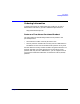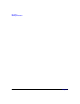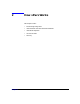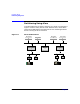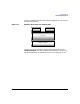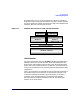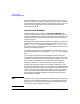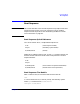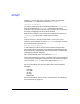Installing and Managing HP-UX Virtual Partitions (A.02.01)
How vPars Works
Partitioning Using vPars
Chapter 238
The commands for the vPars monitor are shown in the section “Using
Monitor Commands” on page 102; however, most of the vPars operations
are performed using vPars commands at the UNIX shell level. For more
information on the commands, see the chapter “Monitor and Shell
Commands” on page 97.
vPars Partition Database
At the heart of the vPars monitor is the partition database. The
partition database contains partition configuration information. Using
the partition database, the monitor tracks which virtual partitions exist
and what hardware resources and partition attributes are associated
with each partition.
When the monitor boots (see “Boot Sequence” on page 39), it reads a copy
of the partition database from a file on the same disk from which the
monitor /stand/vpmon is booted. The default file is /stand/vpdb. Then,
the monitor creates a master copy of the vPars partition database in the
memory reserved by the monitor.
The operating system of each virtual partition also keeps a local copy of
the partition database in a file, by default /stand/vpdb, on its local boot
disk.
You can create, modify, and view the database contents using vPars
commands at the UNIX shell level. See “Monitor and Shell Commands”
on page 97. Because the format of the database is proprietary, you must
use only vPars commands to create, modify, and view the database.
Whenever you execute a vPars command from the UNIX shell of a
partition, the change is made first to the monitor’s master copy. Then,
the operating system from which you executed the command updates its
local copy from the master copy. Every five seconds, the operating system
of each running partition automatically updates its local copy from the
master copy. This synchronization ensures that the virtual partitions
and changes to the partition database are preserved when the entire
hard partition is rebooted.
NOTE The monitor can only synchronize to the database files of running virtual
partitions. If you reboot the hard partition, you should boot the monitor
from the boot disk of a virtual partition that was running during your
most recent partition configuration change.