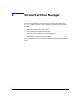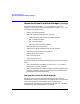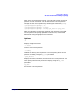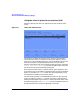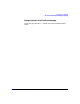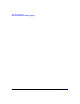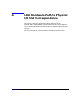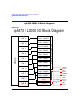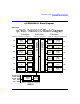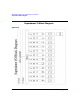Installing and Managing HP-UX Virtual Partitions (A.02.01)
Virtual Partition Manager
About the Virtual Partition Manager (vparmgr)
Chapter 6154
Using the vPars Graphical User Interface (GUI)
When the vparmgr GUI starts, it displays the virtual partition status
screen.
Figure 6-1 vPars GUI Status Screen
This displays the status of all of the virtual partitions and available
resources on the system. To perform an action on an object (a virtual
partition or a set of available resources), click on the object in the list and
then click the button corresponding to the action that you want to
perform on that object.For moreinformation about this screen, select the
virtual partition status page from the navigation links on the left
side of the Virtual Partition Manager online help.
Each vparmgr screen works in a similar fashion. Select the object, then
click a button to act on the object. Some buttons do not require a selected
object. For example, the refresh button will refresh the display, using
the latest data available from the vPars monitor.
The online help provides a more detailed information for each vparmgr
screen. Clicking any screen’s help button will launch a web browser to
display the help specific to that screen. For more information about using
the online help system, click using help from the navigational links on
the left side of the Virtual Partition Manager online help.