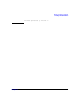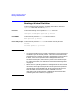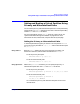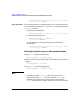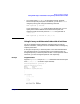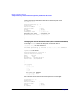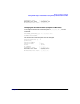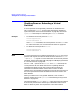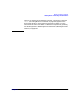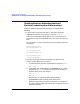Installing and Managing HP-UX Virtual Partitions (A.02.01)
Monitor and Shell Commands
Setting and Booting a Virtual Partition Using Primary and Alternate Boot Paths
Chapter 5 113
Setting and Booting a Virtual Partition Using
Primary and Alternate Boot Paths
You can set the primary and alternate boot paths of a virtual partition by
using the HP-UX setboot command or the vPars command vparmodify
and the BOOT and ALTBOOT attributes.
For more information on how setboot works on a vPars server, see
“System-wide Stable Storage and Setboot” on page 58. For more
information on the I/O attributes, see vparresources (5) manpage.
Setting the Primary or Alternate Boot Paths
In the examples below, suppose you want the virtual partition winona2
to have its primary boot disk at 0/8/0/0.5.0 and its alternate boot path
at 0/8/0/0.2.0.
Using setboot Because setboot affects only the virtual partition from which you
execute the command, execute these commands from winona2.
To set the primary boot path:
winona2# setboot -p 0/8/0/0.5.0
To set the alternate boot path:
winona2# setboot -a 0/8/0/0.2.0
Using vparcreate Within the vparcreate command, you can specify the primary or
alternate boot paths with the BOOT and ALTBOOT attributes:
To set the primary boot path:
winona1# vparcreate -p winona2 -a io:0/8/0/0.5.0:BOOT
To set the alternate boot path:
winona1# vparcreate -p winona2 -a
io:0/8/0/0.2.0:ALTBOOT
Or to set both the primary and alternate boot paths on the same
command line: