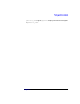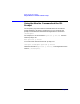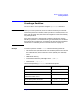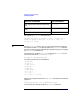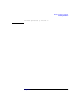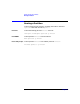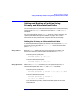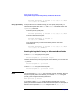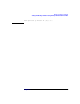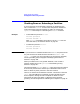Installing and Managing HP-UX Virtual Partitions (A.01.01)
Monitor and Shell Commands
Setting and Booting a Partition Using Primary and Alternate Boot Paths
Chapter 588
winona1# vparcreate -p winona2 -a io:0/8/0/0.5.0:BOOT
-a io:0/8/0/0.2.0:ALTBOOT
Using vparmodify If the partitions are created already, you can specify the primary or
alternate boot paths with the BOOT and ALTBOOT attributes within the
vparmodify command:
To set the primary boot path:
winona1# vparmodify -p winona2 -a io:0/8/0/0.5.0:BOOT
To set the alternate boot path:
winona1# vparmodify -p winona2 -a
io:0/8/0/0.2.0:ALTBOOT
Or to set the primary and alternate boots paths on the same
command line:
winona1# vparmodify -p winona2 -a io:0/8/0/0.5.0:BOOT
-a io:0/8/0/0.2.0:ALTBOOT
Booting Using the Primary or Alternate Boot Paths
To boot winona2 using the primary path:
winona1# vparboot -p winona2 -B pri
However, because the primary boot path is the default, you can omit the
-B portion:
winona1# vparboot -p winona2
To boot winona2 using the alternate path:
winona2# vparboot -p winona2 -B alt
NOTE You cannot specify pri or alt at the monitor prompt. However, because
the primary boot path is the default, you can boot winona2 using the
primary path using the following command:
MON> vparload -p winona2
If you want to boot winona2 using the alternate boot path, you can
specify the hardware address for the alternate boot path. For example, to
boot the virtual partition winona2 using the disk at 0/8/0/0.2.0: