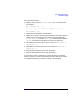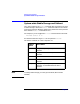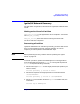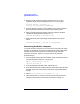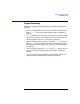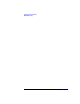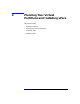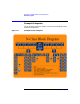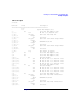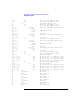Installing and Managing HP-UX Virtual Partitions (A.01.01)
Managing Virtual Partitions
Ignite/UX Network Recovery
Chapter 344
4. Boot the target partition and point the boot kernel to use your
Ignite/UX server (assume the Ignite server’s IP is 15.xx.yy.zz):
winona1# vparboot -p winona2 -I
15.xx.yy.zz,/opt/ignite/boot/WINSTALL
5. Run the Ignite/UX recovery as you would on a non-vPars computer,
entering the data (boot disk and LAN) of the target partition.
6. After the target partition has been recovered, reset the autoboot
attribute of the target partition back to AUTO:
winona1# vparmodify -p winona2 -B auto
7. Reset the kernel path of the target partition back to the normal
kernel:
winona1# vparmodify -p winona2 -b /stand/vmunix
Recovering the Entire Computer
To recover the entire computer, first recover the virtual partition whose
boot disk is the disk set as the primary path within system-wide stable
storage. Once the virtual partition is recovered, recover the other
partitions one by one. (There is no way to recover all partitions
simultaneously.):
1. From the BCH prompt, boot the computer using the Ignite/UX server
(assume the Ignite server’s IP is 15.xx.yy.zz):
BCH> bo lan.15.xx.yy.zz install
interact with IPL? N
2. From the Ignite/UX window, select "Install HP-UX".
3. Enter the network data using the data for the partition that owns the
boot disk that is set as the primary path within system-wide stable
storage.
4. Select Recovery Archive Configuration -> Go
5. After this partition is recovered, recover the remaining partitions
using the instructions in “Recovering a Partition” on page 43.