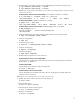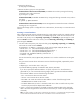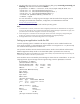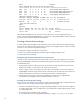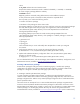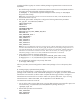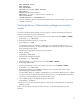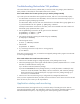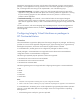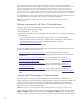Implementing disaster recovery for HP Integrity Virtual Machines with Metrocluster and Continentalclusters on HP-UX 11i
Table Of Contents
- Executive summary
- Introduction
- Audience
- Configuring Integrity Virtual Machines as packages in HP Metrocluster
- Verifying failover of Metrocluster packages across data centers
- Troubleshooting Metrocluster VM problems
- Application startup and monitoring
- Configuring Integrity Virtual Machines as packages in HP Continentalclusters
- Overview
- Software requirements for HP VMs in Continentalclusters
- Configuring HP VM packages in Continentalclusters
- Creating VM switches in all nodes of the primary cluster
- Configuring replicated storage for VM in Continentalclusters
- Installing the operating system on the virtual machine
- Testing the virtual guest OS in all nodes of the primary cluster
- Creating VM switches in all nodes of the recovery cluster
- Preparing the replicated storage for use in the recovery cluster
- Creating the virtual machine in all nodes of the recovery cluster
- Testing the virtual guest OS in all nodes of the recovery cluster
- Resynchronizing the replicated storage
- Packaging the HP VM in the primary cluster and the recovery cluster
- Creating a Continentalclusters package
- Creating a Continentalclusters configuration with the VM packages
- Running the Continentalclusters monitoring daemon in the recovery cluster
- Recovering to the recovery cluster
- Related documentation
- Appendix I
- Appendix II
- For more information
- Call to action

14
Guest Physical
Device Adapter Bus Dev Ftn Tgt Lun Storage Device
====== ======= === === === === === ======= =========================
disk scsi 0 0 0 0 0 lv /dev/vx/rdsk/vmpriosdg/osvol
disk scsi 0 0 0 1 0 lv /dev/vx/rdsk/vmpriexedg/oraclevol
disk scsi 0 0 0 2 0 lv /dev/vx/rdsk/vmdatadg/datavol
dvd scsi 0 0 0 3 0 file /var/os/hpvm.0505_OE.Gold1.is
[Network Interface Details]
Interface Adapter Name/Num PortNum Bus Dev Ftn Mac Address
========= ======= ======== ======= === === === =================
Vswitch lan vs1 2 0 1 0 fe-5b-46-7e-34-20
[Misc Interface Details]
Guest
Physical
Device Adapter Bus Dev Ftn Tgt Lun Storage Device
====== ======= === === === === === ======= =========================
serial com1 tty console
Install the Oracle database on the Continuous Access XP devices. From the mapping above, the
volume
/dev/vx/rdsk/vmdatadg/datavol is virtualized as /dev/rdsk/c0t2d0 in the VM. Therefore
this device must be used to hold the Oracle database.
Creating a Metrocluster package
To create a Metrocluster package for HP VM guest, first you need to create a Serviceguard package
in the cluster. The following steps outline how to configure a Serviceguard node for a VM environment
and how to set up VMs as Serviceguard packages:
• Configure the Integrity VM multiserver environment.
• Create a Serviceguard package appropriately using the
hpvmsg_package script.
• Create a Metrocluster package.
Configuring the Integrity VM multiserver environment
This step involves registering each VM host system that will be a part of the multiserver environment
using the
hpvmdevmgmt command. This enables the VM guest to be visible to all Serviceguard nodes
as a distributed guest.
1. Install Integrity VM and create the guest with all necessary virtual storage devices and vswitches.
Repeat this procedure on each node in the multiserver environment.
2. Install, configure, and run Serviceguard on every node in the multiserver environment. Using the
hpvmdevmgmt command, register each VM host system that is part of multiserver environment. This
enables the VM guest to be visible to all Serviceguard nodes as a distributed guest.
3. Start the guest on the primary node using the hpvmstart command. Use the hpvmstatus
command to verify the guest name and to make sure that it is running.
Creating the Serviceguard package
On the VM host, use the following procedure to create a Serviceguard package configuration file and
control script (in case of legacy style package configuration) for the guest:
1. Create a Serviceguard package by running the hpvmsg_package script from the HP Serviceguard
for Integrity VM Toolkit, which is installed in the
/opt/cmcluster/toolkit/hpvm/ directory when
you install Integrity VM.
2. Use the following command to create a package:
# /opt/cmcluster/toolkit/hpvm/hpvmsg_package [-VQLs] [-m {0|1}] [-P] vm_name