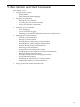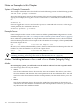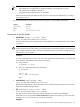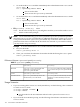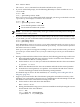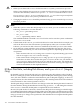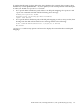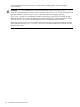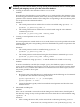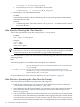HP-UX Virtual Partitions Administrator's Guide (includes A.04.06 and A.05.04)
Table Of Contents
- HP-UX Virtual Partitions Administrator’s Guide
- Table of Contents
- About This Document
- 1 Introduction
- 2 How vPars and Its Components Work
- Partitioning Using vPars
- vPars Monitor and Database
- Boot Sequence
- Virtual Consoles
- Security
- EFI and Integrity Notes
- Integrity Differences Relative to PA-RISC
- Comparing vPars on PA-RISC and Integrity
- Comparing vPars Versions
- Resource Migration and Required States
- Transitioning from vPars A.03.xx to vPars A.04.xx/A.05.xx (CPU Syntax and Rules)
- 3 Planning Your System for Virtual Partitions
- Full ioscan Output of Non-Cellular System Named winona
- Full ioscan Output of Cellular (nPartitionable) System Named keira
- Planning, Installing, and Using vPars with an nPartitionable Server
- Planning Your Virtual Partitions
- Mixed HP-UX 11i v1/v2 vPars Environments in vPars A.04.05
- Mixed HP-UX 11i v2/v3 vPars Environments in vPars A.05.xx
- Mixed HP-UX 11i v1/v2/v3 vPars Environments in vPars A.05.03
- 4 Installing, Updating, or Removing vPars and Upgrading Servers with vPars
- Notes, Cautions, and Other Considerations Before You Update or Install vPars
- Bundle Names
- Setting Up the Ignite-UX Server
- Ignite-UX, the LAN, the LAN card, and vparboot -I
- Updating from vPars A.04.xx to A.05.xx
- Updating from vPars A.03.xx to Mixed HP-UX 11i v1/v2 vPars (A.03.05 and A.04.05) Environment
- Migrating from vPars A.03.xx to Mixed HP-UX 11i v1/v2/v3 vPars (A.03.05, A.04.02 or later, A.05.03)
- Updating from vPars A.04.xx to Mixed HP-UX 11i v2/v3 vPars (A.04.xx and A.05.xx) Environment
- Updating from vPars A.03.xx to A.05.xx
- Updating from vPars A.03.xx to A.04.xx
- Updating vPars A.03.xx to vPars A.03.05
- Updating from vPars (A.02.xx or A.03.xx) to A.03.xx
- Applying a vPars Sub-System Patch
- Upgrading Integrity Servers from the sx1000 to sx2000 Chipset
- Upgrading HP 9000 Servers from the sx1000 to sx2000 Chipset
- Upgrading Backplanes from PCI to PCI-X
- Updates Involving VPARSBASE
- Installing vPars with Ignite-UX on PA-RISC
- Installing vPars with Ignite-UX on Integrity
- Installing vPars with Software Distributor
- Removing the vPars Product
- 5 vPars Monitor and Shell Commands
- Notes on Examples in this Chapter
- Modes: Switching between nPars and vPars Modes (Integrity Only)
- EFI Boot Disk Paths, including Disk Mirrors, and vparefiutil (Integrity Only)
- vPars Monitor: Booting the vPars Monitor
- vPars Monitor: Accessing the vPars Monitor Prompt
- vPars Monitor: Using vPars Monitor Commands
- vPars Monitor: Using the vPars Monitor Commands from ISL or EFI
- Commands: vPars Manpages
- Commands: vPars Commands Logging
- Commands: Displaying vPars Monitor and Resource Information (vparstatus)
- Virtual Partition States
- vparstatus Output Examples
- vparstatus: Summary Information
- vparstatus: Verbose Information
- vparstatus: Available Resources
- vparstatus: CPU Information on vPars A.04/A.05
- vparstatus: Dual-Core CPUs
- vparstatus: Pending Migrating CPUs Operations
- vparstatus: Pending Migrating Memory Operations
- vparstatus: Base and Float Memory Amounts
- vparstatus: Pending nPartition Reboot for Reconfiguration
- vparstatus: vPars Monitor and Database Information
- Managing: Creating a Virtual Partition
- Managing: Removing a Virtual Partition
- Managing: Modifying Attributes of a Virtual Partition
- Booting a Virtual Partition
- Shutting Down or Rebooting a Virtual Partition
- Shutting Down or Rebooting the nPartition (Or Rebooting the vPars Monitor)
- Setboot and System-wide Stable Storage
- Using Primary and Alternate Boot Paths
- Autoboot
- Single-User Mode
- Other Boot Modes
- Resetting a Virtual Partition
- Using an Alternate Partition Database File
- Managing Resources With Only One Virtual Partition
- 6 CPU, Memory, and I/O Resources (A.05.xx)
- I/O: Topics
- I/O: Concepts and Functionality
- I/O: Adding or Deleting LBAs
- I/O: Allocation Notes
- Memory: Topics
- Memory: Concepts and Functionality
- Memory: Assigning (Adding) or Deleting by Size (ILM)
- Memory: Assigning (Adding) Or Deleting by Size (CLM)
- Memory: Assigning (Adding) Or Deleting by Address Range
- Memory: Available and Assigned Amounts
- Memory: Converting Base Memory to Float Memory
- Memory: Granularity Concepts
- Memory: Granularity Issues (Integrity and PA-RISC)
- Memory: Setting the Granularity Values (Integrity)
- Memory: Setting the Granularity Values (PA-RISC)
- Memory: Notes on vPars Syntax, Rules, and Output
- CPU: Topics
- CPU: Concepts and Functionality
- CPU: Specifying Min and Max Limits
- CPU: Adding and Deleting by Total
- CPU: Adding or Deleting by CLP (Cell Local Processor)
- CPU: Adding or Deleting by Hardware Path
- CPU: Notes on vPars Syntax, Rules, and Output
- CPU: Dual-Core Processors
- CPU: Hyperthreading ON/OFF (HT ON/OFF)
- CPUs: Managing I/O Interrupts
- CPU: CPU Monitor (Formerly Known As LPMC Monitor)
- Memory, CPU: Canceling Pending Operations
- 7 CPU, Memory, and I/O Resources (A.04.xx)
- I/O: Concepts
- I/O: Adding or Deleting LBAs
- I/O: Allocation Notes
- Memory: Concepts and Functionality
- Memory: Assigning by Size (ILM)
- Memory: Assigning by Size (CLM)
- Memory: Specifying Address Range
- Memory: Granularity Concepts
- Granularity Issues (Integrity and PA-RISC)
- Memory: Choosing a Granularity Value and Boot Time (Integrity)
- Memory: Setting the Granularity Values (Integrity)
- Memory: Setting the Granularity Values (PA-RISC)
- Memory: Allocation Notes
- CPU
- CPU: Boot Processor and Dynamic CPU Definitions
- CPU: Specifying Min and Max Limits
- CPU: Adding and Deleting by Total
- CPU: Adding or Deleting by CLP (Cell Local Processor)
- CPU: Adding or Deleting by Hardware Path
- CPU: Syntax, Rules, and Notes
- Managing I/O Interrupts
- CPU: Using iCAP (Instant Capacity on Demand) with vPars (vPars A.04.xx and iCAP B.07)
- CPU: Dual-Core Processors
- CPU: CPU Monitor (Formerly Known As LPMC Monitor)
- 8 CPU, Memory, and I/O Resources (A.03.xx)
- I/O: Concepts
- I/O: Adding or Deleting LBAs
- I/O: Allocation Notes
- Memory: Concepts and Functionality
- Memory: Assigning by Size (ILM)
- Memory: Specifying Address Range
- Memory: Allocation Concepts and Notes
- CPU
- CPU: Specifying Min and Max Limits
- CPU: Bound and Unbound
- CPU: Determining Whether to Use Bound or Unbound
- CPU: Determining When to Specify a Hardware Path for a Bound CPU
- CPU: Adding and Removing Bound CPUs
- CPU: Adding a CPU as a Bound CPU
- CPU: Removing a Bound CPU
- CPU: Adding, Removing, and Migrating Unbound CPUs
- CPU: Managing I/O Interrupts
- CPU: Dual-Core Processors
- CPU: CPU Monitor (Formerly Known As LPMC Monitor)
- 9 nPartition Operations
- Basic Conceptual Points on using vPars within nPartitions
- nPartition Information
- Setting Hyperthreading (HT ON/OFF) and cpuconfig Primer
- Rebooting and Reconfiguring Conceptual Points
- Reconfiguring the nPartition
- Putting an nPartition into an Inactive State and Other GSP Operations
- Configuring CLM for an nPartition
- 10 Crash Processing and Recovery
- Crash Processing
- Network and Tape Recovery
- Using make_net_recovery within a vPars Environment
- Using make_tape_recovery Outside of a vPars Environment
- Using make_tape_recovery and Dual-media Boot
- Using make_tape_recovery within a vPars Environment
- Expert Recovery
- 11 vPars Flexible Administrative Capability
- Synopsis
- Terms and Definitions
- Flexible Administrative Capability Commands
- monadmin
- vparadmin
- Persistence across vPars Monitor Reboots
- vPars Commands
- Example vPars Monitor Scenario (monadmin)
- Example HP-UX Shell Scenario (vparadmin)
- A Command Successfully Executed
- A Command Not Executed Due to the Flexible Administrative Capability Feature
- Adding a Virtual Partition to the Designated-admin Virtual Partition List
- Deleting a Virtual Partition to the Designated-admin Virtual Partition List
- Listing the Virtual Partitions in the Designated-admin Virtual Partition List
- Changing the Flexible Administrative Capability Password
- Determining whether Flexible Administrative Capability is ON or OFF
- 12 Virtual Partition Manager (A.03.xx)
- A LBA Hardware Path to Physical I/O Slot Correspondence (PA-RISC only)
- B Problem with Adding Unbound CPUs to a Virtual Partition (A.03.xx)
- C Calculating the Size of Kernels in Memory (PA-RISC only)
- D Memory Usage with vPars in nPartitions
- E Moving from a Standalone to vPars
- F Supported Configurations for Memory Migration
- Glossary
- Index
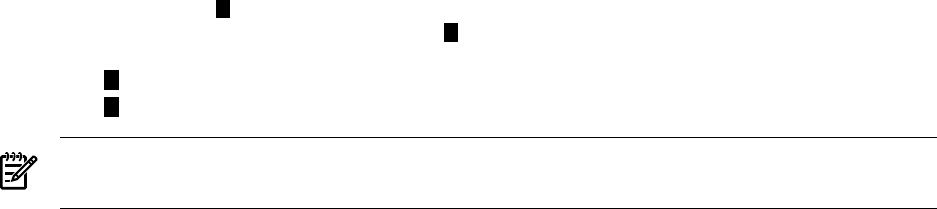
MON> reboot nPars
The reboot nPars command sets the mode and reboots the system.
• If you are at EFI shell prompt, use the following EFI utility to switch to either nPars or
vPars mode:
Shell> fsN:
fsN:\> vparconfig reboot mode
Since vparconfig is not a built-in EFI shell command, you must go to the disk to execute
vparconfig. For example, to switch to vPars mode:
Shell> fs0:
1
fs0:\> vparconfig reboot vPars
2
1
Access the EFI partition of the disk.
2
Set the mode and reboot the system.
NOTE: vparconfig is an EFI utility which gets installed in the EFI partition during the
installation of the vPars product.
• If you are at EFI shell prompt in vPars mode and you do not have vPars installed on any
of your disks, you can use the built-in EFI command parconfig to switch to nPars mode:
Shell> parconfig nPars
Shell> parconfig reset
Note: Remember to issue a parconfig reset after setting the mode. parconfig nPars
only sets the mode to nPars. You must issue the parconfig resetto reset the system so
that it boots into nPars mode.
Note: parconfig does not support switching to vPars mode. In other words, you can use
parconfig to set the mode to nPars, but you cannot use parconfig to set the mode to
vPars.
• During a cold-install of the OE and vPars software, the following general steps could occur:
1. Boot and install the OE and vPars software as well as create the vPars database onto
the intended boot disk of a virtual partition.
2. Set the mode to vPars so that you can boot the nPartition into the vPars environment.
# vparenv -m vPars
3. Reboot the nPartition into the vPars environment and load the first virtual partition.
4. From the first virtual partition, use vparboot -I to install the OE and vPars software
onto the remaining boot disks of the remaining virtual partitions.
For detailed steps on how to do the installation, see “Installing vPars with Ignite-UX on
Integrity” (page 116).
• Suppose you have booted to the vPars Monitor prompt but are unable to load any vPars
databases. You can boot the system into nPars (standalone) mode and attempt to look into
the database without the vPars Monitor running. To do this:
1. Set the mode to nPars and reboot the nPartition:
MON> reboot nPars
2. During the nPartition bootup process, boot into standalone mode by booting the vmunix
kernel instead of the vPars Monitor:
Shell> fs0:
fs0:\> hpux.efi /stand/vmunix
# vparstatus -v -D /stand/vpdb
Modes: Switching between nPars and vPars Modes (Integrity Only) 125