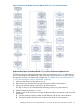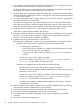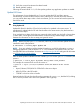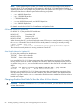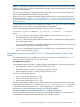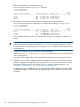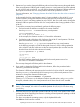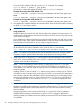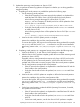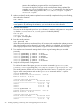HP-UX Virtual Partitions Administrator Guide (includes A.05.09) (5900-2188, March 2012)
6. If it is necessary to change the PRI boot path for the nPartition, do so now using the parmodify
command from HP-UX running on any of the virtual partitions.
Because the vPars Monitor is loaded from the first virtual partition (whose disk is specified by
the PRI path), the PRI disk must be installed with vPars A.04.05.
7. Install the latest and OS-applicable Update-UX bundle onto each virtual partition that will be
updating the HP-UX Operating Environment—including all virtual partitions updating to HP-UX
11i v2 and vPars A.04.05.
8. For each virtual partition that is updating to HP-UX 11i v2 and vPars A.04.05, use Update-UX
to install the latest OE and vPars bundle.
The updated virtual partitions must not be rebooted at this point—keep the systems halted
while other virtual partitions are being updated. Rebooting to the new vPars Monitor occurs
later, after all virtual partitions have completed the software loading phase and have halted.
9. Install iCAP v8.03 on all HP-UX 11i v1 virtual partitions updating to vPars A.03.05.
iCAP v8.03 is required before installing vPars A.03.05.
10. Determine whether to update the remaining virtual partitions in parallel (concurrently with the
HP-UX 11i v2 and vPars A.04.05 updates) or stagger the remaining updates (wait for the
HP-UX 11i v2 and vPars A.04.05 updates to complete).
11. Update the remaining virtual partitions to vPars A.03.05.
The update steps will depend on whether you do a parallel update or a staggered update.
• If updating all virtual partitions in parallel, then perform the following steps.
◦ On all remaining virtual partitions:
If the OE must also be updated, use Update-UX to install the latest OE and the
vPars A.03.05 bundle to the virtual partition.
–
– If only the vPars bundle needs to be updated, use swinstall to install vPars
A.03.05.
◦ Wait for the vPars A.03.05 updates to complete.
Monitor the installation logs (such as the /var/adm/sw/swagent.log file or
swinstall.log file) until the virtual partitions halt.
• If updating in a staggered manner, then perform the following steps
◦ Wait for the HP-UX 11i v2 and vPars A.04.05 updates to complete.
◦ After the vPars A.04.05 updates complete, update all but one of the remaining virtual
partitions to vPars A.03.05.
◦ Wait for the vPars A.03.05 update to complete on all but the last virtual partition.
Monitor the installation logs (such as the /var/adm/sw/swagent.log file or
swinstall.log file) until the virtual partitions halt.
◦ On the last virtual partition, update the HP-UX Operating Environment, if needed,
and update the vPars bundle.
12. Make sure that all virtual partition updates have successfully completed to the point of halting,
then reboot the nPartition (reboot from the vPars Monitor).
13. Interrupt the nPartition boot process as needed and load the vPars A.04.05 Monitor.
14. Boot all virtual partitions (vparload -all from the vPars Monitor).
15. Turn autoboot and autosearch settings back to their original settings that you recorded
previously.
16. Verify the virtual partition configurations.
82 Installing, Updating, or Removing vPars and Upgrading Servers with vPars