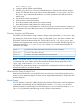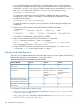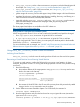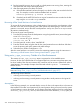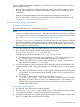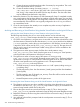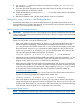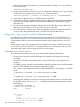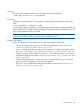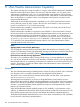HP-UX Virtual Partitions Administrator Guide (includes A.05.09) (5900-2188, March 2012)
.
.
.
Archiving
The process of creating an archive is the same as for non-vPars OS instances:
# make_tape_recovery -A -a /dev/rmt/1mn
Recovering
To begin recovery, specify the -B TAPE option to boot the target virtual partition using a tape
drive:
winona1# vparboot -p winona2 -B TAPE
On HP Integrity systems, all tape devices assigned to the virtual partition are listed. Select the one
from which to boot. On PA-RISC systems, the tape device specified with the TAPE attribute is booted.
Then proceed with the recovery as normal.
NOTE: The system may appear but is actually not hung when booting from tape due to the
increased time it takes to load a kernel from tape instead of from disk.
Expert Recovery
When you are performing Expert Recovery, you need to remember the following:
• You can no longer read from or write to system-wide stable storage using setboot. See
“Setboot and System-wide Stable Storage ” (page 150).
• mkboot modifies the LIF area, but vPars does not use the LIF area to boot a virtual partition.
See “mkboot and LIF files” (page 22) and “The AUTO File on a Virtual Partition” (page 155).
• When you need to use boot options (for example, -isfor single-user mode or -lm for LVM
maintenance mode), see the sections “Booting a Virtual Partition” (page 147) and “Other Boot
Modes” (page 158).
• The HP-UX shell commands shutdown and reboot apply to the OS instance of a virtual
partition and do not shutdown or reboot the vPars Monitor.
• There is no way to halt the hard partition from the MON> prompt. See “Shutting Down or
Rebooting a Virtual Partition” (page 148).
Expert Recovery 259