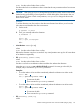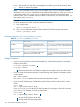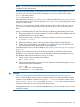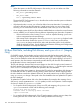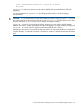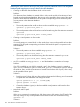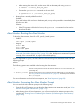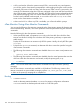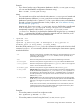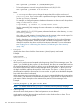HP-UX Virtual Partitions Administrator Guide (includes A.05.09) (5900-2188, March 2012)
has the value of either vPars or nParsmode
Sets the mode for the next nPartition reboot. Note that this may sometimes take a few minutes
to process.
CAUTION: After using vparenv to change the boot mode from vPars mode to nPars mode,
further booting and loading of virtual partitions will fail although the vPars Monitor has not
been rebooted. To boot or load virtual partitions, use vparenv to change the boot mode
back to vPars mode.
Example:
To set the nPartition into vPars mode so that the next nPartition boot allows you to boot the
vPars Monitor and therefore the vPars environment:
1. Set the mode
# vparenv -m vPars
2. Then, you manually reboot the nPartition:
# shutdown -r
...
Shell> fs0:
fs0:\> hpux /stand/vpmon
...
MON>
• vPars Monitor: reboot [mode]
where
mode has the value of either vPars or nPars
Reboots the nPartition into the mode mode. If any virtual partitions are up, this will cause them
to be shutdown ungracefully.
• EFI: vparconfig [reboot mode]
where
mode has the value of either vPars or nPars
Sets the mode for the next nPartition reboot and then also reboots the nPartition.
Note that vparconfig is not a built-in EFI shell command. You must go to the disk (for
example, fs0:) to execute the vparconfig command.
Examples:
• To set the mode to vPars and then immediately reboot the nPartition into vPars mode:
Shell> fs0:
1
fs0:\> vparconfig reboot vPars
2
1
First access the disk.
2
Then execute the vparconfig command.
• To set the mode to nPars and then immediately reboot the nPartition into nPars mode
Shell> fs0:
1
fs0:\> vparconfig reboot nPars
2
1
First access the disk.
2
Then execute the vparconfig command.
• EFI: parconfig [mode[-n]]
where
Modes: Switching between nPars and vPars Modes (Integrity Only) 121