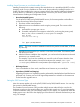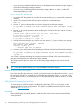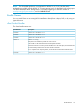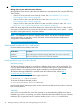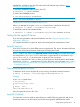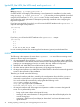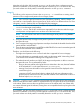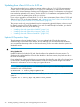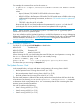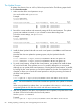HP-UX Virtual Partitions Administrator Guide (includes A.05.08) (5900-1312, March 2011)
Installing Server Firmware on non-nPartitionable Servers
Installing Firmware for the systems running vPars must be done in a standalone (PA-RISC) or nPars
(Integrity) mode. Once in standalone or nPars mode, the procedure for installing firmware on a
system with vPars installed is the same as a system without vPars installed. Additional information
is shown below. For information on specific firmware versions for your servers, see the HP-UX
Virtual Partitions Ordering and Configuration Guide.
• Non-nPartitionable Systems
On the rp5470/L3000 and rp7400/N4000 servers, for firmware patches to take effect in
a vPars environment, follow this procedure:
1. Shut down all the virtual partitions.
2. Reboot the server into standalone mode using the primary path. This consists of the
following:
a. At the MON> prompt, type reboot
b. If needed, interrupt the boot sequence at the BCH>, and using the primary path,
boot/stand/vmunix instead of/stand/vpmon. For example:
BCH> bo pri
interact with IPL? y
.
.
.
ISL> hpux /stand/vmunix
NOTE: The server must be in standalone mode for the patches to take effect, so do not
skip this step.
3. Install the firmware patch as you would in a non-vPars environment. The firmware patch
will reboot your server.
4. After the firmware installation has completed, you can boot the vPars Monitor and virtual
partitions as you normally would.
For example, if you have not modified your AUTO file in the LIF area to boot the vPars
Monitor and virtual partitions, boot the vPars Monitor (for example, ISL> hpux
/stand/vpmon) and then the virtual partitions (for example, MON> vparload -auto).
• Mid-range Servers
Once in standalone or nPars mode, install the server firmware as you normally do.
• Superdomes (PA-RISC and Integrity)
Upgrading firmware on a Superdome must be performed by Hewlett-Packard qualified service
personnel only. Contact your local HP Support Representative to schedule a convenient time
for the firmware upgrade service.
Setting the GSP Terminal Type
Note: this section applies only to the rp5470/L3000 and rp7400/N4000 servers. You can skip
this section for nPartitionable servers.
The Guardian Service Processor (GSP) provides multiple access methods for the console: the
hardware console port, the remote-modem port, and the LAN console port. To avoid mismatches
in terminal emulation which can cause strange results on your display, it is important to match the
display type as set in the GSP to the display type of the terminal or terminal emulator that you are
using. For example:
Notes, Cautions, and Other Considerations Before You Update or Install vPars 71