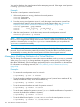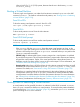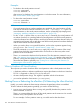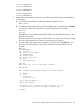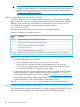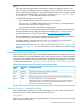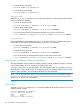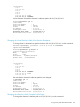HP-UX Virtual Partitions Administrator Guide (includes A.05.08) (5900-1312, March 2011)
• all hardware where the LBA is at 0/8 or 1/10
• a boot disk at 0/8/0/0.5.0
use the corresponding vparcreate command line options:
vparcreate OptionResource or Attribute
-p winona2virtual partition name is winona2
-a cpu::3three total CPUs
-a cpu:::2:4of which two are bound CPUs and a maximum of four CPUs
-a cpu:41 -a cpu:45at hardware paths 41 and 45
-a mem::12801280 MB of memory
-a io:0.8all hardware where the LBA is at 0/8
-a io:1.10all hardware where the LBA is at 1/10
-a io:0.8.0.0.5.0:boothardware at 0/8/0/0.5.0 as the boot disk
The resulting vparcreate command line is:
winona1# vparcreate -p winona2 -a cpu::3 -a cpu:::2:4 -a cpu:41 -a
cpu:45 -a mem::1280 -a io:0.8 -a io:1.10 -a io:0.8.0.0.5.0:boot
TIP: For the vparcreate options, you can create a text file that includes all the options and
then cat the text file within the vparcreate command line. This avoids having to remember all
the options when you are typing the vparcreate command line.
For example, for the vPars A.03.xx vparcreate command of winona2, you can create a text
file called /stand/winona2.opts:
winona1# vi /stand/winona2.opts
The text file would contain the following:
-p winona2 \
-a cpu::3 \
-a cpu:::2:4 \
-a cpu:41 \
-a cpu:45 \
-a mem::1280 \
-a io:0.8 \
-a io:1.10 \
-a io:0.8.0.0.5.0:boot
When you are ready to execute the vparcreate command, the command appears as:
winona1# vparcreate ‘cat /stand/winona2.opts‘
You can verify the creation using the vparstatus command:
winona1# vparstatus -p winona2 -v
Managing: Removing a Virtual Partition
To remove a virtual partition, use vparremove. vparremove purges the virtual partition from
the vPars database. Any resources dedicated to the virtual partition are now free to allocate to a
different virtual partition (for A.03, see Appendix B for exceptions).
Managing: Removing a Virtual Partition 151