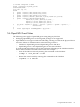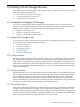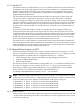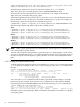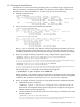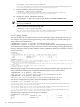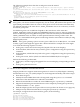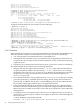HP Integrity Virtual Machines 4.3: Installation, Configuration, Administration
tape|changer|burner:avio_stor:bus,device,target:attach_path:new style
lunpath hardware path of the attached device
The following example shows the resource specifier with the avio_stor adapter:
tape:avio_stor:0,4,0:attach_path:0/7/1/1.0x500104f00048b29e.0x0
In contrast, the resource specifier for the same case with the scsi adapter looks like this:
tape:scsi:0,4,0:attach:/dev/pt/pt_tape1
To find the lunpath hardware path of a device, see Section 6.1.3.2. Once the lunpath hardware
path is obtained, use the hpvmmodify command to add the tape to a guest. For example, use
the following command to assign the second lunpath to guest1:
# hpvmmodify -P guest1 -a tape:avio_stor::attach_path:0/7/1/1.0x500104f00048b29e.0x0
The following examples add, delete, and modify attached devices:
Add
# hpvmmodify -P guest1 -a tape:avio_stor:0,5,0:attach_path:0/1/1/0.0x50060b0000332254.0x0
# hpvmmodify -P guest1 -a changer:avio_stor:0,5,1:attach_path:0/1/1/0.0x50060b0000332253.0x0
# hpvmmodify -P guest1 -a burner:avio_stor:0,5,2:attach_path:0/1/1/0.0x50060b0000332252.0x0
Delete
# hpvmmodify -P guest1 -d tape:avio_stor:0,5,0:attach_path:0/1/1/0.0x50060b0000332254.0x0
# hpvmmodify -P guest1 -d changer:avio_stor:0,5,1:attach_path:0/1/1/0.0x50060b0000332253.0x0
# hpvmmodify -P guest1 -d burner:avio_stor:0,5,2:attach_path:0/1/1/0.0x50060b0000332252.0x0
Modify
# hpvmmodify -P guest1 -m tape:avio_stor:0,5,0:attach_path:0/1/1/0.0x50060b0000332254.0x0
# hpvmmodify -P guest1 -m changer:avio_stor:0,5,1:attach_path:0/1/1/0.0x50060b0000332253.0x0
# hpvmmodify -P guest1 -m burner:avio_stor:0,5,2:attach_path:0/1/1/0.0x50060b0000332252.0x0
NOTE: When a guest application uses an attached device, the other guest's (or VM Host) access
to the attached device path is denied.
To know which lunpath is being used by a guest when the scsi (VIO) adapter is used, use the
scsimgr command with the get_info option specifying the tape device special file. Look for
the line “LUN path used when policy is path_lockdown” to see the chosen lunpath hardware
path.
6.1.3.2 Finding the lunpath Hardware Path
To obtain the lunpath hardware path for an attached device, use the ioscan command with the
-m lun option. For example, in this case of a tape having two paths. the ioscan output looks
like this:
# ioscan -m lun /dev/rtape/tape1_BEST
Class I Lun H/W Path Driver S/W State H/W Type Health Description
======================================================================
tape 1 64000/0xfa00/0x0 estape CLAIMED DEVICE online STK T9940B
0/1/1/1.0x500104f00048b29d.0x0
0/7/1/1.0x500104f00048b29e.0x0
/dev/rtape/tape1_BEST /dev/rtape/tape1_BESTn
/dev/rtape/tape1_BESTb /dev/rtape/tape1_BESTnb
You can use the ioscan command to find the device special file corresponding to a lunpath
hardware path. For example, in the previous case, to find the device special file for lunpath
hardware path 0/7/1/1.0x500104f00048b29e.0x0, invoke the following ioscan command line:
# ioscan -kfnNH 0/7/1/1.0x500104f00048b29e.0x0
Class I H/W Path Driver S/W State H/W Type Description
==================================================================
lunpath 21 0/7/1/1.0x500104f00048b29e.0x0 eslpt CLAIMED LUN_PATH LUN path for tape1
The DSF for tape1 is /dev/rtape/tape1_BEST*. The DSF for attached devices with the scsi adapter
is /dev/pt/pt_tape1.
86 Creating Virtual Storage Devices