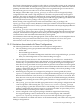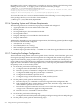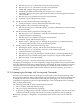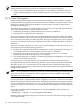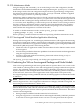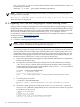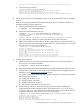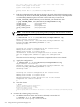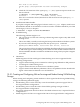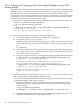HP Integrity Virtual Machines 4.3: Installation, Configuration, Administration
max_reformation_duration value of the VM Host cluster. To determine this value, use
the following command:
cmviewcl -v -f line | grep max_reformation_duration
NOTE: With Serviceguard and Integrity VM running, you might see the following types of
messages in the syslog file:
Syslog entries - cmcld[XXXX]: Warning: cmcld process was unable to run for the last X.XX seconds
These messages can be ignored.
10.5 Migrating VMs That are Using Logical Volume Backing Stores
Integrity VM now supports the migration of virtual machines that are using LVM logical volume
(lvol) backing stores configured with avio_stor, also known as shared LVM (SLVM). To enable
SLVM functionality, Serviceguard A.11.19 and patch PHSS_40152 must be installed on the VM
Host systems. In addition, for virtual machines using avio_stor adapters, version
B.11.31.0910.01 of the HostAVIOStor software bundle must be installed. This software is available
for download from http://software.hp.com/.
To configure SLVM, follow these steps:
1. Create the volume group and logical volumes.
NOTE: If the LVM storage is already comprised of shared storage (LUNs), you do not need
to recreate them, and therefore; may skip the following steps.
If the virtual machine is already using LVM logical volume backing stores, make sure that
the volume group(s) are comprised of storage (LUNS) that are exposed to all the VM Hosts
(among which you want to migrate the virtual machine.) If the volume group (VG) is not
comprised of share storage, create the LVM structures on the shared storage and copy the
data from the existing logical volumes. For more information about LVM procedures, see
the HP-UX System Administrator's Guide: Logical Volume Management.
a. Select one of the VM Hosts and login to it. (This VM Host will be known as the primary
VM Host in the future steps.
b. On the primary VM Host, identify the shared LUN for the VM Hosts (for example,
/dev/disk/disk15). Ensure that it is being shared among the other VM Hosts by
verifying that storage is exposed to each VM Host. Use the ioscan -P wwid command
to show the LUN wwid in the last field:
# ioscan -P wwid /dev/disk/disk15
Class I H/W Path wwid
===============================
disk 15 64000/0xfa00/0xb 0x600508b4000157f000020000027c0000
#
c. Create the physical volume:
# pvcreate /dev/rdisk/disk15
Physical volume "/dev/rdisk/disk15" has been successfully created.
#
d. Create the volume group (VG). With LVM Version 2.1, you can use the -E option of
the vgcreate command to help identify the VG and extent sizes (which are required
for LVM V2.1 of vgcreate).
# diskinfo -b /dev/rdisk/disk15
37748736
# vgcreate -V 2.1 -E -S 37748m
Max_VG_size=36g:extent_size=1m
# vgcreate -V 2.1 -S 36g -s 1m /dev/vgsharedA /dev/disk/disk15
Volume group "/dev/vgsharedA" has been successfully created.
216 Using HP Serviceguard with Integrity VM