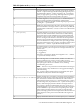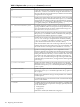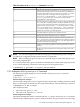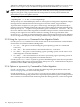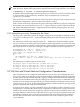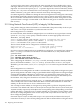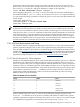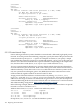HP Integrity Virtual Machines 4.3: Installation, Configuration, Administration
A vswitch of the same name, connected to the same network must be available on the source
and target VM Host servers. The hpvmmigrate command does connectivity checking before
migration. You can use the hpvmmigrate -w option to bypass the vswitch connectivity checks,
but only use -w if you are certain that the source and target vswitches are connected to the same
subnet. Otherwise, your guest will lose network connectivity after migrating.
For online migration, in addition to sharing the same LAN segment for normal guest connectivity,
the VM Hosts should be connected with a private 1 GbE (or faster) network for efficient VM
Host–to-VM Host communications and for secure guest memory transfer. Using NTP for time
synchronization is strongly recommended on all VM Hosts and guests to maintain consistent
time accuracy.
9.3.1 Using Network Time Protocol (NTP) in Integrity VM Environments
Using NTP in Integrity VM environments is recommended to keep time-of-day clocks in sync
and correct. Use xntpd on HP-UX to synchronize time use NTP.
NTP Configuration on a VM Host
On each VM Host, NTP should be configured just as it would be on any typical (non-virtual)
system. In /etc/ntp.conf, specify a drift file and one or more high quality time servers:
driftfile /etc/ntp.drift
server <A-HIGH-QUALITY-TIME-SERVER> prefer # a preferred time source
server <ANOTHER-HIGH-QUALITY-TIME-SERVER> # a backup time source
server <YET-ANOTHER-HIGH-QUALITY-TIME-SERVER>
The local clock should also be configured as a fall back if necessary:
server 127.127.1.0 # use local clock as backup
fudge 127.127.1.0 stratum 10 # show poor quality
If you have a group of VM Hosts that you would like to synchronize, you can add "peer" references
in the /etc/ntp.conf file for each of those associated VM Hosts, so they will do mutual
synchronization:
peer <AN-ASSOCIATED-VM-HOST>
peer <ANOTHER-ASSOCIATED-VM-HOST>
peer <YET-ANOTHER-ASSOCIATED-VM-HOST>
After configuring the VM Host's /etc/ntp.conf file, assuming the NTP is already enabled,
(that is, the XNTPD variable in /etc/rc.config.d/netdaemons is set to 1, as in export
XNTPD-1), you can execute /sbin/init.d/xntpd start to restart xntpd on the HP-UX VM
Host.
NTP Configuration on a VM Guest
Because NTP was not designed to run inside a virtual machine, using NTP on VM guests requires
special configuration to be stable. Using a typical default NTP configuration on a VM guest might
result in NTP instability and failure to synchronize, or in apparent lost time on the guest. To
avoid these virtualization related NTP issues, each VM guest should get its time directly from
the VM Host. Also, VM guests should not serve time to any other systems.
You can monitor NTP status by using the ntpq -p command and noting the offset and the disp
values. Ideally both values will be well under 100. For information about how to check NTP
stability, see the HP-UX Internet Services Administrators Guide.
You can improve time stability on VM guests by tuning NTP to poll more frequently for time
corrections. The default NTP values for the minpoll and maxpoll intervals are 6 (64 seconds) and
10 (1024 seconds) respectively. NTP adjusts the current polling interval depending on network
quality and delays. A VM guest uses a virtual LAN that can cause NTP to set the polling value
incorrectly. To help mitigate this issue use the minpoll and maxpoll directives in the ntp.conf
file to change the polling intervals.
Start with minpoll at 4 (16 seconds) and maxpoll at 6 (64 seconds) and then reduce maxpoll
towards 4 if necessary to force shorter polling intervals. HP recommends that a VM guest never
186 Migrating Virtual Machines