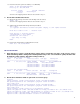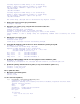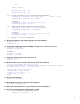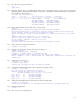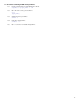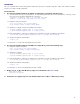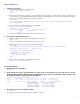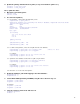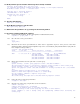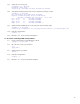LVM/VxVM and vPars sx2000 Upgrade
19
10. At EFI, start the hpux bootloader and interrupt the autoload, if enabled:
Starting: HP-UX Primary Boot: 4/0/4/1/0.10.0
(C) Copyright 2004 Hewlett-Packard Development Company, L.P.All rights reserved
HP-UX Boot Loader for IPF -- Revision 2.027
Press Any Key to interrupt Autoboot
\EFI\HPUX\AUTO ==> boot vmunix
Seconds left till autoboot - 9
Type 'help' for help
HPUX>
11. Boot the vPars Monitor:
HPUX> boot /stand/vpmon
12. At the Monitor prompt, boot the first vPar:
MON> vparload –p vpar_name
13. Wait for this first partition to be up, and log into that virtual partition.
14. For all the remaining LVM virtual partitions:
14.1. From the first virtual partition, boot the virtual partition in LVM Maintenance Mode:
# vparboot –p vpar_name –o -lm
14.2. Go to the vPars console, press Control-A:
# ^A
[vpar_name]
14.3. Check that the boot device special filename as written down in preparation step 4.4.2 of the previous section titled
Determining What Is Configured In Each Npartition maps to the correct hardware path (remember that the H/W path will
have changed according to Table 1).
# ioscan -fnk /dev/dsk/c9t10d0
Class I H/W Path Driver S/W State H/W Type Description
========================================================================
disk 6 2/0/1/1/0.10.0 sdisk CLAIMED DEVICE HP 73.4GMAT3073NC
/dev/dsk/c9t10d0 /dev/rdsk/c9t10d0
/dev/dsk/c9t10d0s1 /dev/rdsk/c9t10d0s1
/dev/dsk/c9t10d0s2 /dev/rdsk/c9t10d0s2
/dev/dsk/c9t10d0s3 /dev/rdsk/c9t10d0s3
14.4. Get the device filenames which are part of the root volume group:
# vgscan
vgscan: Warning: couldn't query physical volume "/dev/dsk/c9t10d0s2":
The specified path does not correspond to physical volume attached to this volume group
vgscan: Warning: couldn't query all of the physical volumes.
vgscan: The physical volume "/dev/dsk/c9t10d0s2" is already recorded in the "/etc/lvmtab"
file.
Following Physical Volumes belong to one Volume Group.
Unable to match these Physical Volumes to a Volume Group.
Use the vgimport command to complete the process.
/dev/dsk/c9t10d0s2
The Volume Group /dev/vg00 was not matched with any Physical Volumes
14.5. Remove the old root volume group information:
# vgexport /dev/vg00
14.6. Import the root volume group, using the files saved in Procedure B.1:
# mkdir /dev/vg00
# mknod /dev/vg00/group c 64 0x00000
# vgimport -m /mapfile.vg00 –f /pvs.vg00 /dev/vg00
Warning: A backup of this volume group may not exist on this machine.
Please remember to take a backup using the vgcfgbackup command after activating the
volume group.