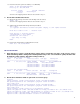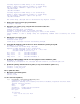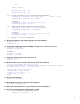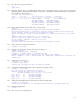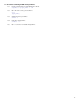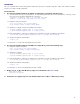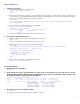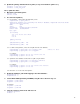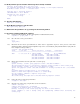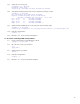LVM/VxVM and vPars sx2000 Upgrade
13
2.0.11
[Memory Details]
... ...
ILM Granularity (MB): 128
... ...
CLM Granularity (MB): 128
10.2. For all the virtual partitions, remove the old paths from the vPars database:
# vparmodify -p vpar_name -d io:old_boot_path # Note: no :boot
# vparmodify -p vpar_name -d io:old_path
For example:
# vparmodify -p vpar1 -d io:4.0.3.1.0.10.0.0.0.0.0
# vparmodify -p vpar1 -d io:4.0.4
10.3. Update the vPars database to reflect the new paths using Table 1:
# vparmodify -p vpar_name -a io:new_boot_path:boot
# vparmodify -p vpar_name -a io:new_path
For example:
# vparmodify -p vpar1 -a io:4.0.4.1.0.10.0.0.0.0.0:boot
# vparmodify -p vpar1 -a io:4.0.5
10.4. Go back to 10.1 for the next virtual partition
11. Update the hardware path to EFI mapping in the vPars database:
# vparefiutil –d
# vparefiutil –u
12. Set the ILM and CLM granularity in NVRAM, using the values shown in step 10.1:
# vparenv –g ilm:<size>
# vparenv –g clm:<size>
For example:
# vparenv -g ilm:128
# vparenv –g clm:128
13. Setup the system for vPars mode and reboot it:
# vparenv –m vPars
# reboot –s
14. At EFI, start the hpux bootloader and interrupt autoload, if enabled:
Starting: HP-UX Primary Boot: 4/0/4/1/0.10.0
(C) Copyright 2004 Hewlett-Packard Development Company, L.P.All rights reserved
HP-UX Boot Loader for IPF -- Revision 2.027
Press Any Key to interrupt Autoboot
\EFI\HPUX\AUTO ==> boot vmunix
Seconds left till autoboot - 9
Type 'help' for help
HPUX>
15. Boot the vPars Monitor:
HPUX> boot /stand/vpmon
16. At the Monitor prompt, boot the first virtual partition:
MON> vparload –p vpar_name
17. Wait for this first partition to be up, and log into that virtual partition.
18. For all the remaining virtual partitions that use LVM:
18.1. Boot the virtual partition in LVM Maintenance Mode:
# vparboot –p vpar_name –o –lm