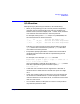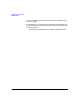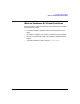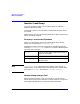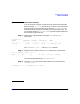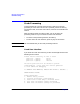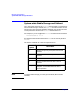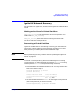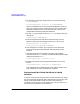Installing and Managing HP-UX Virtual Partitions (A.02.01)
Managing Virtual Partitions
Ignite-UX Network Recovery
Chapter 360
3. Set the kernel path of the target partition to use the boot kernel
/stand/WINSTALL:
winona1# vparmodify -p winona2 -b /stand/WINSTALL
Ignite-UX modifies the LIF area to boot the WINSTALL kernel as
part of its recovery process. However, because vPars uses the vPars
database instead of the LIF area to boot a virtual partition, this
change needs to be done to the vPars database.
4. Set the TERM environment variable to hpterm. For POSIX shell, the
command is
winona1# export TERM=hpterm
5. Boot the target partition and point the boot kernel to use your
Ignite-UX server (assume the Ignite server’s IP is 15.xx.yy.zz):
winona1# vparboot -p winona2 -I
15.xx.yy.zz,/opt/ignite/boot/WINSTALL
6. Run the Ignite-UX recovery as you would on a non-vPars hard
partition, entering the data (boot disk and LAN) of the target
partition.
7. After the target partition has been recovered, if the autoboot
attribute wasset to AUTO in Step 1, reset theautoboot attribute of the
target partition back to AUTO:
winona1# vparmodify -p winona2 -B auto
8. Reset the kernel path of the target partition back to the normal
kernel:
winona1# vparmodify -p winona2 -b /stand/vmunix
This changes the vPars database back to its original contents. (See
Step 3 above for the manual change that was done).
Recovering all the Virtual Partitions of a Hard
Partition
To recover all the virtual partitions within a hard partition, first recover
the virtual partition whose boot disk is the disk set as the primary path
within system-wide stable storage. Once the virtual partition is
recovered, recover the other virtual partitions one by one. (There is no
way to recover all partitions simultaneously.):