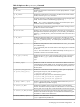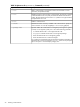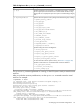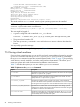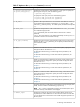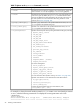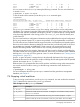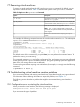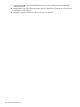HP vPars and Integrity Virtual Machines V6.1 Administrator Guide
host1 2 HPUX On (OS) 1 1 1 2 GB 0
host2 3 UNKNOWN Off 1 1 1 1 GB 0
host3 4 HPUX Off 1 1 1 2 GB 0
You can create a clone of host3 by entering the following command. The new virtual machine
is named clone1:
# hpvmclone -P host3 -N clone1
To see the results of the command, enter the hpvmstatus command again:
# hpvmstatus
[Virtual Machines]
Virtual Machine Name VM # OS Type State #VCPUs #Devs #Nets Memory Runsysid
==================== ===== ======= ========= ====== ===== ===== ======= ========
host1 2 HPUX On (OS) 1 1 1 2 GB 0
host2 3 UNKNOWN Off 1 1 1 1 GB 0
host3 4 HPUX Off 1 1 1 2 GB 0
clone1 5 HPUX Off 1 1 1 2 GB 0
The hpvmclone command creates a copy of an existing virtual machine and its configuration
information. This command copies the configuration files of the existing guest. It does not copy the
actual data and software associated with the guest. Use the -b option to specify a storage device
to be physically duplicated in the cloning process. The clone_vm_name must not already exist
on the same VSP.
The new virtual machine's configuration information can be modified from the original configuration
file by using command options. If no options are specified, all original parameters are retained.
This will cause resource conflicts if both the original and clone virtual machines are booted together.
Resources are checked to determine whether the virtual machine could boot by itself on the server.
Any problems are reported as WARNINGS. These warnings will not prevent the new virtual
machine from being created. These conditions will, however, prevent the guest from starting.
Backing storage devices (for example, directories and files) cannot be shared, and therefore they
cannot be used by two running guests at the same time. In this case, you must either enter a different
backing store, or run only one of the guests at a time. For more information, see “Creating virtual
storage devices” (page 107).
Use the -b option to specify a storage device to be physically duplicated in the cloning process.
This feature allows the user to specify any number of storage devices and supports all of the possible
physical device types (disk, lv, and file).
Because there is no guarantee that other virtual machines would be running at the same time the
new virtual machine would be running, use the following command to check the device for
dependents:
# hpvmdevmgmt -l entry_name
For more information about the hpvmdevmgmt command and the guest device management
database, see Chapter 9.
7.6 Stopping virtual machines
To stop a running virtual machine, use the hpvmstop command. You must confirm this command.
Table 18 describes the options to the hpvmstop command:
Table 18 Options to the hpvmstop Command
DescriptionOption
Specifies the name of the virtual machine.-P vm-name
Specifies the number of the virtual machine. To display the virtual machine number, enter the
hpvmstatus command.
-p vm_number
Specifies all the virtual machines that are running. You must also specify the -F option.-a
Performs a hard stop on the virtual machine, similar to a power failure. This is the default.-h
7.6 Stopping virtual machines 97