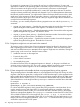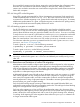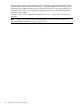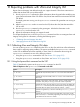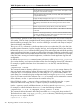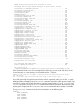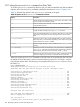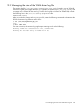HP vPars and Integrity Virtual Machines V6.1 Administrator Guide
Do not mark disks SHARE=YES for devices assigned to virtual machiness that will migrate (unless
more than one virtual machine will share the storage on the same VSP). Marking a device
SHARE=YES can lead to more than one virtual machine using the device at the same time and can
lead to disk corruption.
12.3.4.4 Using NTP on the VM guests
Using NTP is strongly recommended for Online VM Migration environments. Each guest should
include all potential VSPs as servers in its ntp.conf file so the current local VSP can be used
as a time source. Whether migrating or not, guests should not be used as time servers. To maintain
reliable time synchronization on a guest, it might be necessary to reduce the NTP polling interval,
so the guest checks the time more frequently with the NTP server.
12.3.4.5 Marking a guest not runnable
On all VSPs that have a virtual machine configured, the virtual machine should be marked
Runnable on only one VSP at a time. While migrating online guests, unexpected errors or guest
resets or aborts should not cause your guest to be marked Runnable or Not Runnable incorrectly.
To verify the Runnable state of a virtual machine, use the hpvmstatus command to see that the
guest is Runnable on only one VSP and Not Runnable on all other VSPs. If the Runnable
state of a virtual machine is not correct on a VSP, use the hpvmmodify command to correct it.
For information about the hpvmmodifycommand and how to mark a guest Runnable or Not
Runnable, see Section 12.2.4 (page 204).
To mark a guest Not Runnable, use the following command:
# hpvmmodify -P guestname -x runnable_status=disabled
To mark a guest Runnable, use the following command:
#hpvmmodify -P guestname -x runnable_status=enabled
WARNING! Be very careful when marking a guest Runnable when it was previously Not
Runnable. Make sure this guest is Not Runnable and definitely not actually running on any
other VSP.
12.3.5 Restrictions and limitations of online VM migration
Administrators should carefully configure certain aspects of VSPs and guests for online migration
capability. Integration with automated workload placement, management and load balancing
tools are not supported in this release. Only Integrity VM command-line interfaces are available
in V6.1. More automated and more convenient management of distributed Integrity VM guests
might follow in subsequent Integrity VM releases.
A dedicated high-speed network should not be on the data center, work site, company, or “public”
LAN. Online migration can also swamp the network while a migration is in progress. Using the
site's network for migration traffic would also create peaks of network activity that might affect
network performance. Using a high-speed network is desirable to minimize guest memory transfer
time and allows your guest to migrate smoothly.
Only whole disk backing storage consisting of SAN LUNs, and ejected file-backed DVDs, are
supported for guest storage if you plan to migrate the guest online. File and logical volume backing
storage are not supported for online guest migration.
Only one online migration to or from a VSP can be performed at a time. Also, be aware of the
state of the guest while migrating it online. If the guest is in the On (EFI) state and no guest operating
system is booted, the online migration fails with an error. If the guest is shutting down, restarting
or crashing while migrating, the online migration aborts when the hpvmmigrate command can
no longer communicate with the guest.
12.3 VSP and virtual machine configuration considerations 213