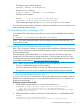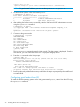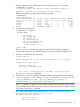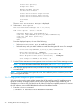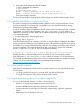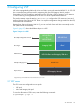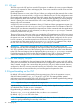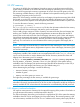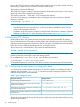HP-UX vPars and Integrity VM V6.3 Administrator Guide
The following output must be displayed:
hpvminfo: Running on an HPVM host.
• Enter the swlist command:
# swlist |grep -e "BB068AA" -e "VirtualBase"
Check the version numbers.
BB068AA B.06.30 HP-UX vPars & Integrity VM v6
VirtualBase B.06.30 Base Virtualization Software
• Check whether the configuration file /etc/rc.config.d/hpvmconf was created.
If you face any issues during the verification, it indicates the installation was not successful. In such
cases, contact HP Support for help.
2.5 Uninstalling vPars and Integrity VM
To uninstall the vPars and Integrity VM product, you must remove the BB068AA and VirtualBase
bundles:
# swremove –x autoreboot=true BB068AA VirtualBase
NOTE: If you have purchased Integrity VM Online Migration Software bundle T8718AC, you
must uninstall it as well.
2.6 Installing the HP-UX guest operating system
After a vPar or VM guest is created, you can proceed with the installation of HP-UX guest operating
system. For a list of supported versions of the HP-UX operating system, see HP-UX vPars and Integrity
VM V6.3 Release Notes.
There are multiple ways to install HP-UX 11i on a vPar or VM guest. The following approach
describes the use of the network to directly install HP-UX 11i from an Ignite-UX server. For more
information about Ignite-UX based installation, see the Ignite-UX Administration Guide for HP-UX
11i available on the website at: http://www.hp.com/go/ignite-ux-docs.
NOTE: Before using the Ignite-UX server approach, ensure the following:
• The vPar is created and assigned a network interface.
• At least one disk has been added to the vPar with sufficient space to install HP-UX 11i on it.
• The Ignite-UX server is set up and accessible from the LAN interface assigned to the vPar.
Configuring guest lanboot from the VSP
You can use the hpvmnvram command from VSP to add a lanboot entry by creating a database
profile for the corresponding guest. For more information about the hpvmnvram command, see
hpvmnvram(1M) manpage.
Enabling guest lanboot from the VSP
1. Create database profile named master for the VM named guest1
# hpvmnvram -P guest1 -dn master -cip 15.213.225.26 -sip 15.146.225.227
-gip 15.213.152.1 -m 255.255.248.0 -b "/opt/ignite/boot/nbp.efi"
You should make a backup copy of this nvram file before proceeding with changes.
Continue? Enter Y or N:Y
2. Add directed lanboot as first boot option for the VM named guest1 with database profile
master
# hpvmnvram -P guest1 -a 0xB27A4F72629B::master
You should make a backup copy of this nvram file before proceeding with changes.
2.5 Uninstalling vPars and Integrity VM 31