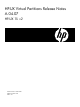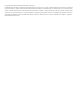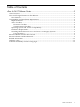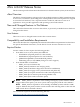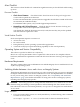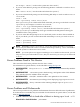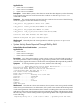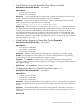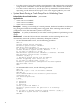HP-UX Virtual Partitions Release Notes A.04.07 (HP-UX 11i v2) (T1335-91000, March 2010)
vPars Checklist
This section is a brief checklist of common but significant items you should check while setting
up vPars.
Firmware Checklist
• Check Server Firmware: Check the HP-UX Virtual Partitions Ordering and Configuration
Guide for the required server firmware.
For the non-nPartition-able systems, firmware upgrades must be done outside of the vPars
environment (in standalone mode).
For nPartition-able systems, call your HP Support Representative.
• Networking and I/O Card Firmware: Check the HP-UX Virtual Partitions Ordering and
Configuration Guide for the required I/O card firmware.
You should also check the firmware on new I/O cards, because they may not be updated
with the firmware required for vPars.
Virtual Partition Checklist
Each virtual partition requires a minimum of:
• At least one CPU
• Its own boot disk
• Enough memory for the operating system and its applications
• A network card (if you require networking capability for the virtual partition)
Operating System and Version Compatibility
This release is specific for HP-UX 11i v2 (B.11.23).
HP-UX 11i v2 (11.23) June 2008 or later is required for vPars A.04.07. For complete software,
hardware, and firmware requirements see the HP-UX Virtual Partitions Ordering and Configuration
Guide.
Hardware Requirements
The vPars A.04.07 release runs on HP 9000 servers and HP Integrity Servers with the HP-UX 11i
v2 (B.11.23) operating system.
Switching Modes between vPars and nPars on Integrity Systems
The following information on modes and using new vPars commands for Integrity systems is included
in Chapter 5 of the HP-UX Virtual Partitions Administrator Guide. It is duplicated here as a reminder,
in case you are using vPars A.04.xx on Integrity systems. See “Compatibility and Installation
Requirements” (page 5) for further information on using vPars A.04.xx on Integrity systems,
including other Integrity-only specifics.
CAUTION: After using vparenv to change the boot mode from vPars mode to nPars mode,
further booting and loading of virtual partitions will fail although the vPars monitor has not
been rebooted. To boot or load virtual partitions, use vparenv to change the boot mode back to
vPars mode.
Usage Scenarios
• If you are running HP-UX in nPars mode (standalone), use the following vPars command
to switch to vPars mode:
OS-Prompt> vparenv -m vPars /* sets the mode for the next nPartition reboot*/
6