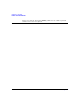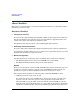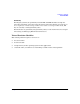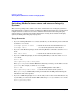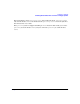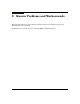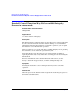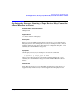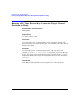HP-UX Virtual Partitions Release Notes (A.04.03)
Read Before Installing
Switching Modes between vPars and nPars on Integrity Systems
Chapter 214
Switching Modes between vPars and nPars on Integrity
Systems
This section regarding modes and the new vPars commands for use on Integrity systems is
included in Chapter 5 of the Installing and Managing HP-UX Virtual Partitions document but
is duplicated here so that users are aware of this for vPars A.04.01 when using Integrity
systems. Please see Chapter 2 for further information on using vPars A.04.xx on Integrity
systems, including other Integrity-only specifics.
Usage Scenarios
• If you are running HP-UX in nPars mode (standalone), use the following vPars command
to switch to vPars mode:
OS-Prompt> vparenv -m vPars /* sets the mode for the next nPartition reboot */
OS-Prompt> reboot /* to reboot the system into vPars mode */
• If you are at the Monitor prompt, use the following Monitor command to switch to nPars
mode:
MON> reboot nPars /* sets the mode and reboots the system */
• If you are at EFI shell prompt, use the following EFI utility to switch to either nPars or
vPars mode:
Shell:> fs
N
:
fs
N
:> vparconfig reboot nPars|vPars
Since vparconfig is not a built-in EFI shell command, you must go to the disk to execute
vparconfig. For example, to switch to vPars mode:
Shell:> fs0: /* go to the EFI partition of the disk */
fs0:> vparconfig reboot vPars /* sets the mode and reboots the system */
Note: vparconfig is an EFI utility which gets installed in the EFI partition during the
installation of the vPars product.
• If you are at EFI shell prompt in vPars mode and you do not have vPars installed on any
of your disks, you can use the built-in EFI command parconfig to switch to nPars mode:
Shell:> parconfig nPars
Shell:> parconfig reset