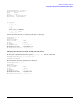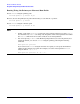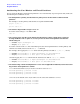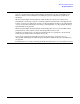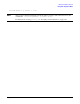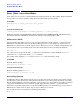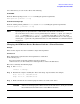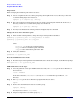HP-UX Virtual Partitions Administrator's Guide (includes A.04.04) (previously titled Installing and Managing HP-UX Virtual Partitions)
Monitor and Shell Commands
Boot||Shut: Other Boot Modes
Chapter 5
179
On a vPars server, you can execute either of the following:
From MON>
From the Monitor prompt, to boot winona2 overriding the quorum requirement:
MON> vparload -p winona2 -o "-lq"
From HP-UX shell prompt
From the running virtual partition winona1, to boot winona2 overriding the quorum requirement:
winona1# vparboot -p winona2 -o "-lq"
NOTE Specifying the boot options from the command line only affects the current boot.
On a non-vPars server, to have a server permanently boot with the -lq option, you would put
"hpux -lq" (PA-RISC) or "boot vmunix -lq" (Integrity) in the LIF AUTO file. On a vPars
server, to have a partition boot with the -lq option, you would simulate the AUTO file usage by
entering the -lq option into the partition database. See “The AUTO File on a Virtual Partition”
on page 173.
Changing the LVM Boot Device Hardware Path for a Virtual Partition
Example
Below are the steps to move the root disk of a single virtual partition.
Verification
These instructions require that the virtual partition be constrained
in the following way:
the logical volume used for the primary swap device must be
on the boot device; in other words, boot and swap must be on the same disk device.
This can be verified by the following steps:
Step 1. Run lvlnboot.
lvlnboot -v /dev/vg00
Step 2. Examine the output to identify the “Boot” and “Swap” logical volumes. For example:
Boot: lvol1 on: /dev/dsk/c1t6d0
Swap: lvol2 on: /dev/dsk/c1t6d0
Step 3. Make sure that the boot and swap logical volumes are on the same device.
CAUTION If the boot and swap logical volumes are not on the same device, do not proceed with
these instructions. You will need to contact HP for assistance.